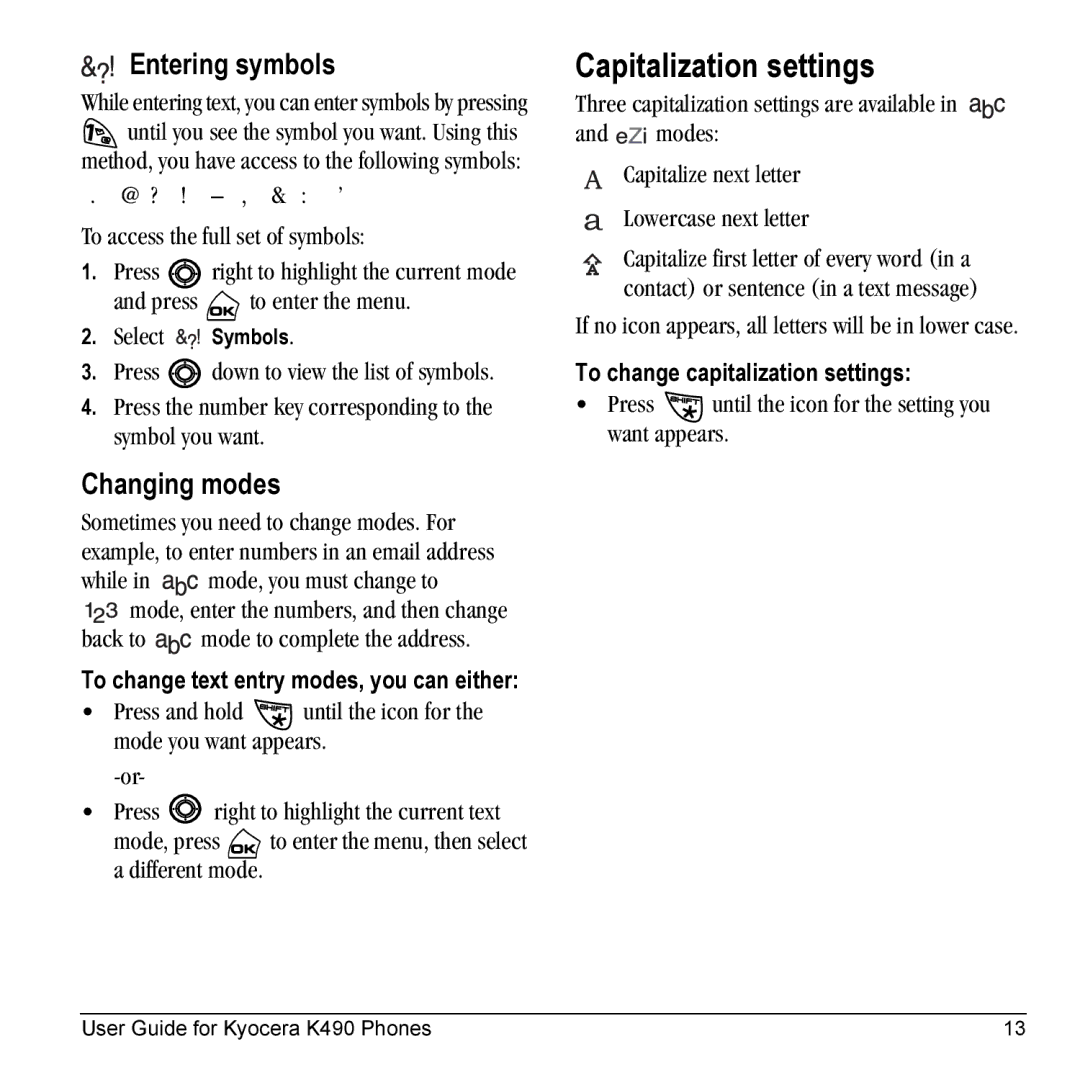Entering symbols
While entering text, you can enter symbols by pressing
![]() until you see the symbol you want. Using this method, you have access to the following symbols:
until you see the symbol you want. Using this method, you have access to the following symbols:
. @ ? !
To access the full set of symbols:
1.Press ![]() right to highlight the current mode
right to highlight the current mode
and press ![]() to enter the menu.
to enter the menu.
2.Select ![]()
![]()
![]() Symbols.
Symbols.
3.Press ![]() down to view the list of symbols.
down to view the list of symbols.
4.Press the number key corresponding to the symbol you want.
Changing modes
Sometimes you need to change modes. For example, to enter numbers in an email address
while in ![]()
![]()
![]() mode, you must change to
mode, you must change to
mode, enter the numbers, and then change
back to ![]()
![]()
![]() mode to complete the address.
mode to complete the address.
To change text entry modes, you can either:
•Press and hold ![]() until the icon for the mode you want appears.
until the icon for the mode you want appears.
•Press ![]() right to highlight the current text
right to highlight the current text
mode, press ![]() to enter the menu, then select a different mode.
to enter the menu, then select a different mode.
Capitalization settings
Three capitalization settings are available in
and ![]()
![]()
![]() modes:
modes:
Capitalize next letter
Lowercase next letter
Capitalize first letter of every word (in a contact) or sentence (in a text message)
If no icon appears, all letters will be in lower case.
To change capitalization settings:
•Press ![]() until the icon for the setting you want appears.
until the icon for the setting you want appears.
User Guide for Kyocera K490 Phones | 13 |