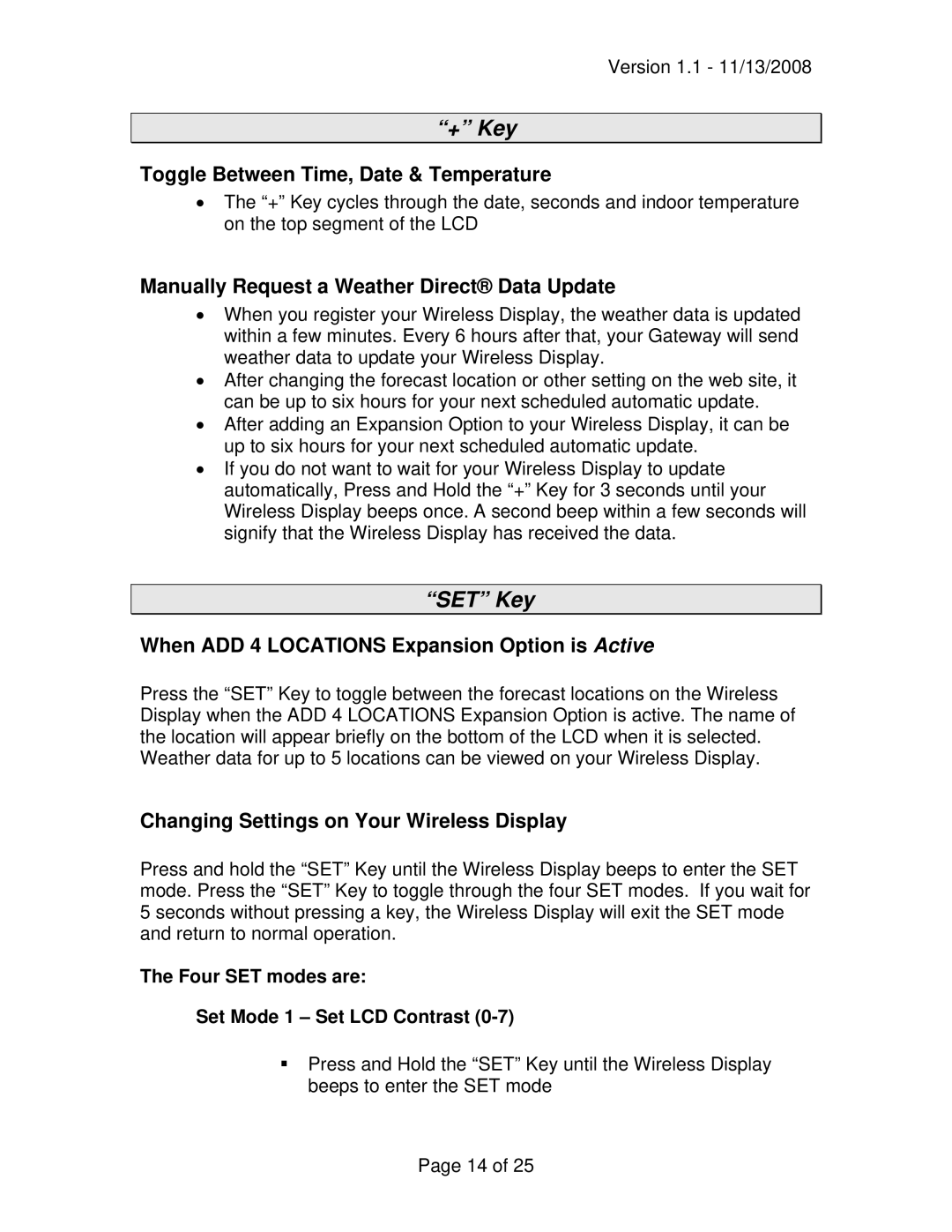WD-3102U specifications
La Crosse Technology has established itself as a leader in innovative weather monitoring solutions, and the WD-3102U is a prime example of their precision and quality. This advanced wireless weather station offers users an array of features designed to deliver accurate weather data from the comfort of home.At the heart of the WD-3102U is its multi-channel wireless sensor capability. It includes a versatile outdoor temperature and humidity sensor that can transmit data from up to 300 feet away, allowing users to monitor conditions from various locations around their property. The outdoor sensor measures temperature in both Fahrenheit and Celsius, providing flexibility for users worldwide. It also displays indoor temperature and humidity, giving a comprehensive view of environmental conditions.
The weather station comes equipped with an easy-to-read LCD display that presents real-time data clearly and concisely. The display features an intuitive layout, showing current readings, daily highs and lows, and a humidity comfort level indicator. This user-friendly interface ensures that even those unfamiliar with technology can interpret the information effortlessly.
One of the standout features of the WD-3102U is its forecast function. The device uses advanced algorithms to analyze temperature and pressure trends, allowing it to predict short-term weather conditions accurately. Users can anticipate changing weather patterns, from sunny days to potential rain, enhancing their ability to plan outdoor activities.
The WD-3102U also includes a clock and calendar function, ensuring users stay informed not only about the weather but also about time. The time display can be set to 12-hour or 24-hour formats according to user preferences.
Powering the weather station is straightforward, with the indoor display requiring a simple AC adapter, while the outdoor sensor typically operates on batteries, making it easy to maintain without the hassle of extensive wiring. This portability ensures users can place sensors in optimal locations for the best data collection.
In conclusion, the La Crosse Technology WD-3102U combines advanced technology with practical design elements to provide an excellent weather monitoring solution. Its wireless capabilities, accurate data readings, and user-friendly interface make it a valuable tool for anyone looking to stay informed about their local climate. Whether for gardening, planning outdoor events, or simply staying informed, the WD-3102U is a reliable and efficient choice for weather enthusiasts.