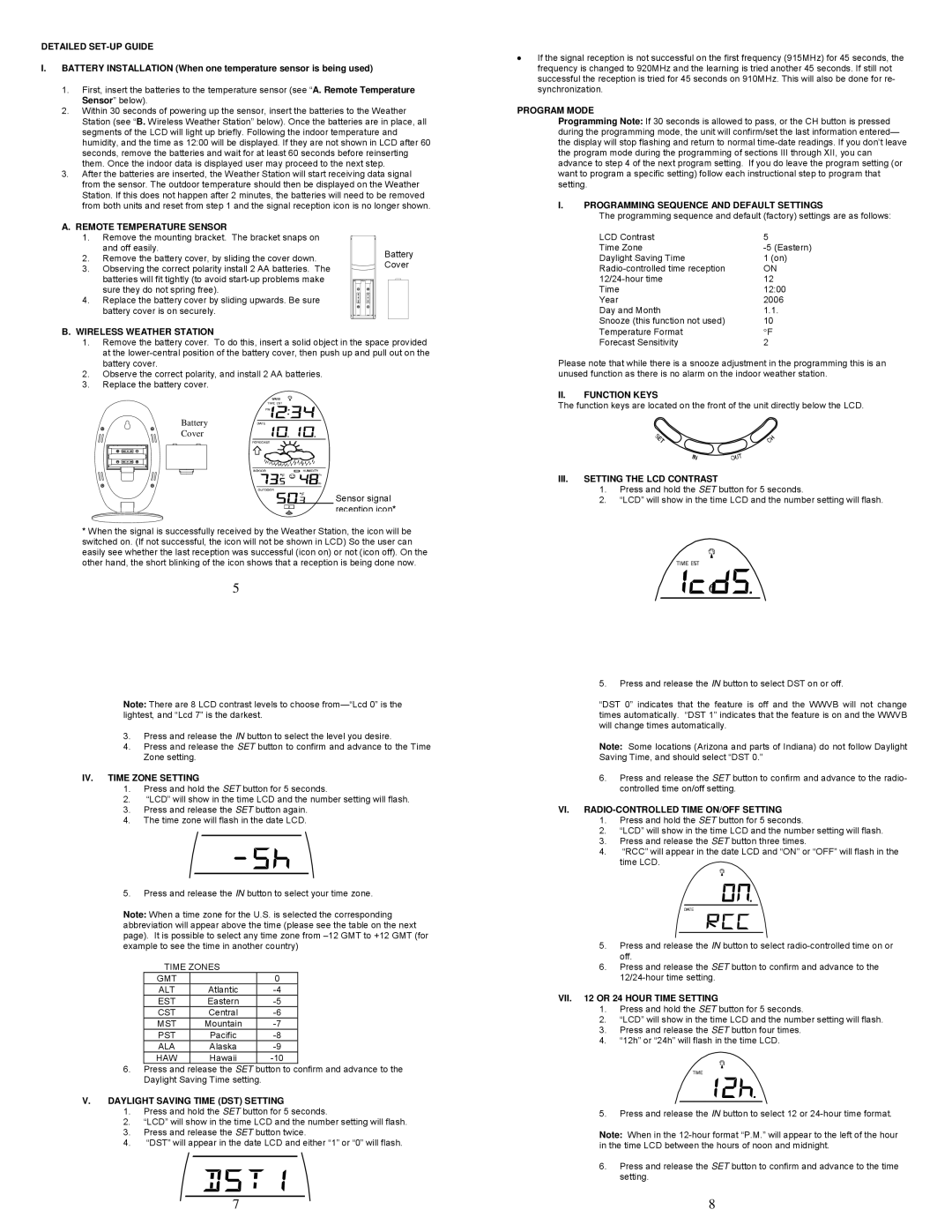DETAILED SET-UP GUIDE
I.BATTERY INSTALLATION (When one temperature sensor is being used)
1.First, insert the batteries to the temperature sensor (see “A. Remote Temperature Sensor” below).
2.Within 30 seconds of powering up the sensor, insert the batteries to the Weather Station (see “B. Wireless Weather Station” below). Once the batteries are in place, all segments of the LCD will light up briefly. Following the indoor temperature and humidity, and the time as 12:00 will be displayed. If they are not shown in LCD after 60 seconds, remove the batteries and wait for at least 60 seconds before reinserting them. Once the indoor data is displayed user may proceed to the next step.
3.After the batteries are inserted, the Weather Station will start receiving data signal from the sensor. The outdoor temperature should then be displayed on the Weather Station. If this does not happen after 2 minutes, the batteries will need to be removed from both units and reset from step 1 and the signal reception icon is no longer shown.
A. REMOTE TEMPERATURE SENSOR |
| ||
1. | Remove the mounting bracket. The bracket snaps on |
| |
| and off easily. | Battery | |
2. | Remove the battery cover, by sliding the cover down. | ||
Cover | |||
3. | Observing the correct polarity install 2 AA batteries. The | ||
| |||
| batteries will fit tightly (to avoid |
| |
| sure they do not spring free). |
| |
4. | Replace the battery cover by sliding upwards. Be sure |
| |
| battery cover is on securely. |
| |
B.WIRELESS WEATHER STATION
1.Remove the battery cover. To do this, insert a solid object in the space provided at the
2.Observe the correct polarity, and install 2 AA batteries.
3.Replace the battery cover.
Battery
Cover
Sensor signal reception icon*
*When the signal is successfully received by the Weather Station, the icon will be switched on. (If not successful, the icon will not be shown in LCD) So the user can easily see whether the last reception was successful (icon on) or not (icon off). On the other hand, the short blinking of the icon shows that a reception is being done now.
5
Note: There are 8 LCD contrast levels to choose
3.Press and release the IN button to select the level you desire.
4.Press and release the SET button to confirm and advance to the Time Zone setting.
IV. TIME ZONE SETTING
1.Press and hold the SET button for 5 seconds.
2.“LCD” will show in the time LCD and the number setting will flash.
3.Press and release the SET button again.
4.The time zone will flash in the date LCD.
5.Press and release the IN button to select your time zone.
Note: When a time zone for the U.S. is selected the corresponding abbreviation will appear above the time (please see the table on the next page). It is possible to select any time zone from
TIME ZONES
GMT |
| 0 |
ALT | Atlantic | |
EST | Eastern | |
CST | Central | |
MST | Mountain | |
PST | Pacific | |
ALA | Alaska | |
HAW | Hawaii |
6.Press and release the SET button to confirm and advance to the Daylight Saving Time setting.
V. DAYLIGHT SAVING TIME (DST) SETTING
1.Press and hold the SET button for 5 seconds.
2.“LCD” will show in the time LCD and the number setting will flash.
3.Press and release the SET button twice.
4.“DST” will appear in the date LCD and either “1” or “0” will flash.
•If the signal reception is not successful on the first frequency (915MHz) for 45 seconds, the frequency is changed to 920MHz and the learning is tried another 45 seconds. If still not successful the reception is tried for 45 seconds on 910MHz. This will also be done for re- synchronization.
PROGRAM MODE
Programming Note: If 30 seconds is allowed to pass, or the CH button is pressed during the programming mode, the unit will confirm/set the last information entered— the display will stop flashing and return to normal
I.PROGRAMMING SEQUENCE AND DEFAULT SETTINGS
The programming sequence and default (factory) settings are as follows:
LCD Contrast | 5 |
Time Zone | |
Daylight Saving Time | 1 (on) |
ON | |
12 | |
Time | 12:00 |
Year | 2006 |
Day and Month | 1.1. |
Snooze (this function not used) | 10 |
Temperature Format | °F |
Forecast Sensitivity | 2 |
Please note that while there is a snooze adjustment in the programming this is an unused function as there is no alarm on the indoor weather station.
II.FUNCTION KEYS
The function keys are located on the front of the unit directly below the LCD.
III.SETTING THE LCD CONTRAST
1.Press and hold the SET button for 5 seconds.
2.“LCD” will show in the time LCD and the number setting will flash.
![]()
![]() 6
6![]()
![]()
5.Press and release the IN button to select DST on or off.
“DST 0” indicates that the feature is off and the WWVB will not change times automatically. “DST 1” indicates that the feature is on and the WWVB will change times automatically.
Note: Some locations (Arizona and parts of Indiana) do not follow Daylight Saving Time, and should select “DST 0.”
6.Press and release the SET button to confirm and advance to the radio- controlled time on/off setting.
VI. RADIO-CONTROLLED TIME ON/OFF SETTING
1.Press and hold the SET button for 5 seconds.
2.“LCD” will show in the time LCD and the number setting will flash.
3.Press and release the SET button three times.
4.“RCC” will appear in the date LCD and “ON” or “OFF” will flash in the time LCD.
5.Press and release the IN button to select
6.Press and release the SET button to confirm and advance to the
VII. 12 OR 24 HOUR TIME SETTING
1.Press and hold the SET button for 5 seconds.
2.“LCD” will show in the time LCD and the number setting will flash.
3.Press and release the SET button four times.
4.“12h” or “24h” will flash in the time LCD.
5.Press and release the IN button to select 12 or
Note: When in the
6.Press and release the SET button to confirm and advance to the time setting.
7 | 8 |