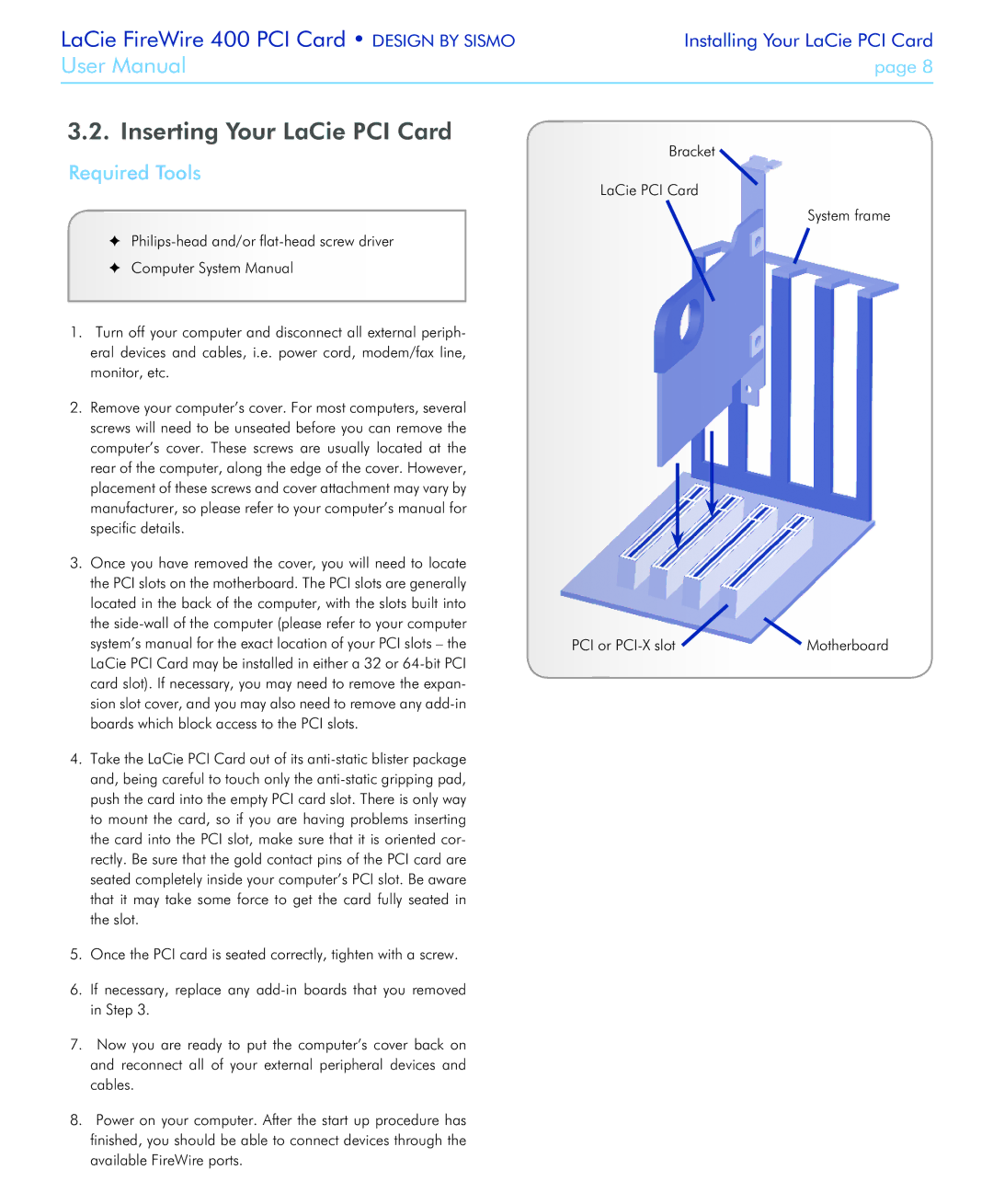LaCie FireWire 400 PCI Card • DESIGN BY SISMO | Installing Your LaCie PCI Card |
User Manual | page 8 |
|
|
3.2. Inserting Your LaCie PCI Card
Required Tools
✦✦
1.Turn off your computer and disconnect all external periph- eral devices and cables, i.e. power cord, modem/fax line, monitor, etc.
2.Remove your computer’s cover. For most computers, several screws will need to be unseated before you can remove the computer’s cover. These screws are usually located at the rear of the computer, along the edge of the cover. However, placement of these screws and cover attachment may vary by manufacturer, so please refer to your computer’s manual for specific details.
3.Once you have removed the cover, you will need to locate the PCI slots on the motherboard. The PCI slots are generally located in the back of the computer, with the slots built into the
4.Take the LaCie PCI Card out of its
5.Once the PCI card is seated correctly, tighten with a screw.
6.If necessary, replace any
7.Now you are ready to put the computer’s cover back on and reconnect all of your external peripheral devices and cables.
8.Power on your computer. After the start up procedure has finished, you should be able to connect devices through the available FireWire ports.
Bracket
LaCie PCI Card
System frame
PCI or | Motherboard |