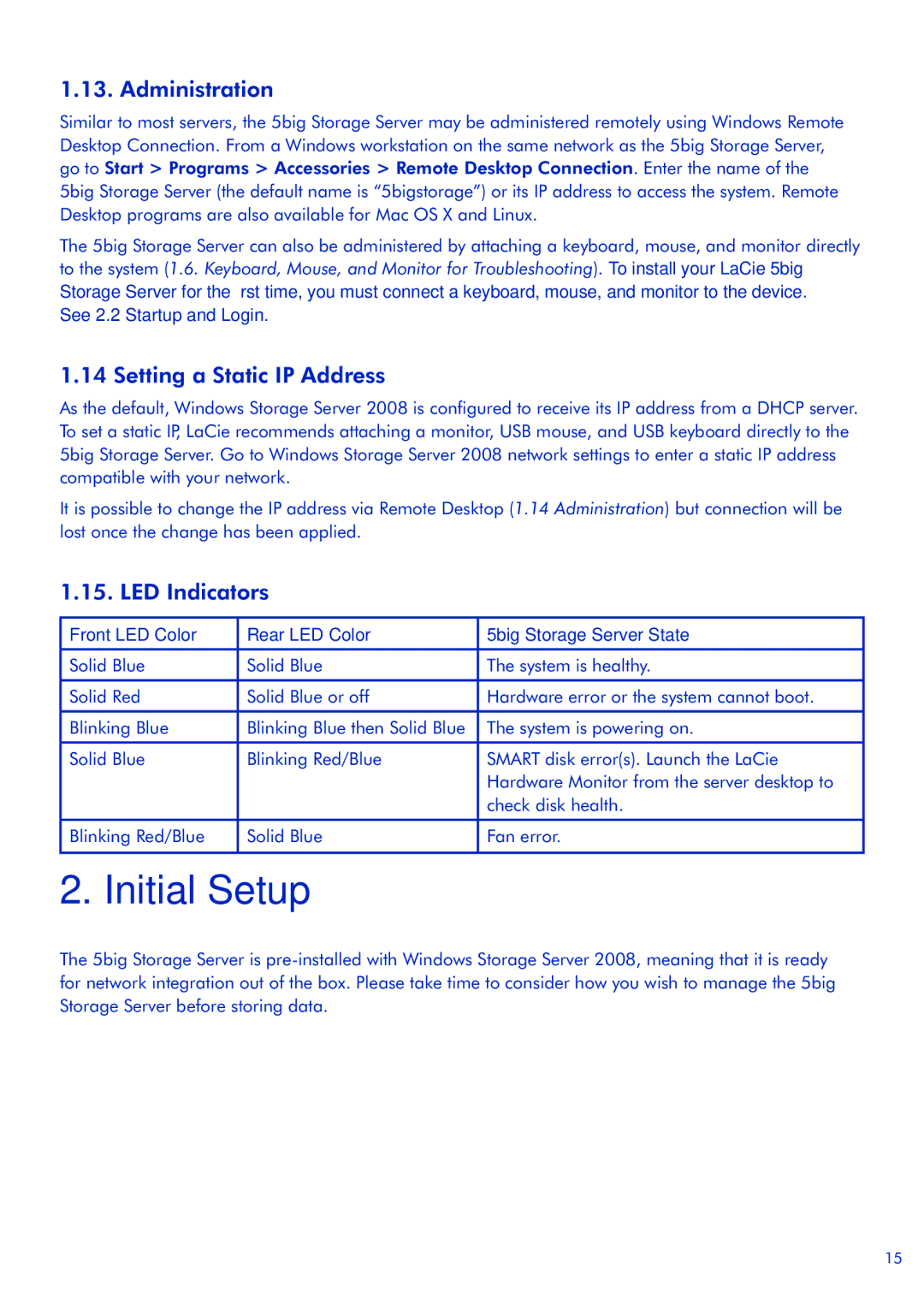5big Storage Server specifications
The LaCie 5big Storage Server is a high-performance network-attached storage (NAS) solution designed for creative professionals, small to medium-sized businesses, and anyone in need of reliable data storage. It’s built to handle the demands of large files associated with video, high-resolution images, and extensive databases, offering key features that enhance productivity and efficiency.One of the defining characteristics of the 5big Storage Server is its robust capacity. Equipped with five hard drive bays, the unit can accommodate up to 50TB of total storage, depending on the configuration of the installed drives. This modular approach allows users to easily upgrade or replace individual drives as their storage needs evolve.
Performance is another crucial aspect of the 5big. Utilizing RAID technology, the device supports multiple RAID levels, including RAID 0, RAID 1, RAID 5, and RAID 10. This flexibility ensures that users can balance speed and redundancy according to their requirements. RAID 5, for instance, offers a good compromise between performance and data protection, making it a popular choice for many users.
The LaCie 5big also features high-speed connectivity options to facilitate quick access to data. It comes equipped with both USB 3.0 and Thunderbolt interfaces, providing fast transfer speeds and enabling seamless integration with a variety of devices and systems. The Thunderbolt connection is particularly advantageous for those working with large files, as it supports multiple daisy-chained devices while maintaining high data throughput.
In addition to its hardware capabilities, the 5big Storage Server also offers comprehensive data management and backup functionalities. It is compatible with various backup solutions, including LaCie’s own software, as well as third-party tools, providing users with options for automated backups and secure file storage.
Moreover, the LaCie 5big supports support for network file sharing across multiple platforms, including Windows, macOS, and Linux, making it a versatile solution for mixed-environment use. The built-in user-friendly web interface allows easy access to files and management settings from anywhere, enhancing collaboration among team members.
In summary, the LaCie 5big Storage Server stands out as a feature-rich storage solution that combines high capacity, performance, versatile connectivity, and user-friendly management. Ideal for creative professionals and businesses, it meets the demands of modern data storage with efficiency and reliability.