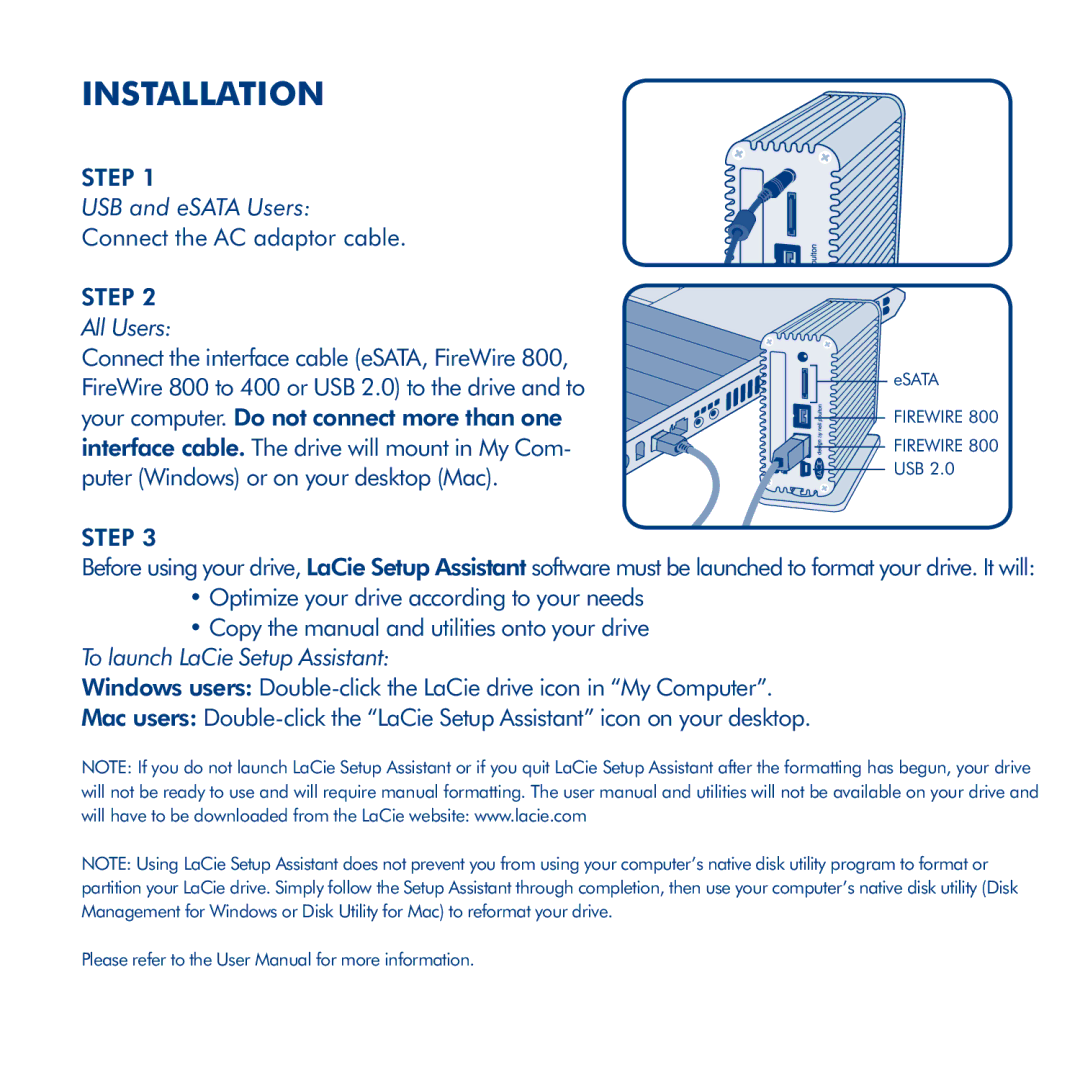Little Big Disk Quadra specifications
The LaCie Little Big Disk Quadra is an external storage solution designed for creative professionals and tech enthusiasts who require high-speed data transfer and substantial storage capacity. This device is particularly popular among video editors, photographers, and graphic designers who handle large files and need efficient workflows.One of the standout features of the Little Big Disk Quadra is its Thunderbolt connectivity, which provides ultra-fast data transfer rates. With Thunderbolt 1 and Thunderbolt 2 compatibility, users can experience speeds of up to 1300 MB/s, significantly reducing the time required to backup or transfer large files, such as high-resolution videos or extensive photo libraries. This makes it an ideal choice for those who regularly work with high-bandwidth content.
The Little Big Disk Quadra is equipped with a RAID 0 configuration as a standard, providing not only enhanced performance but also increased storage capacity. The RAID technology allows for the simultaneous read and write processes, further boosting the overall efficiency of file transfers. For users seeking additional data protection, the device can be reconfigured to RAID 1, which mirrors data across two drives, ensuring that important files remain safe even if one drive fails.
Additionally, the design of the Little Big Disk Quadra is compact and portable, allowing users to take it on the go without the hassle of bulky equipment. This portability doesn’t compromise its durability; the robust casing is engineered to withstand the rigors of daily transport, making it a reliable option for on-site work and travel.
The cooling system of the Little Big Disk Quadra is another notable feature. With a whisper-quiet fan, the device maintains optimal operating temperatures without generating distracting noise, which is particularly advantageous in quiet settings like studios or during presentations.
Moreover, the device is compatible with both Mac and Windows operating systems, ensuring broad usability for various users. The included LaCie Setup Assistant simplifies the initial setup process, allowing users to get started swiftly without technical difficulties.
Overall, the LaCie Little Big Disk Quadra is a powerhouse external hard drive that combines speed, storage capacity, and portability, making it an essential tool for anyone who demands high performance and reliability in their digital workflows. Its advanced technologies and user-friendly features ensure it meets the needs of even the most demanding digital tasks.