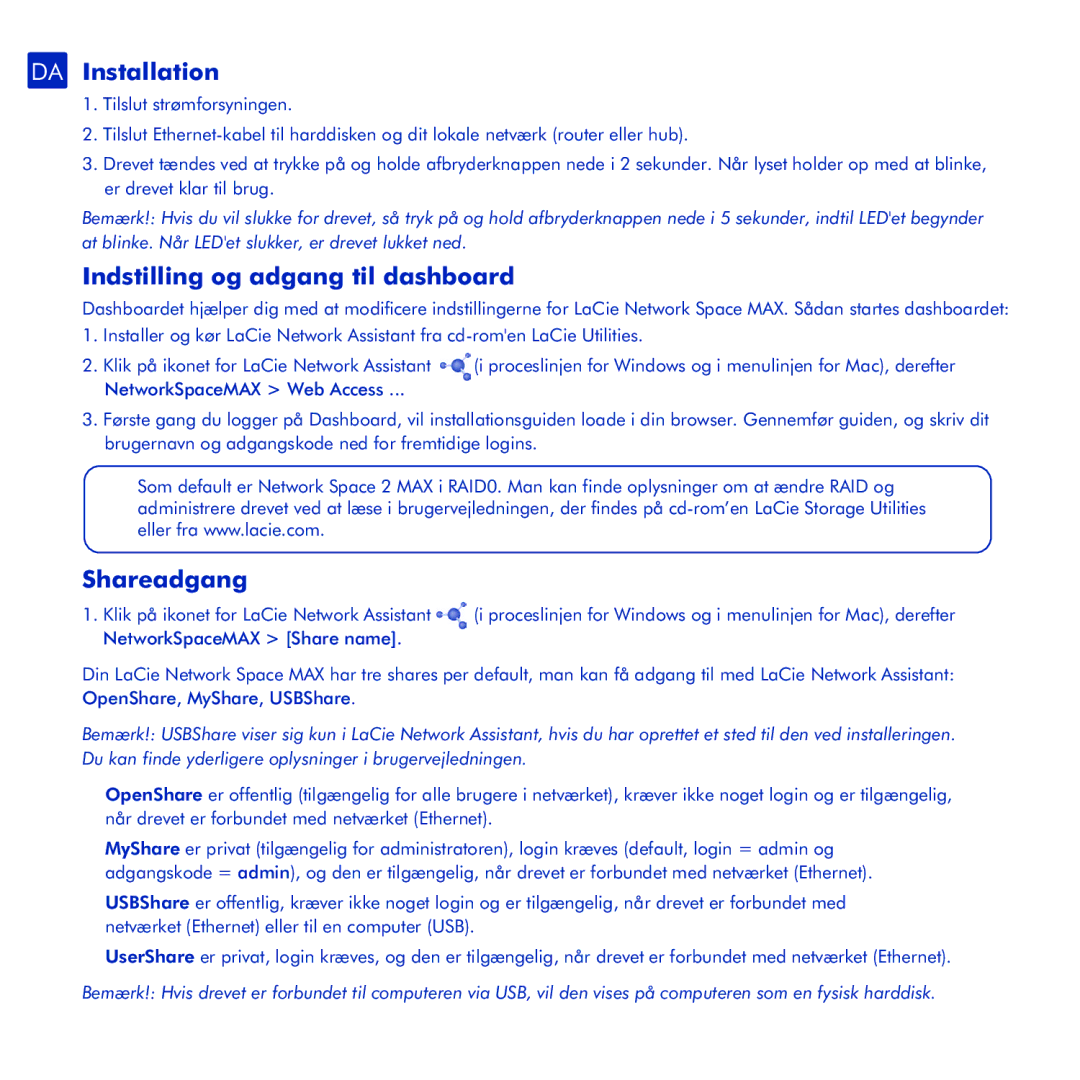network space MAX specifications
The LaCie Network Space MAX is a versatile and efficient network-attached storage (NAS) solution designed for both home and small office environments. This device serves as a reliable platform for data storage, sharing, and backup, offering users an array of features that simplify file management and enhance productivity.One of the primary features of the LaCie Network Space MAX is its extensive storage capacity. With options typically extending up to several terabytes, it can accommodate a vast amount of data. This makes it an ideal choice for individuals or small businesses that work with large files, such as video and image editing.
The setup process for the LaCie Network Space MAX is user-friendly, allowing users to quickly get their storage system up and running. With built-in support for DHCP, users can easily connect the device to their home or office network without tedious manual configuration. Once connected, it provides easy access to stored content from any device on the network, including computers, smartphones, and tablets.
Security is also a priority for the LaCie Network Space MAX. It offers features such as password protection and user permissions, ensuring that sensitive data remains secure. The ability to create shared folders with specific access rights adds an extra layer of customization and control over who can access certain files or directories.
Streaming capabilities are another standout feature. The LaCie Network Space MAX supports various multimedia formats, making it an excellent hub for streaming videos, music, and photos to devices like smart TVs and gaming consoles. This adds convenience for users who enjoy accessing their media collections without hassle.
Furthermore, the LaCie Network Space MAX includes backup functionality, allowing users to safeguard their data effortlessly. It supports automatic data backups, scheduled backups, and even works with popular backup software, ensuring that important files are kept safe from potential loss.
In terms of connectivity, the device typically features multiple USB ports for added external storage options and enhanced collaboration among users. The combination of USB and Ethernet connectivity facilitates easy data transfer and seamless integration into existing network infrastructures.
Overall, the LaCie Network Space MAX stands out as a powerful and efficient solution for those seeking reliable data storage and management. With its ample storage capacity, robust security features, multimedia streaming capabilities, and convenient backup options, it provides an excellent all-in-one solution for both personal and professional use.