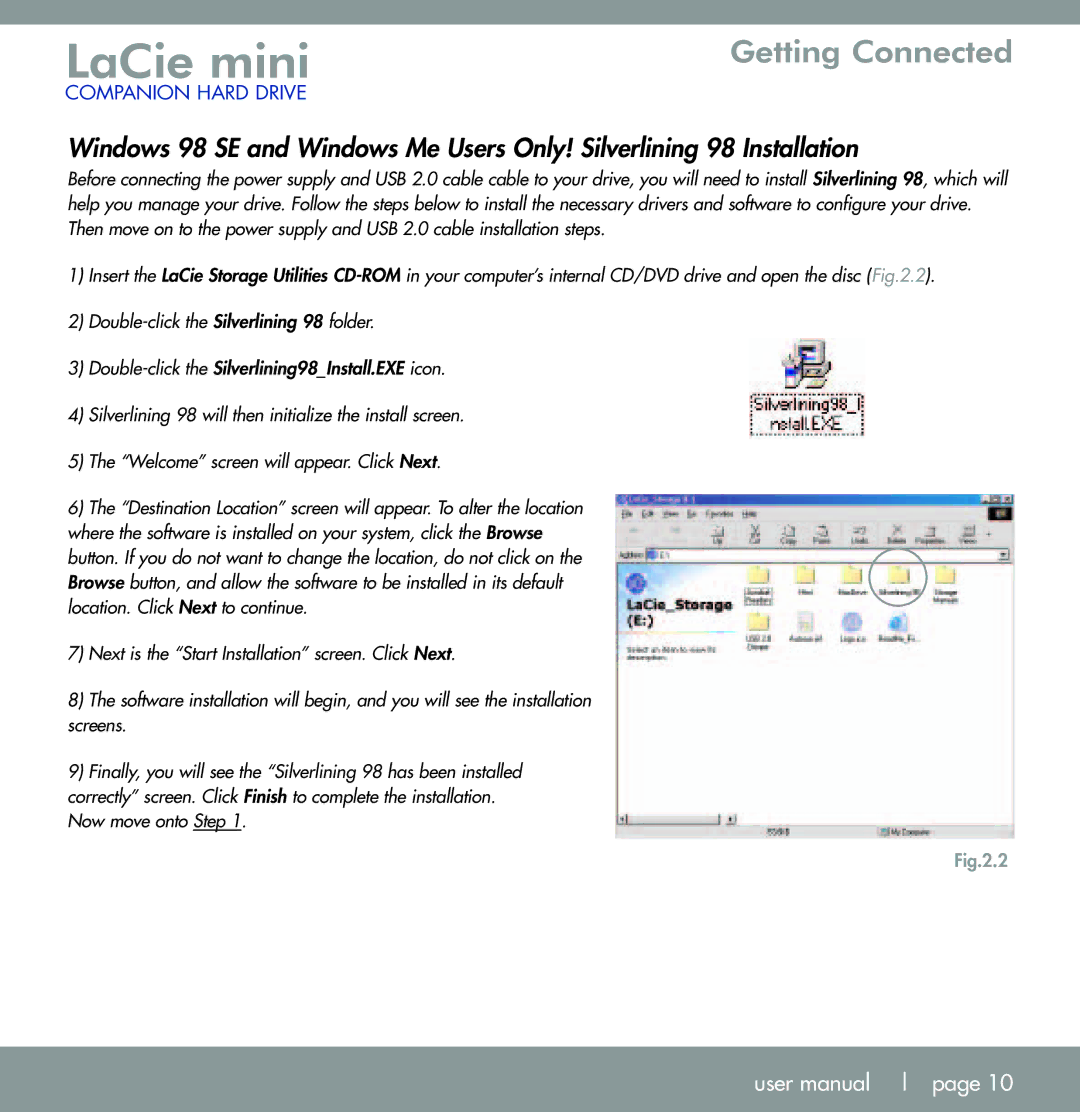U S B 2. 0 specifications
LaCie USB 2.0 portable drives have established themselves as reliable and versatile storage solutions for a wide range of users, from casual consumers to creative professionals. One of the key aspects of LaCie's USB 2.0 drives is their compatibility, allowing seamless connection to a variety of devices, including PCs, Macs, and compatible gaming consoles. This broad compatibility ensures that users can access their data without the need for specialized software or drivers.The main feature of LaCie's USB 2.0 drives is the ease of use that comes with plug-and-play functionality. This means that users can simply plug the drive into a USB port, and it will be automatically recognized by the operating system, allowing for immediate data access and transfer. This user-friendly design is perfect for individuals who may not be tech-savvy, providing a hassle-free experience.
LaCie drives also boast robust data transfer speeds, though USB 2.0 is not as fast as its successor, USB 3.0. Nonetheless, USB 2.0 technology still offers decent transfer speeds of up to 480 Mbps, making it adequate for most standard storage tasks, such as backing up files, transferring documents, and storing media. While it might not handle high-definition video transfers as efficiently as USB 3.0 options, it remains a practical choice for everyday use.
Another notable characteristic of LaCie USB 2.0 drives is their sturdy build quality. LaCie often designs their drives with durability in mind, using materials that can withstand daily wear and tear. This emphasis on build quality helps to protect the data stored within, making these drives suitable for both home and field use.
In terms of storage capacity, LaCie offers a range of options, accommodating users who need varying amounts of space. Whether it's a compact drive for personal use or a larger capacity model for extensive media libraries, LaCie has a solution to match different storage needs.
Additionally, many LaCie USB 2.0 drives come with built-in security features, such as password protection, ensuring that sensitive data remains secure. This added layer of security is particularly valuable for professionals working with confidential information or for individuals who want to keep their personal data private.
In summary, LaCie USB 2.0 drives are characterized by their user-friendliness, reliable performance, solid build quality, and a variety of options to meet diverse storage needs. Whether for personal or professional use, these drives offer a practical and effective solution for data storage and transfer.