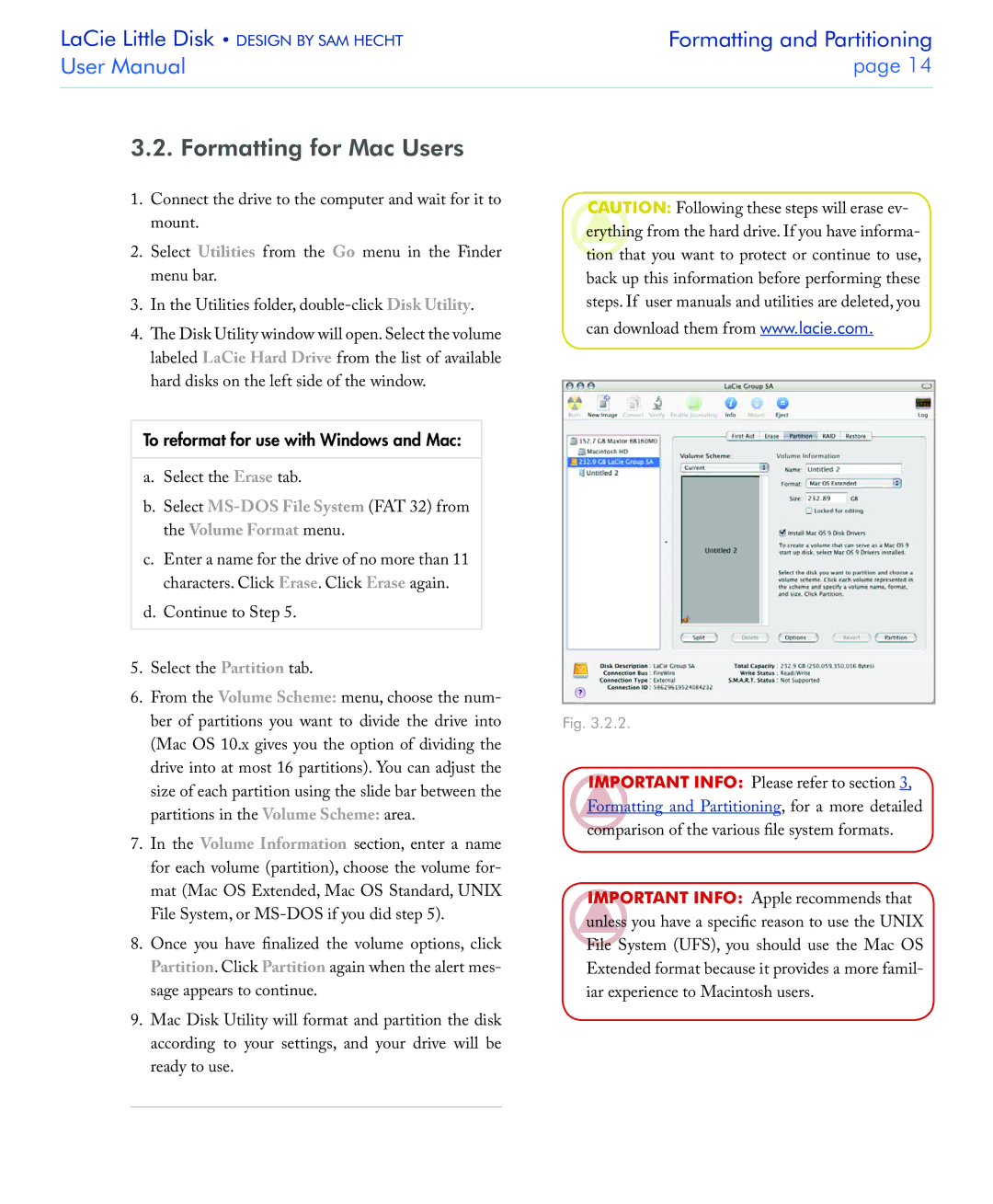USB 2.0 specifications
LaCie USB 2.0 drives have cemented their position as an essential tool for both casual users and professionals alike. Renowned for their reliability and performance, these external storage solutions made significant strides in the data storage landscape since their inception.One of the primary features of LaCie USB 2.0 drives is their plug-and-play functionality. Users can effortlessly connect the drive to any computer with a USB 2.0 port, and the device is recognized immediately. This simplicity has made it a favorite among those who appreciate ease of use without the need for complex setups. The drives are compatible with multiple operating systems, including Windows, macOS, and Linux, ensuring broad usability across different platforms.
Another standout characteristic is their storage capacity. LaCie USB 2.0 drives come in various sizes, ranging from a few gigabytes to several terabytes. This flexibility allows users to choose a device that meets their specific needs, whether it’s for simple file transfers, backing up essential documents or storing large multimedia files such as videos and high-resolution images.
Durability is yet another critical feature of LaCie USB 2.0 drives. Many models are designed with rugged exteriors that can withstand everyday wear and tear, as well as environmental challenges. This makes them an excellent choice for users who need reliable storage while on the go, such as photographers, videographers, and professionals who work in the field.
Data transfer speed is another essential characteristic. Although USB 2.0 offers speeds significantly lower than its successor, USB 3.0 and USB 3.1, it still provides satisfactory performance for most standard file operations. Users can expect transfer rates up to 480 Mbps, which, while not cutting-edge by today’s standards, suffices for the majority of everyday tasks and smaller file transfers.
Security is a vital aspect of data storage, and some LaCie USB 2.0 models come equipped with built-in encryption software. This feature allows users to protect their sensitive data easily, making it an invaluable tool for individuals concerned about privacy and data integrity.
In conclusion, LaCie USB 2.0 drives epitomize a balanced approach to excellence in the world of external storage. With their user-friendly design, diverse storage capacities, robust durability, adequate transfer speeds, and added security features, they remain a significant choice for anyone in need of reliable, portable storage solutions.