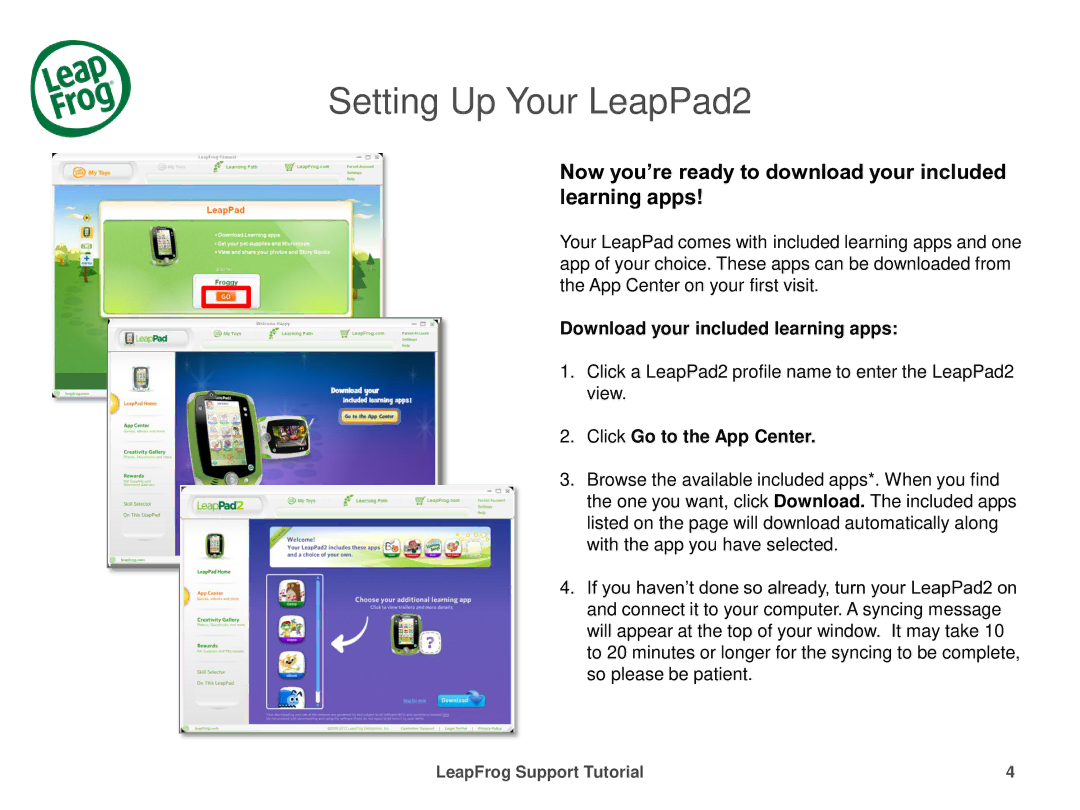Setting Up Your LeapPad2
Now you’re ready to download your included learning apps!
Your LeapPad comes with included learning apps and one app of your choice. These apps can be downloaded from the App Center on your first visit.
Download your included learning apps:
1.Click a LeapPad2 profile name to enter the LeapPad2 view.
2.Click Go to the App Center.
3.Browse the available included apps*. When you find the one you want, click Download. The included apps listed on the page will download automatically along with the app you have selected.
4.If you haven’t done so already, turn your LeapPad2 on and connect it to your computer. A syncing message will appear at the top of your window. It may take 10 to 20 minutes or longer for the syncing to be complete, so please be patient.
LeapFrog Support Tutorial | 4 |