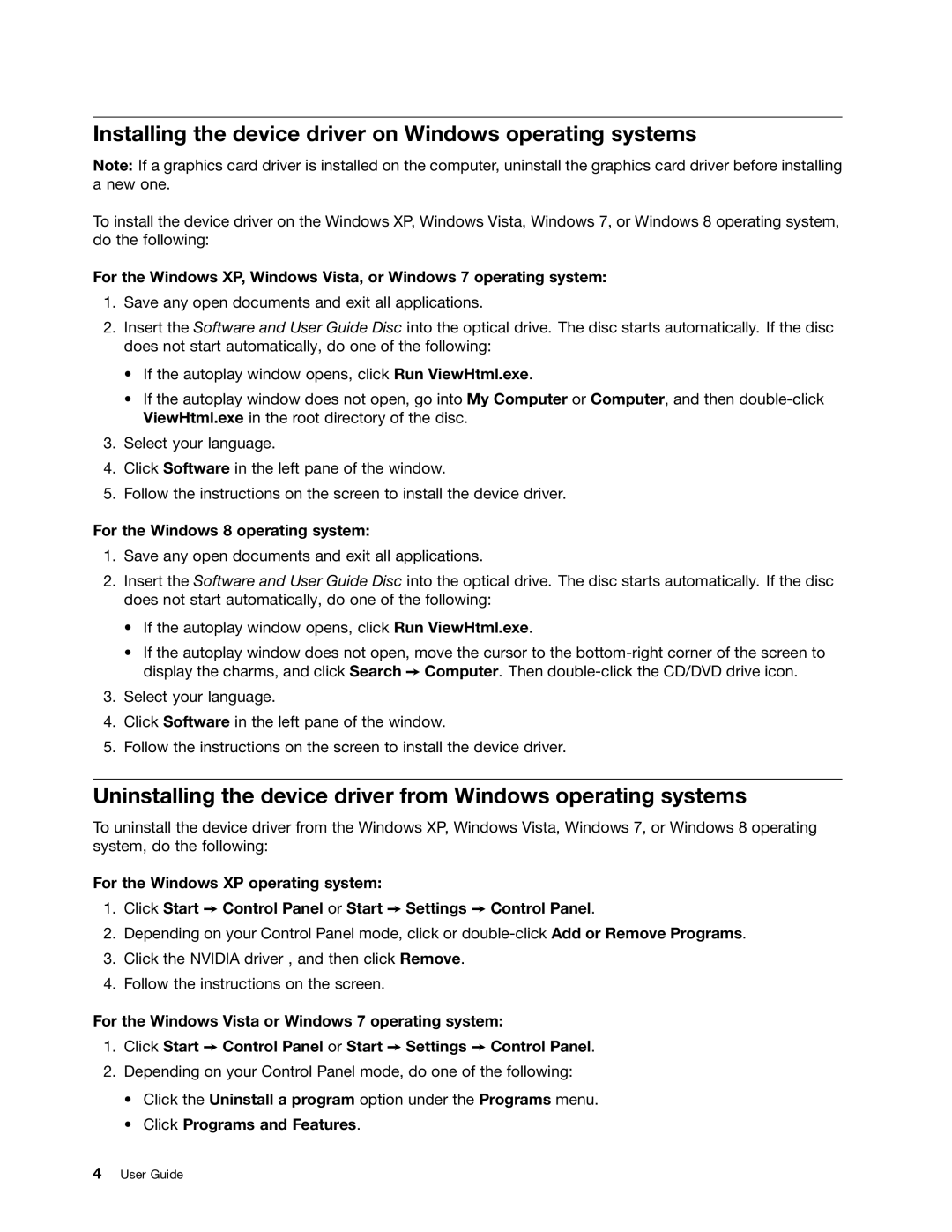0C22230, 0C22235 specifications
Lenovo has long been a prominent name in the technology landscape, thanks to its innovative products that cater to a diverse range of consumers. One such product is the Lenovo 0C22230, a cutting-edge device that stands out in the marketplace. The Lenovo 0C22230 embodies the latest in computing technology, integrating advanced design and exceptional functionality.One of the key features of the Lenovo 0C22230 is its robust performance. Equipped with a powerful processor, the device delivers impressive speed and efficiency, making it suitable for both demanding applications and everyday tasks. This is further complemented by a substantial amount of RAM, allowing users to multitask seamlessly without any slowdown.
In terms of display, the Lenovo 0C22230 boasts a high-resolution screen that offers vibrant colors and sharp images, ideal for both work and entertainment purposes. Whether you are streaming videos, designing graphics, or working on spreadsheets, the clarity of the display enhances the overall user experience. The device's sleek design also means that it is portable, making it easy for users to carry it between home, work, or school.
The Lenovo 0C22230 is also designed with connectivity in mind. It features multiple USB ports, HDMI output, and wireless capabilities, enabling users to connect a variety of peripherals and accessories. This versatility means that users can easily expand their setup with external monitors, storage devices, and other essential tools, enhancing productivity.
Another notable aspect of the Lenovo 0C22230 is its emphasis on security. With built-in security features, including biometric authentication options, users can be assured that their data is safeguarded against unauthorized access. This is especially important for professionals and businesses that handle sensitive information.
The device's battery life is yet another strong selling point. Designed to support long hours of use, the Lenovo 0C22230 ensures that users can work on the go without constantly worrying about charging. This is crucial for students and professionals who require reliability throughout their day.
Overall, the Lenovo 0C22230 represents a blend of performance, portability, and security. Its advanced features and technologies cater to modern users' needs, making it a compelling choice for anyone looking to invest in a new computing device. With Lenovo’s dedication to quality and innovation, the 0C22230 is undeniably a strong contender in today’s technology market.