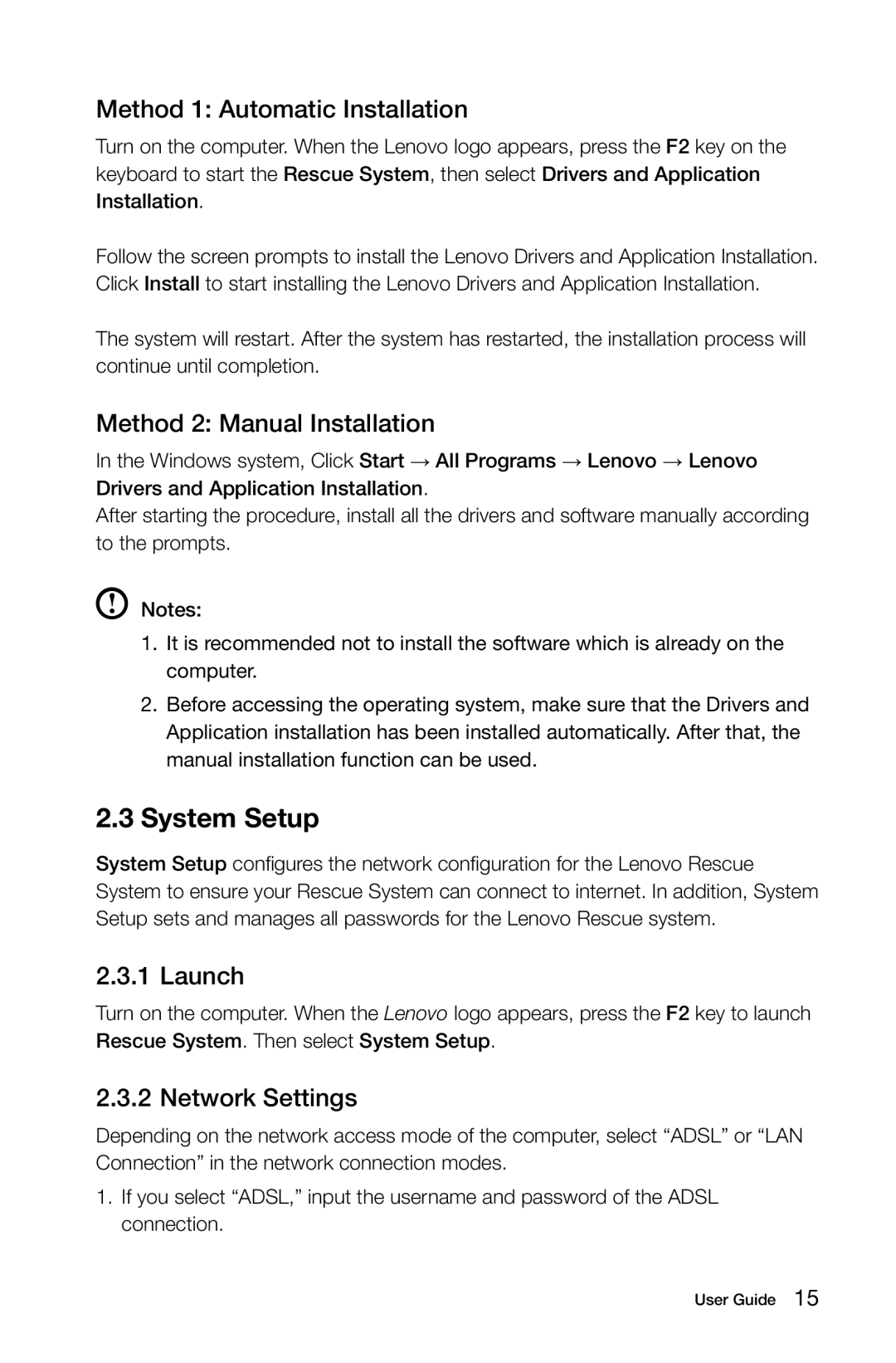10041-10049 specifications
Lenovo has established itself as a powerhouse in the tech industry, providing a range of innovative devices that cater to various user needs. Among their extensive lineup, the Lenovo 10041-10049 series stands out due to its combination of technology, functionality, and affordability.The Lenovo 10041-10049 devices are designed primarily for everyday computing tasks, making them ideal for students, professionals, and casual users alike. One of the key features of this series is its performance versatility, which is delivered through a range of processors. Users can choose from entry-level options to more robust configurations, ensuring that there's a model for light browsing and document editing as well as more demanding applications.
The series typically incorporates high-definition displays, offering crisp visuals and vibrant colors essential for both work and entertainment. The screen size varies, but many models feature a 15.6-inch display, striking a balance between portability and usability. This size is perfect for productivity tasks and multimedia consumption.
In terms of storage and memory, the Lenovo 10041-10049 series caters to different preferences and requirements. Many models come equipped with SSD options for faster boot times and improved overall system responsiveness. Additionally, the inclusion of upgradable RAM slots allows users to customize their machines according to their needs, providing a degree of future-proofing.
Build quality is another strong point for Lenovo in this series. While remaining budget-friendly, the devices do not skimp on durability. The chassis is often constructed from sturdy plastic, making it less prone to wear and tear. Moreover, the design is thoughtfully crafted to be both functional and stylish, appealing to a wide audience.
In terms of connectivity, Lenovo ensures that the 10041-10049 series comes with essential ports such as USB 3.0, HDMI, and audio jacks, facilitating easy connections to various peripherals and external displays. Wi-Fi and Bluetooth capabilities are also standard, promoting seamless connectivity in today’s digital world.
Battery life is yet another essential feature, with many models able to sustain several hours of usage on a single charge, making them suitable for on-the-go professionals or students attending classes.
In summary, the Lenovo 10041-10049 series offers a compelling blend of performance, durability, and user-friendly features. With their range of configurations, clear displays, and robust build quality, these devices continue to be a favored choice among diverse users looking for reliable and efficient computing solutions.