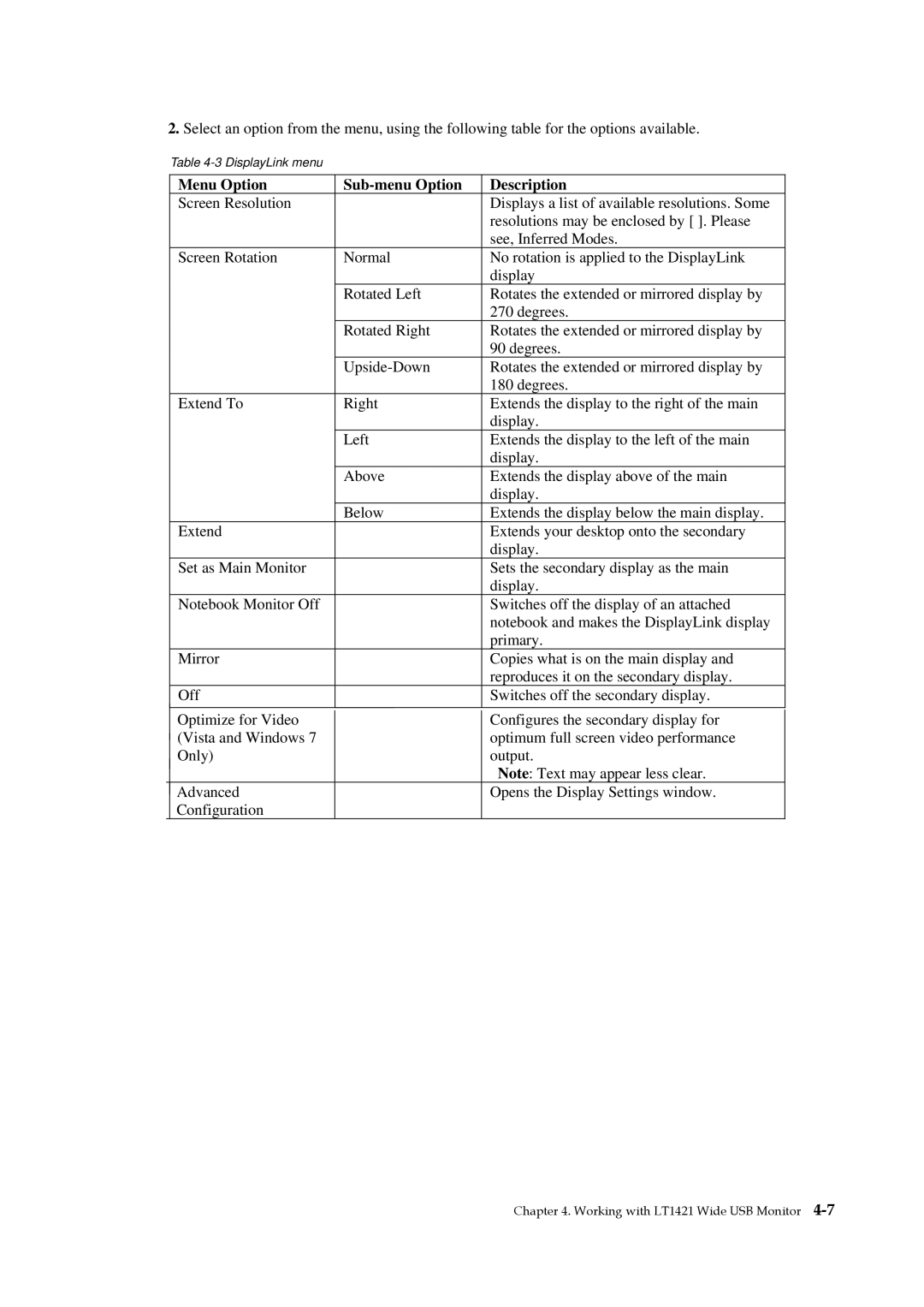1452DB6 specifications
The Lenovo 1452DB6 is a versatile and efficient addition to Lenovo's portfolio, designed to meet the needs of both everyday users and professionals. With its striking design and robust features, this device stands out in the competitive landscape of laptops.One of the most significant attributes of the Lenovo 1452DB6 is its sleek and lightweight form factor. Weighing around 1.6 kilograms, it is easy to carry, making it an excellent choice for students, busy professionals, and anyone who needs to work on the go. The laptop features a durable chassis that can withstand the rigors of daily use while maintaining an aesthetically pleasing appearance.
Powering the Lenovo 1452DB6 is a choice of Intel Core or AMD Ryzen processors, allowing users to select a configuration that best suits their performance needs. These processors deliver impressive speed and responsiveness, ensuring that tasks can be accomplished efficiently, whether you're browsing the web, streaming videos, or handling demanding applications.
The laptop is equipped with a high-definition display that offers vibrant visuals and sharp clarity. With anti-glare technology, users can comfortably work in various lighting conditions, reducing eye strain during extended sessions. The display is complemented by a decent keyboard, engineered for a comfortable typing experience and featuring a responsive touchpad that enhances productivity.
In terms of connectivity, the Lenovo 1452DB6 does not disappoint. It includes multiple USB ports, an HDMI output for external displays, and a microSD card reader, providing versatility for various peripherals and accessories. Additionally, the laptop supports Wi-Fi 6 technology, offering faster internet speeds and more reliable connections, which is particularly beneficial for online gaming and streaming.
Security is a key consideration as well. The Lenovo 1452DB6 incorporates biometric authentication features, such as a fingerprint reader, ensuring that user data remains protected against unauthorized access. This emphasis on security is essential for professionals handling sensitive information.
Battery life is another noteworthy characteristic of this laptop. With up to 10 hours of usage on a single charge, users can confidently move through their day without frequently searching for a power outlet, enhancing portability even further.
Overall, the Lenovo 1452DB6 combines performance, aesthetics, and practicality, making it a compelling choice for individuals seeking a reliable and efficient laptop. Whether for work, study, or leisure, it is equipped to handle a wide range of tasks with ease.