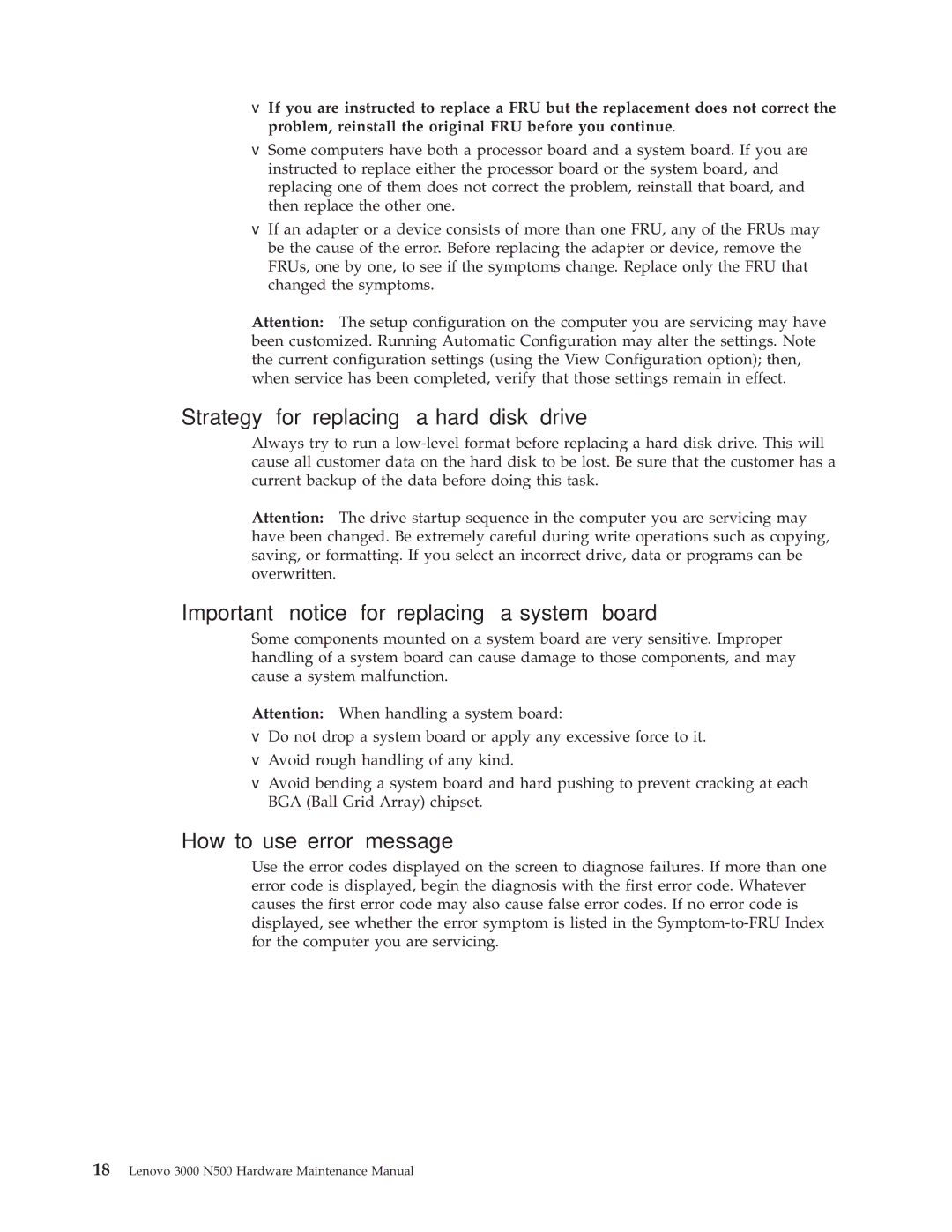3000 N500 specifications
The Lenovo 3000 N500 is a versatile laptop that caters to the needs of both home and business users. Launched in the mid-2000s, it encompasses a blend of performance, design, and functionality that makes it a reliable choice for a range of applications.One of the main features of the Lenovo 3000 N500 is its robust processing power. It typically comes equipped with Intel Core 2 Duo processors, offering dual-core performance for efficient multitasking. This capability is particularly beneficial for users who run multiple applications simultaneously or engage in resource-intensive tasks such as video editing, gaming, or graphic design.
In terms of memory, the N500 usually supports up to 4GB of DDR2 RAM, which enables smooth performance and responsiveness. Users can upgrade memory to enhance performance further, ensuring the device remains capable of handling contemporary applications.
Storage options for the Lenovo 3000 N500 include hard drives ranging from 120GB to 320GB, providing ample space for files, documents, and media. The inclusion of a DVD writer adds value, allowing users to easily read and write CDs and DVDs, essential for data backups or media sharing.
The display of the N500 features a 15.4-inch widescreen, offering a resolution of 1280 x 800 pixels. The vibrant display is well-suited for watching videos, browsing the web, or working on presentations. The integrated Intel Graphics Media Accelerator enhances visual performance, making it a suitable option for casual gaming and multimedia consumption.
Design-wise, the Lenovo 3000 N500 boasts a sturdy build with a sleek and professional appearance. Weighing approximately 5.5 pounds, it remains portable enough for on-the-go use while still providing a comfortable typing experience, thanks to its full-sized keyboard.
The laptop includes several connectivity options, such as USB ports, an Ethernet port, and a built-in wireless card, enabling easy connections to networks and peripherals. Additionally, the inclusion of a multi-card reader enhances its functionality, allowing users to quickly transfer data from various memory cards.
Lenovo’s commitment to user experience is evident in the battery life of the N500. With an average battery lifespan of around 3-4 hours, it allows for extended use without the constant need for recharge, a vital aspect for users who travel frequently.
In summary, the Lenovo 3000 N500 combines solid performance, practical features, and reliable connectivity, making it an ideal choice for users seeking a functional and durable laptop for both professional and personal use.