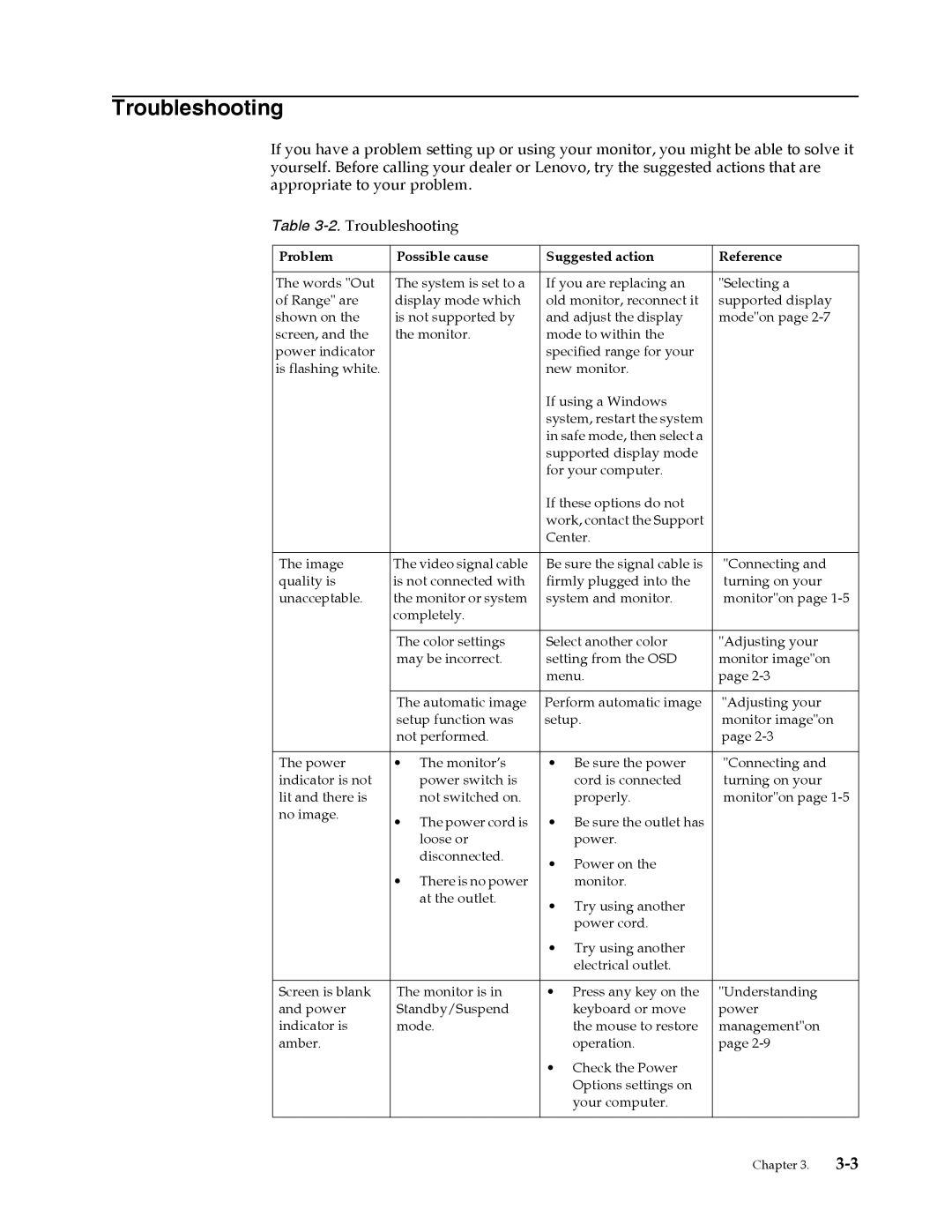3024HC1 specifications
The Lenovo 3024HC1 is an exemplary offering in the realm of computing technology, designed to meet the demands of professionals and casual users alike. Packaged with a robust array of features, it stands out for its efficiency and performance.One of the defining characteristics of the Lenovo 3024HC1 is its powerful processing capabilities. Equipped with a high-performance Intel processor, it ensures swift multitasking and responsive performance for demanding applications. This makes it an excellent choice for users who need rapid data processing, whether for complex spreadsheets, graphic design, or more immersive tasks like video editing.
In terms of memory and storage, the Lenovo 3024HC1 is designed to accommodate varied needs. With options for ample RAM, users can expect seamless operation even when running multiple applications simultaneously. Moreover, its storage configuration, utilizing SSD technology, guarantees fast data access speeds and improved boot times, allowing users to maximize their productivity without facing lag.
The display technology employed in the Lenovo 3024HC1 is another highlight. It features a vibrant high-definition display that provides sharp visuals and exceptional color accuracy, making it suitable for media consumption, gaming, or professional design work. The screen's anti-glare finish also enhances usability in various lighting conditions, ensuring that users can work comfortably for extended periods.
Connectivity options are extensive, as the Lenovo 3024HC1 is outfitted with a variety of ports, including USB-C, HDMI, and traditional USB ports, facilitating easy integration with peripherals and external devices. Wi-Fi and Bluetooth capabilities allow users to connect wirelessly to networks and accessories, which further enhances its usability for both office and home environments.
The Lenovo 3024HC1 also focuses on security and durability. With features such as a built-in fingerprint reader and an advanced security chip, users can feel confident about their data's safety. The chassis itself is designed to withstand the rigors of everyday use, ensuring that it remains reliable over time.
Overall, the Lenovo 3024HC1 distinguishes itself through its combination of performance, usability, and security, making it a versatile choice for anyone in need of a reliable computing solution. Whether for business, education, or entertainment, it delivers a well-rounded experience that caters to a wide range of user requirements.