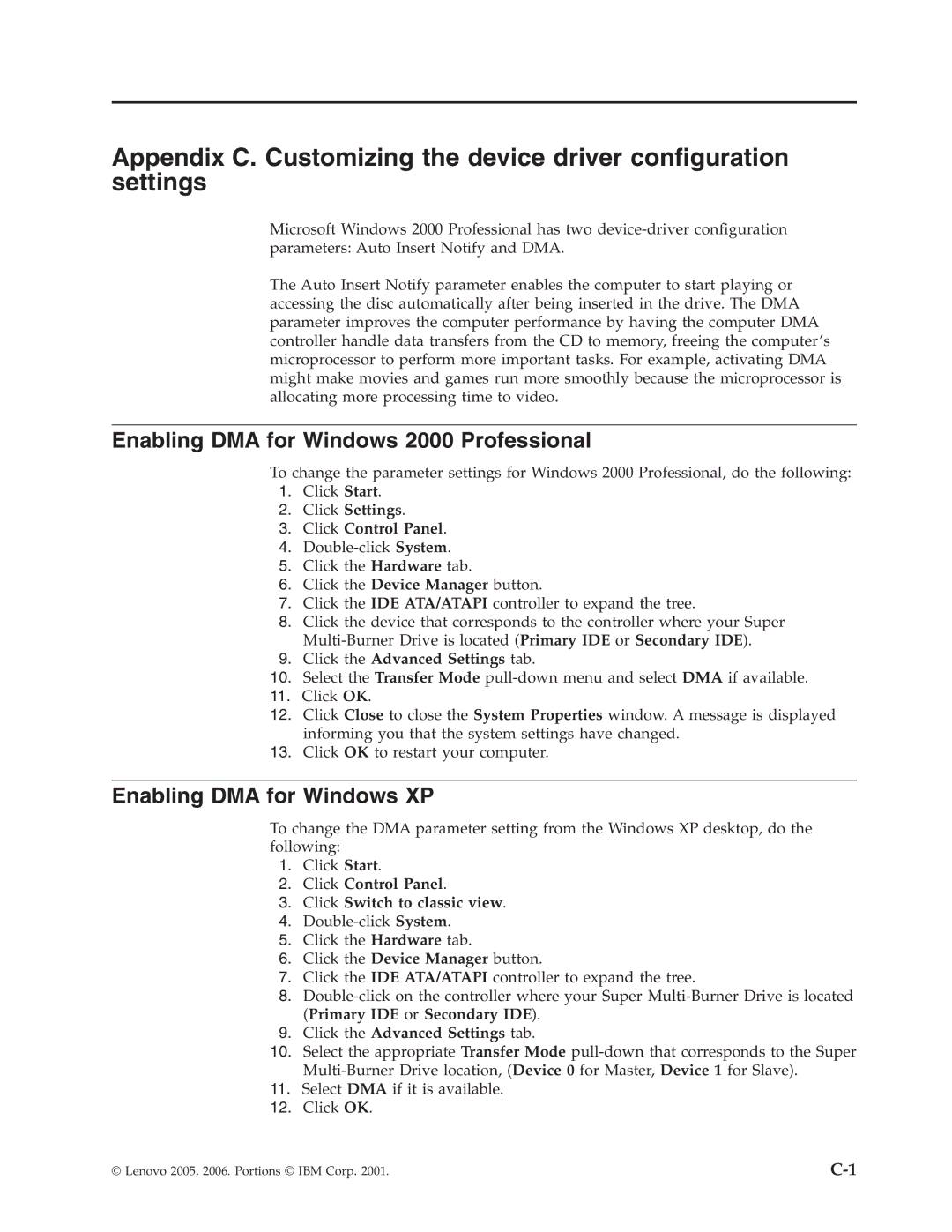41N5622 specifications
The Lenovo 41N5622 is a high-quality laptop battery designed for select Lenovo ThinkPad models, showcasing the commitment to durability and performance that Lenovo is renowned for. This rechargeable lithium-ion battery serves as a reliable power source for professionals and individuals who depend on their devices for daily tasks.One of the standout features of the 41N5622 is its impressive capacity. The battery typically offers a capacity of 6 cells, providing a substantial amount of power that translates to extended usage time between charges. Users can expect longer sessions without the need for a charge, which is essential for those who frequently travel or work remotely.
The 41N5622 employs advanced lithium-ion technology, which enhances its efficiency and lifespan compared to traditional battery types. Lithium-ion batteries are known for their ability to handle numerous charge cycles while maintaining optimal performance. This characteristic significantly reduces the risk of battery degradation, allowing users to enjoy consistent power delivery over time.
Compatibility is another important aspect of the 41N5622. It is specifically designed to fit various models within the Lenovo ThinkPad range. This ensures that users can effortlessly replace their old or worn-out batteries without worrying about compatibility issues, making the transition seamless.
Safety features are also a priority with the 41N5622. Lenovo integrates multiple protection mechanisms, including overcharge protection, short-circuit protection, and thermal management. These features not only contribute to the longevity of the battery but also ensure the safety of the laptop and its user.
In terms of design, the Lenovo 41N5622 is compact and lightweight, matching the sleek profile of ThinkPad laptops. Its design allows for easy installation and removal, making it user-friendly for those who may not be tech-savvy.
Overall, the Lenovo 41N5622 battery is an excellent investment for ThinkPad users seeking enhanced performance and reliability. With its advanced technologies, robust capacity, and safety features, it stands as a testament to Lenovo’s dedication to delivering top-tier products for professionals and casual users alike. Upgrading to a Lenovo 41N5622 means embracing a hassle-free power solution that will support productivity and mobility in today's fast-paced environment.