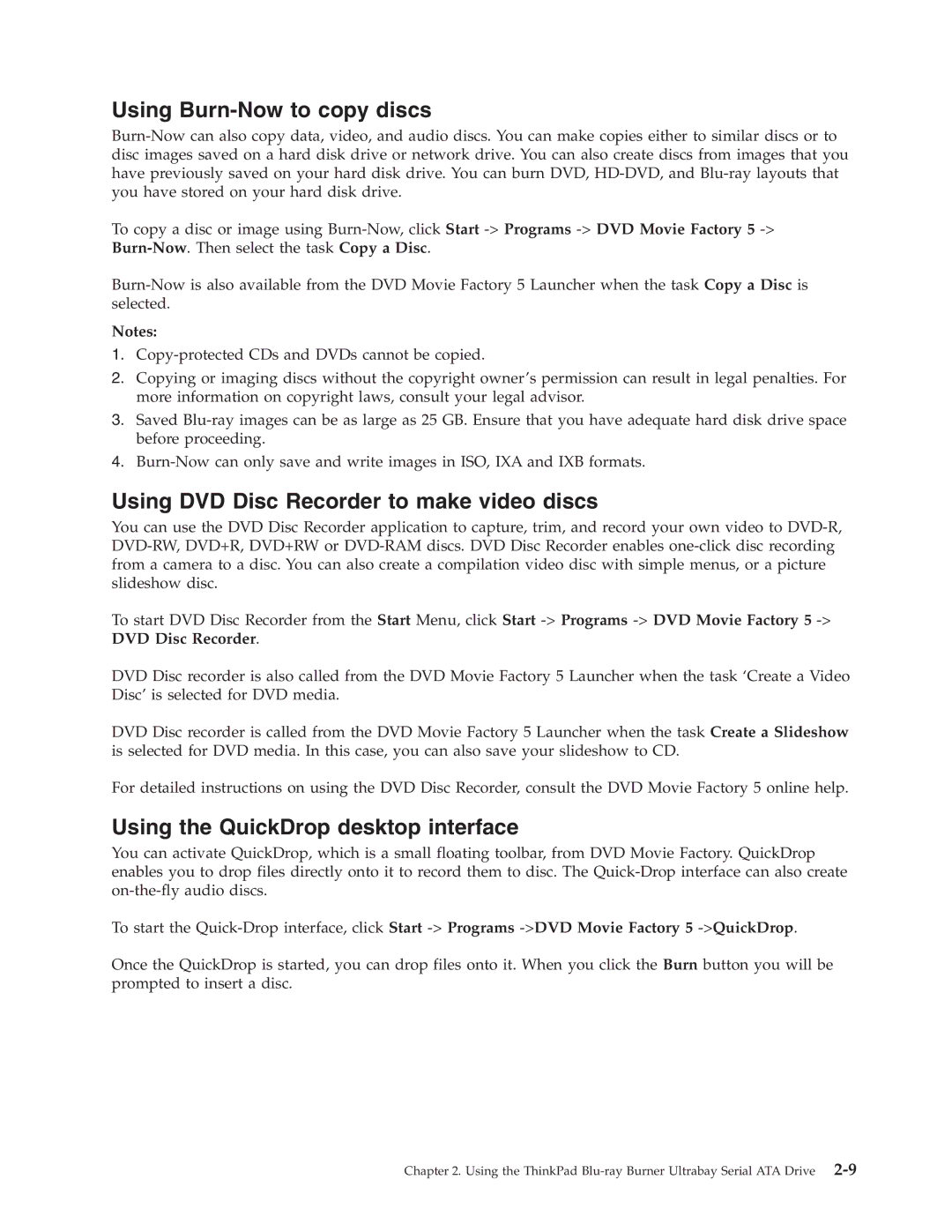43N3224 specifications
Lenovo 43N3224 is a notable addition to Lenovo's portfolio, designed specifically to enhance productivity and efficiency for professionals and businesses alike. This product is known predominantly as a high-quality monitor stand that supports a variety of configurations, allowing users to customize their workspace according to their needs.One of the key features of the Lenovo 43N3224 is its ergonomic design. This stand provides adjustable height, tilt, swivel, and pivot functionalities, promoting a healthier posture and minimizing the risk of strain during prolonged use. The flexibility in positioning encourages a more comfortable work environment, which is essential for those spending hours in front of their screens.
The 43N3224 is compatible with a range of Lenovo monitors and other brands, making it a versatile choice for diverse setups. The monitor stand supports VESA mounting, allowing users to easily install monitors with standard VESA mounting patterns. This means that whether you are using a single monitor or configuring a multi-monitor setup, the 43N3224 can accommodate your requirements efficiently.
In terms of build quality, the Lenovo 43N3224 is constructed with durable materials that guarantee longevity and stability. The stand is designed to hold even larger monitors securely, ensuring that your setup remains safe while providing ample support.
Another critical aspect of the Lenovo 43N3224 is its cable management features. The stand is designed with built-in channels, which help to organize and conceal cables, keeping your workspace tidy and minimizing distractions. This feature is particularly beneficial in professional environments where a clean workstation can greatly impact productivity.
The Lenovo 43N3224 is also praised for its ease of assembly. The product comes with clear instructions and all the necessary hardware, allowing users to set it up quickly and without hassle.
In summary, the Lenovo 43N3224 stands out as an ergonomic monitor stand that complements a variety of workspaces. Its adjustable features, compatibility with various monitor types, durable construction, efficient cable management, and straightforward assembly make it an essential component for anyone seeking to enhance their workstation. Whether for office use, home environments, or gaming setups, the Lenovo 43N3224 is designed to support the diverse needs of modern users effectively.