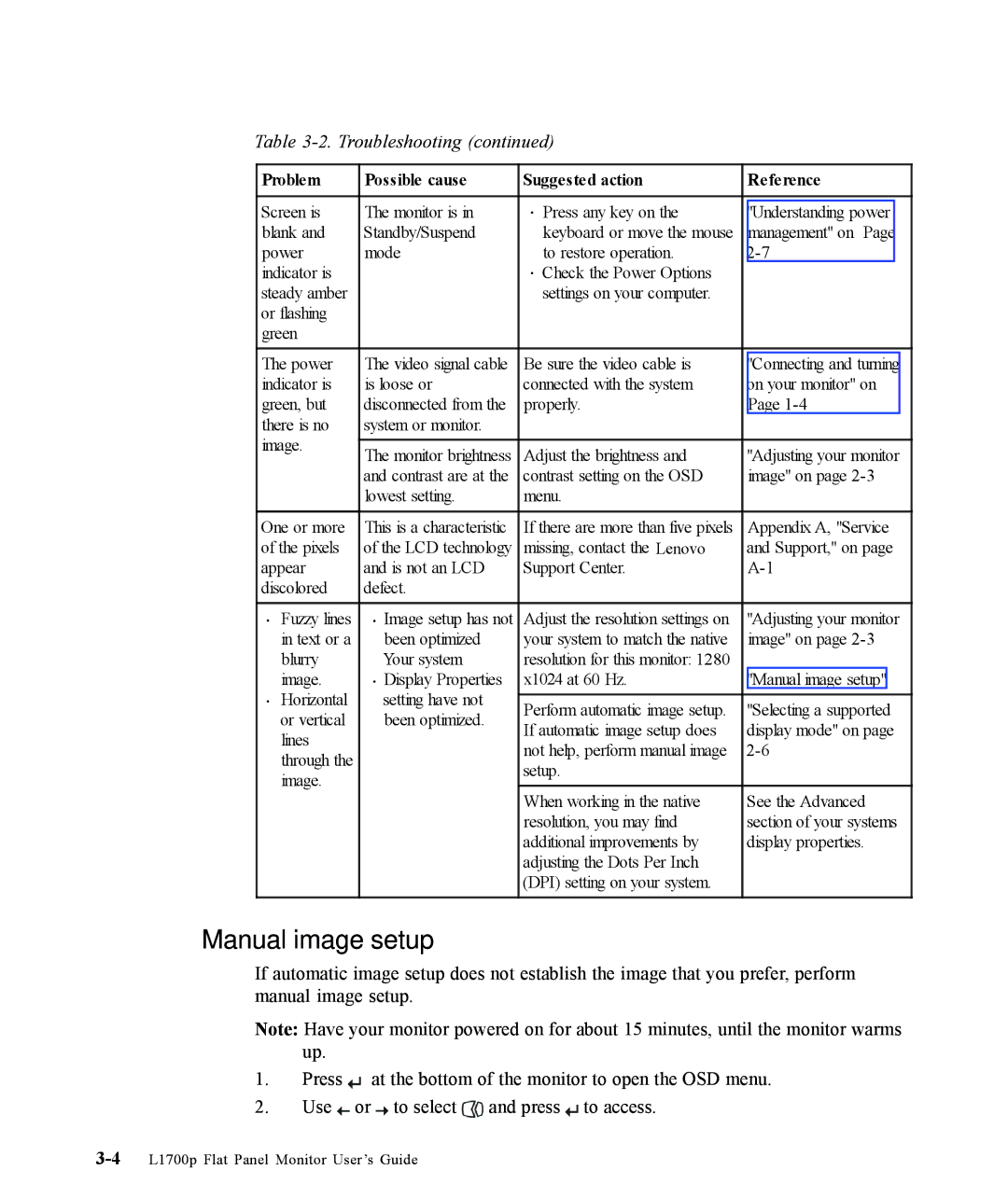9417-HE2, L1700p specifications
The Lenovo L1700p (model 9417-HE2) is a versatile and efficient monitor designed to meet the needs of both home and office users. Aimed at providing an optimal viewing experience, this 17-inch display combines advanced features with a user-friendly design.One of the standout characteristics of the Lenovo L1700p is its exceptional display quality. With a resolution of 1280x1024 pixels, the monitor delivers sharp images and vibrant colors, ensuring clarity for various applications ranging from word processing and spreadsheet management to graphic design and video playback. The LCD technology employed in this model provides consistent brightness and contrast, making it suitable for prolonged use without causing eye strain.
The L1700p features a display aspect ratio of 5:4, which is particularly advantageous for productivity tasks, allowing users to view documents and spreadsheets in a format that closely resembles printed pages. The monitor offers a rapid response time, which minimizes motion blur and ghosting during fast-paced sequences, enhancing the experience for users who may engage in casual gaming or video viewing.
Connectivity options on the Lenovo L1700p are designed to accommodate various devices. It comes equipped with both VGA and DVI ports, providing flexibility in connecting to a range of computers and laptops. This adaptability ensures users can integrate the monitor seamlessly into their existing setups, whether at home or in the workplace.
In terms of ergonomics, the L1700p is designed with adjustability in mind. The monitor offers tilt functionality, allowing users to customize the viewing angle to their comfort. This feature is particularly beneficial for reducing neck and eye fatigue during long working hours. Moreover, it has built-in cable management options, promoting a clutter-free workspace.
Energy efficiency is another critical aspect of Lenovo's design philosophy, and the L1700p reflects this commitment. The monitor adheres to the ENERGY STAR certification, ensuring that it consumes less power while maintaining performance. This focus on sustainability not only helps reduce environmental impact but also translates to cost savings on electricity bills.
In conclusion, the Lenovo L1700p (9417-HE2) is a reliable and feature-rich monitor that excels in delivering quality and efficiency. With its crisp display, versatile connectivity options, ergonomic features, and energy-saving design, it is an optimal choice for users seeking a dependable display solution that enhances productivity without compromising on performance. Whether for work or leisure, the L1700p stands out as a solid investment for any user.