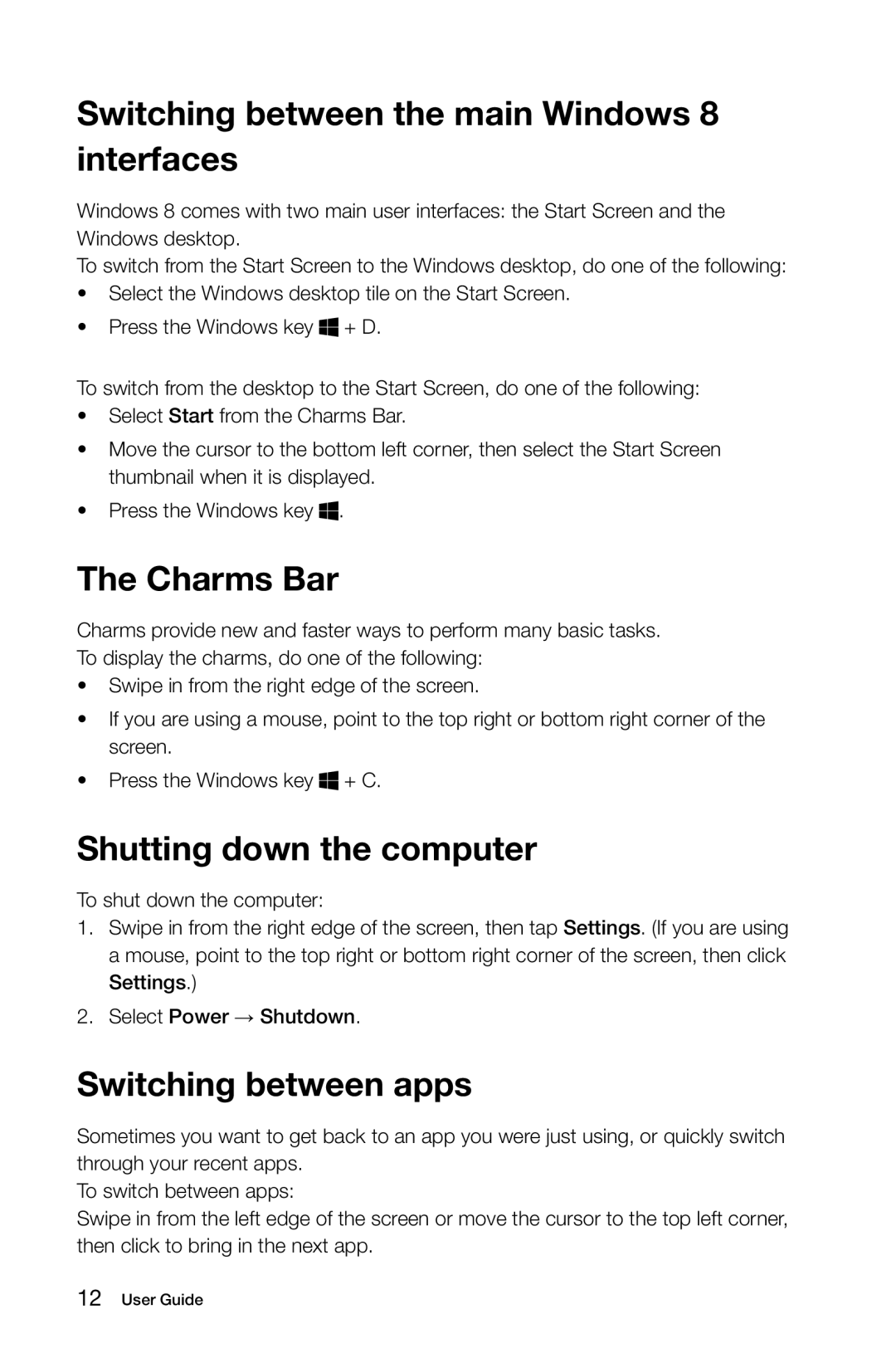A5 specifications
The Lenovo A5 is a budget-friendly smartphone that caters to users seeking a balance between affordability and essential features. Launched as part of Lenovo’s A series, the A5 is designed to satisfy the needs of everyday users, providing reliable performance without breaking the bank.One of the standout features of the Lenovo A5 is its display. It sports a 5.45-inch HD+ IPS LCD screen with a resolution of 720 x 1440 pixels. This allows for vibrant colors and decent viewing angles, making it suitable for various tasks such as browsing, video streaming, and casual gaming. The compact size of the device also ensures that it is comfortable to hold and use with one hand.
Under the hood, the Lenovo A5 is powered by a MediaTek MT6739 processor. This quad-core chip, combined with options for 2GB or 3GB of RAM, provides sufficient power for multitasking and running everyday applications smoothly. The device comes with either 16GB or 32GB of internal storage, which can be expanded via a microSD card, allowing users to store their photos, videos, and apps without worrying about running out of space.
The camera capabilities of the Lenovo A5 are notable for its price segment. It features a dual-camera setup on the rear, consisting of a 13MP primary sensor and a 2MP depth sensor, enabling users to take decent photos and portraits with blurred backgrounds. On the front, it includes an 8MP selfie camera, which is sufficient for selfies and video calls.
Battery life is one of the key selling points of the Lenovo A5. It houses a 4000mAh battery that offers extended usage time, allowing users to comfortably get through a day of regular use. Coupled with a power-efficient processor, the device can handle various tasks without frequent recharging.
On the software front, the device runs on Android 8.1 (Oreo), providing a user-friendly interface and access to a wide range of apps via the Google Play Store. While the software may not be the latest version, it offers a solid experience for users who prefer a straightforward Android experience.
Overall, the Lenovo A5 is an attractive option for those looking for an affordable smartphone that doesn't compromise on core functionalities. With its decent display, reliable performance, and competitive camera features, it caters well to the everyday user and is a worthy contender in the budget smartphone market.