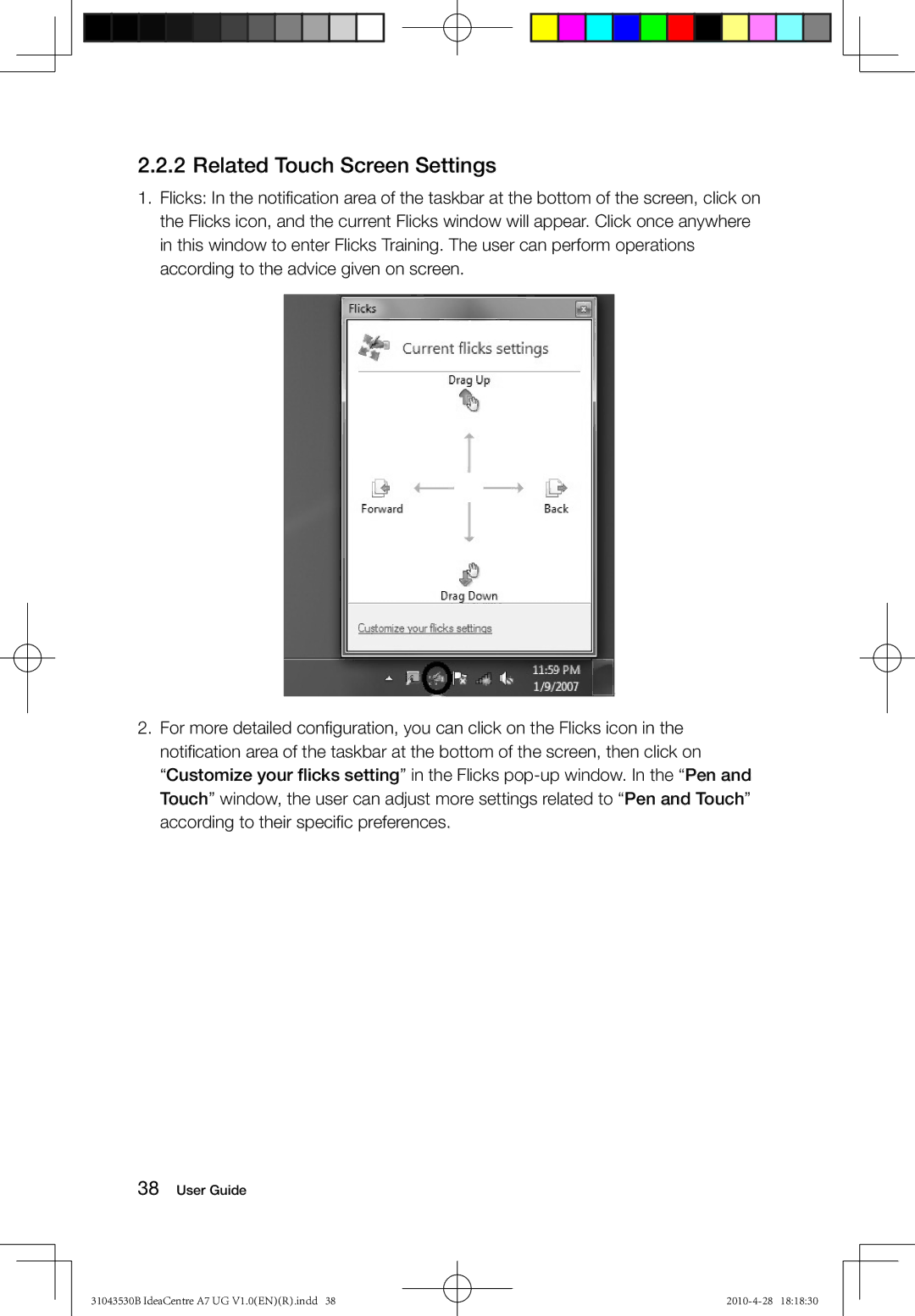A7 specifications
Lenovo has consistently made a name for itself in the competitive smartphone market, and the Lenovo A7 is a noteworthy addition to their lineup. Targeted primarily towards budget-conscious consumers, this smartphone delivers a range of essential features and decent performance without breaking the bank.One of the standout characteristics of the Lenovo A7 is its impressive display. It sports a 6.09-inch IPS LCD screen with a resolution of 1560 x 720 pixels, ensuring that images appear vibrant and colors are well-represented. This size is perfectly suited for both media consumption and daily tasks, providing ample screen real estate for browsing and app usage.
Under the hood, the Lenovo A7 is powered by a MediaTek Helio P22 processor, which is engineered for efficient performance and improved battery life. Coupled with up to 4GB of RAM, users can expect smooth operation whether multitasking or running lightweight apps. The internal storage options are also provisioned to meet varied user needs, with configurations available up to 64GB. For those who require additional space, the device supports microSD expansion.
Battery life is another crucial aspect where the Lenovo A7 shines. It boasts a robust 4000mAh battery, providing users with the stamina needed to last through a day of heavy usage. This large battery ensures that users can engage in prolonged activities such as streaming videos, gaming, and browsing the web without constantly worrying about recharging.
When it comes to photography, the Lenovo A7 features a dual-camera setup on the rear, comprising a 13MP primary sensor and a 2MP depth sensor. This combination allows for decent photography capabilities, catering to everyday users who appreciate capturing moments. The front-facing 5MP camera is adequate for selfies and video calls, enhancing the social experience.
Connectivity options are well-rounded, offering 4G LTE support, Bluetooth 5.0, and Wi-Fi. The inclusion of a fingerprint sensor enhances security while providing quick access to the device. Users will also appreciate the customizable software experience, with the Lenovo A7 running a near-stock version of Android, ensuring a user-friendly interface devoid of excessive bloatware.
In conclusion, the Lenovo A7 stands out with its good display, solid performance, and impressive battery life, positioning it as an appealing option for users on a budget who seek reliable functionality and essential features in a smartphone.