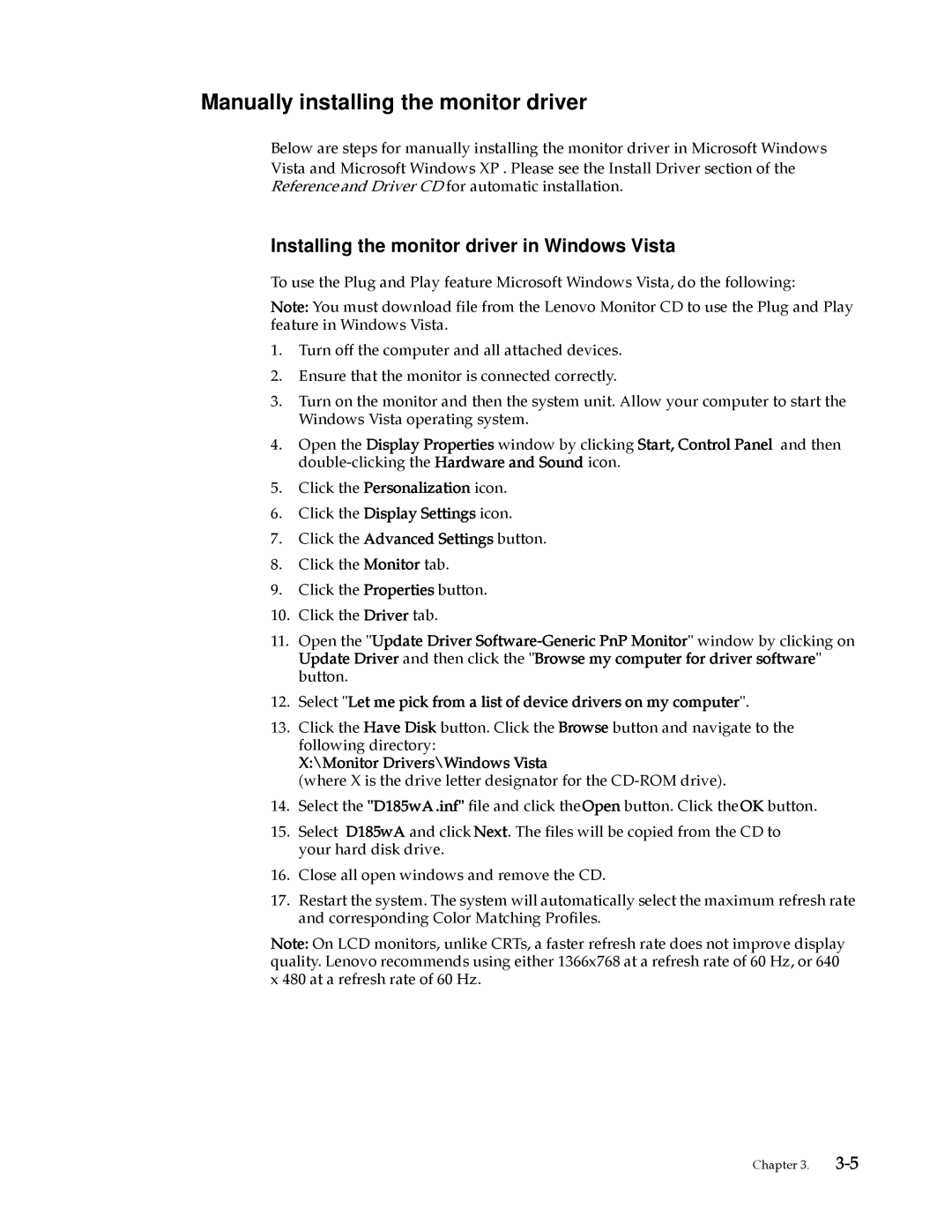D185 specifications
The Lenovo D185 is a compact and reliable desktop computer designed primarily for small businesses and home offices. Known for its affordability and performance, the D185 excels in delivering essential computing capabilities without compromising on quality. This desktop is engineered to meet the needs of users looking for a dependable machine to handle everyday tasks like word processing, internet browsing, and multimedia consumption.One of the standout features of the Lenovo D185 is its efficient Intel processor, offering configurations that generally include Intel Celeron or Pentium options. These processors provide a balance of performance and power efficiency, ensuring that users can complete their daily tasks without significant lag or slowdowns. Combining the processor with a robust amount of RAM, usually ranging from 4GB to 8GB, allows for smooth multitasking and performance under various workloads.
In terms of storage, the D185 offers multiple options, including traditional HDDs and faster SSDs. The availability of an HDD with larger storage capacities caters to users who require ample space for documents, files, and multimedia, while the SSD option enhances boot times and overall system responsiveness. This flexibility makes the D185 suitable for different user preferences and needs.
Another notable aspect of the Lenovo D185 is its compact design, which makes it an excellent choice for environments where space is limited. Its small-form factor design allows it to fit comfortably on a desk without taking up too much valuable workspace. Additionally, the desktop comes equipped with a range of connectivity options, including USB ports, HDMI, and VGA outputs, facilitating easy connection to peripherals like monitors, printers, and external drives.
The D185 also emphasizes user-friendly features, such as easy installation and upgrade capabilities. For those who may need to enhance their system over time, accessing the components within the chassis is straightforward, ensuring that upgrades can be performed with minimal hassle.
The Lenovo D185 comes pre-installed with a version of Windows, offering users a familiar interface and convenient access to essential software. Coupled with the reliability associated with Lenovo’s build quality, the D185 stands out as a solid, user-friendly desktop solution, ideal for anyone looking to maximize productivity in a compact package. In summary, the Lenovo D185 provides a powerful mix of performance, flexibility, and compactness that makes it an excellent choice for everyday computing needs.