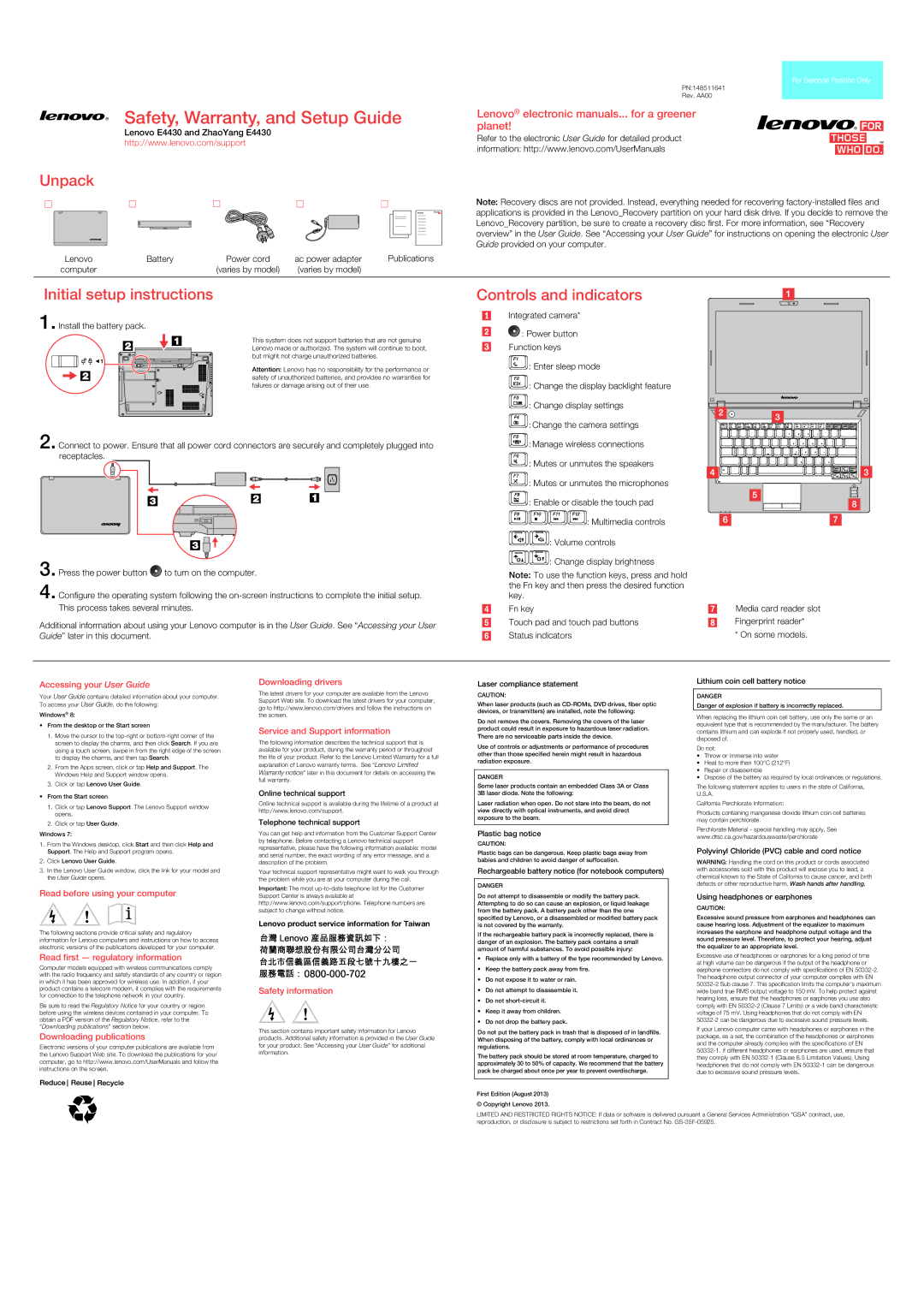Initial setup instructions
1. Install the battery pack.
This system does not support batteries that are not genuine Lenovo made or authorized. The system will continue to boot, but might not charge unauthorized batteries.
Attention: Lenovo has no responsibility for the performance or safety of unauthorized batteries, and provides no warranties for failures or damage arising out of their use.
2. Connect to power. Ensure that all power cord connectors are securely and completely plugged into receptacles.
3. Press the power button 

 to turn on the computer.
to turn on the computer.
4. Configure the operating system following the on-screen instructions to complete the initial setup. This process takes several minutes.
Additional information about using your Lenovo computer is in the User Guide. See “Accessing your User Guide” later in this document.
Media card reader slot Fingerprint reader*
* On some models.
Accessing your User Guide
Your User Guide contains detailed information about your computer. To access your User Guide, do the following:
Windows® 8:
•From the desktop or the Start screen
1.Move the cursor to the top-right or bottom-right corner of the screen to display the charms, and then click Search. If you are using a touch screen, swipe in from the right edge of the screen to display the charms, and then tap Search.
2.From the Apps screen, click or tap Help and Support. The Windows Help and Support window opens.
3.Click or tap Lenovo User Guide.
•From the Start screen
1.Click or tap Lenovo Support. The Lenovo Support window opens.
2.Click or tap User Guide.
Windows 7:
1.From the Windows desktop, click Start and then click Help and Support. The Help and Support program opens.
2.Click Lenovo User Guide.
3.In the Lenovo User Guide window, click the link for your model and the User Guide opens.
Read before using your computer
The following sections provide critical safety and regulatory information for Lenovo computers and instructions on how to access electronic versions of the publications developed for your computer.
Read first — regulatory information
Computer models equipped with wireless communications comply with the radio frequency and safety standards of any country or region in which it has been approved for wireless use. In addition, if your product contains a telecom modem, it complies with the requirements for connection to the telephone network in your country.
Be sure to read the Regulatory Notice for your country or region before using the wireless devices contained in your computer. To obtain a PDF version of the Regulatory Notice, refer to the “Downloading publications” section below.
Downloading publications
Electronic versions of your computer publications are available from the Lenovo Support Web site. To download the publications for your computer, go to http://www.lenovo.com/UserManuals and follow the instructions on the screen.
Downloading drivers
The latest drivers for your computer are available from the Lenovo Support Web site. To download the latest drivers for your computer, go to http://www.lenovo.com/drivers and follow the instructions on the screen.
Service and Support information
The following information describes the technical support that is available for your product, during the warranty period or throughout the life of your product. Refer to the Lenovo Limited Warranty for a full explanation of Lenovo warranty terms. See “Lenovo Limited Warranty notice” later in this document for details on accessing the full warranty.
Online technical support
Online technical support is available during the lifetime of a product at http://www.lenovo.com/support.
Telephone technical support
You can get help and information from the Customer Support Center by telephone. Before contacting a Lenovo technical support representative, please have the following information available: model and serial number, the exact wording of any error message, and a description of the problem.
Your technical support representative might want to walk you through the problem while you are at your computer during the call.
Important: The most up-to-date telephone list for the Customer Support Center is always available at http://www.lenovo.com/support/phone. Telephone numbers are subject to change without notice.
Lenovo product service information for Taiwan
Safety information
This section contains important safety information for Lenovo products. Additional safety information is provided in the User Guide for your product. See “Accessing your User Guide” for additional information.
Laser compliance statement
CAUTION:
When laser products (such as CD-ROMs, DVD drives, fiber optic devices, or transmitters) are installed, note the following:
Do not remove the covers. Removing the covers of the laser product could result in exposure to hazardous laser radiation.
There are no serviceable parts inside the device.
Use of controls or adjustments or performance of procedures other than those specified herein might result in hazardous radiation exposure.
DANGER
Some laser products contain an embedded Class 3A or Class
3B laser diode. Note the following:
Laser radiation when open. Do not stare into the beam, do not view directly with optical instruments, and avoid direct exposure to the beam.
Plastic bag notice
CAUTION:
Plastic bags can be dangerous. Keep plastic bags away from babies and children to avoid danger of suffocation.
Rechargeable battery notice (for notebook computers)
DANGER
Do not attempt to disassemble or modify the battery pack. Attempting to do so can cause an explosion, or liquid leakage from the battery pack. A battery pack other than the one specified by Lenovo, or a disassembled or modified battery pack is not covered by the warranty.
If the rechargeable battery pack is incorrectly replaced, there is danger of an explosion. The battery pack contains a small amount of harmful substances. To avoid possible injury:
•Replace only with a battery of the type recommended by Lenovo.
•Keep the battery pack away from fire.
•Do not expose it to water or rain.
•Do not attempt to disassemble it.
•Do not short-circuit it.
•Keep it away from children.
•Do not drop the battery pack.
Do not put the battery pack in trash that is disposed of in landfills. When disposing of the battery, comply with local ordinances or regulations.
The battery pack should be stored at room temperature, charged to approximately 30 to 50% of capacity. We recommend that the battery pack be charged about once per year to prevent overdischarge.
First Edition (August 2013)
© Copyright Lenovo 2013.
Lithium coin cell battery notice
DANGER
Danger of explosion if battery is incorrectly replaced.
When replacing the lithium coin cell battery, use only the same or an equivalent type that is recommended by the manufacturer. The battery contains lithium and can explode if not properly used, handled, or disposed of.
Do not:
•Throw or immerse into water
•Heat to more than 100°C (212°F)
•Repair or disassemble
•Dispose of the battery as required by local ordinances or regulations.
The following statement applies to users in the state of California, U.S.A.
California Perchlorate Information:
Products containing manganese dioxide lithium coin cell batteries may contain perchlorate.
Perchlorate Material - special handling may apply, See www.dtsc.ca.gov/hazardouswaste/perchlorate
Polyvinyl Chloride (PVC) cable and cord notice
WARNING: Handling the cord on this product or cords associated with accessories sold with this product will expose you to lead, a chemical known to the State of California to cause cancer, and birth defects or other reproductive harm. Wash hands after handling.
Using headphones or earphones
CAUTION:
Excessive sound pressure from earphones and headphones can cause hearing loss. Adjustment of the equalizer to maximum increases the earphone and headphone output voltage and the sound pressure level. Therefore, to protect your hearing, adjust the equalizer to an appropriate level.
Excessive use of headphones or earphones for a long period of time at high volume can be dangerous if the output of the headphone or earphone connectors do not comply with specifications of EN 50332-2. The headphone output connector of your computer complies with EN 50332-2 Sub clause 7. This specification limits the computer’s maximum wide band true RMS output voltage to 150 mV. To help protect against hearing loss, ensure that the headphones or earphones you use also comply with EN 50332-2 (Clause 7 Limits) or a wide band characteristic voltage of 75 mV. Using headphones that do not comply with EN
50332-2 can be dangerous due to excessive sound pressure levels.
If your Lenovo computer came with headphones or earphones in the package, as a set, the combination of the headphones or earphones and the computer already complies with the specifications of EN
50332-1. If different headphones or earphones are used, ensure that they comply with EN 50332-1 (Clause 6.5 Limitation Values). Using headphones that do not comply with EN 50332-1 can be dangerous due to excessive sound pressure levels.