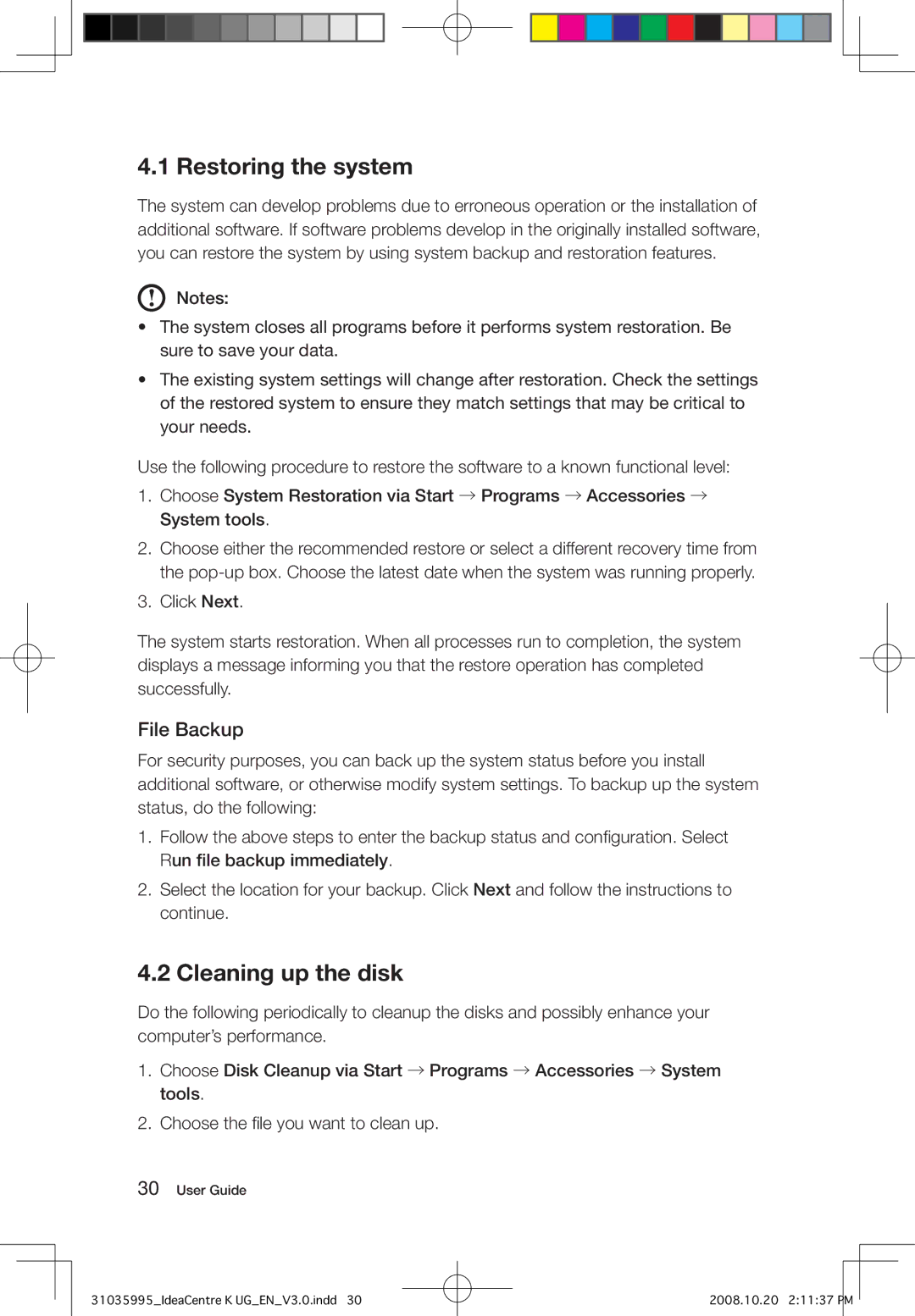K specifications
The Lenovo K series has established itself as a formidable lineup in the competitive smartphone market, known for its blend of cutting-edge technology and user-centric features. With a focus on performance, design, and versatility, the K series appeals to a broad audience, from casual users to tech enthusiasts.One of the standout features of the Lenovo K series is its powerful processing capabilities. Many models in the K lineup come equipped with advanced processors, such as the Qualcomm Snapdragon or MediaTek chipsets, ensuring smooth multitasking and efficient performance for demanding applications. This makes the K series an ideal choice for gamers, content creators, and users who rely on their devices for productivity.
In terms of display, Lenovo K smartphones often feature vibrant Full HD or even higher resolution screens. These displays are designed to provide an immersive viewing experience, perfect for streaming videos, playing games, or simply browsing the web. The use of IPS technology ensures wide viewing angles and accurate color reproduction, enhancing the overall user experience.
The camera system on Lenovo K series smartphones is another remarkable aspect. Many models boast multiple camera setups, including high-resolution main sensors, ultra-wide lenses, and depth sensors. This versatility allows users to capture stunning photos in various conditions, from low-light environments to expansive landscapes. Advanced features like AI enhancements, night modes, and portrait capabilities further elevate photography experiences.
In addition to hardware, Lenovo integrates software features that optimize usability. The devices often run on a clean version of Android, with minimal bloatware, allowing for a smoother user experience and quicker updates. Lenovo’s user interface also includes customization options that enable users to tailor their devices to their preferences.
Battery life is a crucial consideration for smartphone users, and the Lenovo K series does not disappoint. Many models are equipped with large-capacity batteries that support fast charging technologies, ensuring that users stay connected throughout the day without constantly searching for a charger.
Lastly, Lenovo emphasizes connectivity and durability in the K series. Many phones within this lineup come with 4G and 5G capabilities, ensuring fast internet access. Additionally, Lenovo often includes features such as dual SIM support, ensuring flexibility for both personal and professional use.
In conclusion, the Lenovo K series presents a solid choice for anyone in the market for a reliable smartphone that balances performance, design, and functionality. With its array of features tailored to diverse user needs, it is a commendable option in the ever-evolving smartphone landscape.