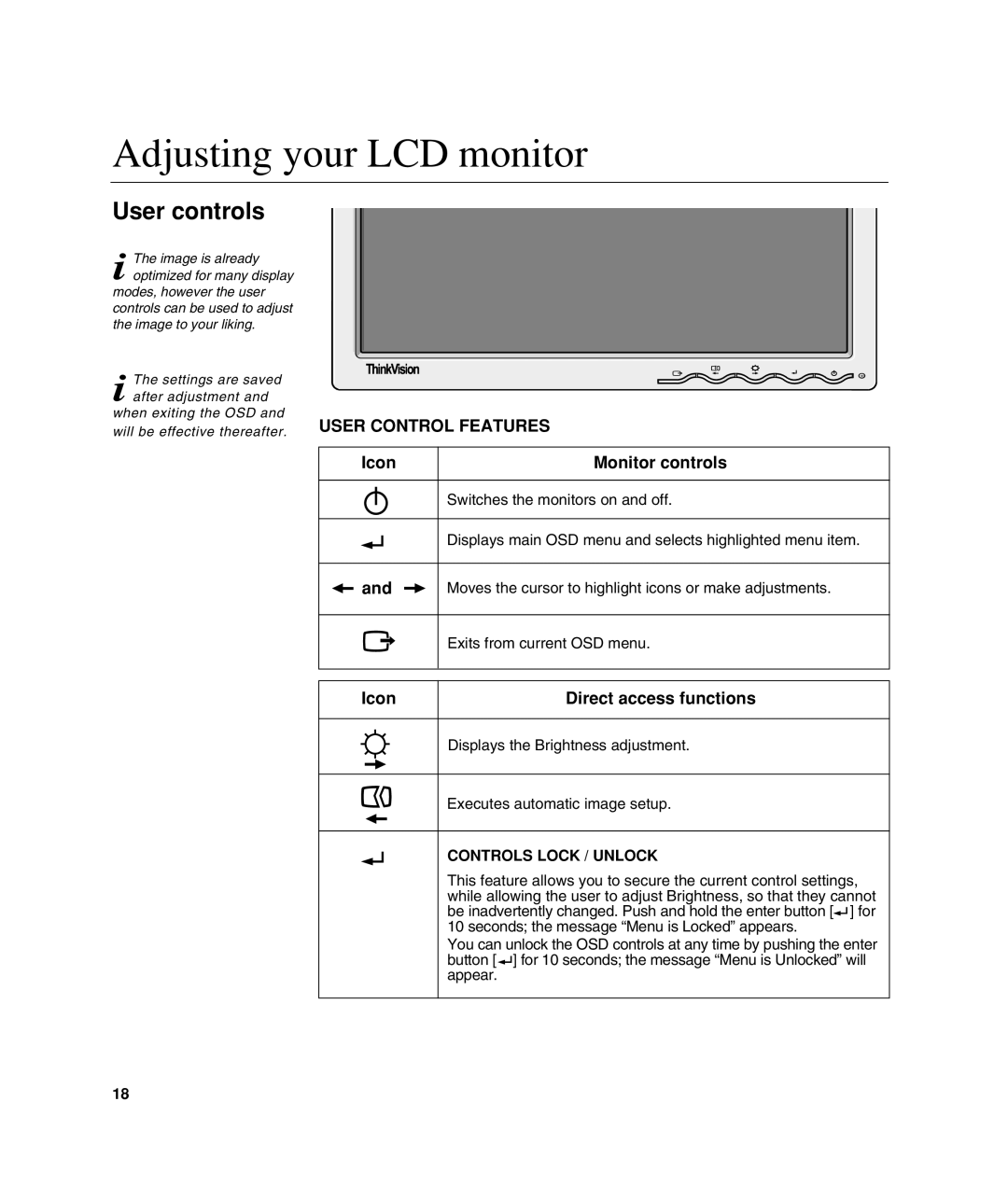L190 specifications
The Lenovo L190 is a well-regarded monitor that has garnered attention for its reliability and performance, serving as a solid choice for both home and office use. This 19-inch LCD display boasts a sleek design and delivers vibrant visuals, making it suitable for a variety of tasks ranging from document editing to graphic design.One of the standout features of the Lenovo L190 is its resolution. It offers a native resolution of 1280 x 1024 pixels, which, while not the highest on the market, provides clear and sharp images for most everyday applications. The screen aspect ratio of 5:4 ensures that users can view standard content without distortion, maintaining the intended proportions of graphics and text.
The L190 uses a TFT LCD technology, which contributes to excellent color reproduction and wide viewing angles. Users can expect bright whites and deep blacks, enhancing the overall visual experience. Additionally, this monitor features a rapid response time, which reduces motion blur, making it ideal for viewing fast-paced content such as videos and games.
Another important characteristic of the Lenovo L190 is its ergonomic design. The monitor is equipped with adjustable tilt capabilities, allowing users to find a comfortable viewing angle. This feature is especially important for those who spend long hours in front of a screen, contributing to better posture and reduced eye strain.
Connectivity is also a strong point for the Lenovo L190. It typically includes a VGA connector, ensuring compatibility with a wide range of computers and laptops. This flexibility makes it a practical option for users who may need to switch between devices or upgrade their systems without replacing the monitor.
The monitor is Energy Star certified, showcasing Lenovo's commitment to energy efficiency. This certification signifies that the L190 consumes less power than traditional monitors, helping users save on their electricity bills while also reducing their carbon footprint.
In summary, the Lenovo L190 combines performance, ergonomics, and energy efficiency in a compact 19-inch package. With its solid resolution, vibrant display, and reliable connectivity options, it remains a relevant choice for users looking for a dependable monitor for everyday tasks. Whether for professional work or casual use, the Lenovo L190 is designed to meet the needs of diverse users with a focus on functionality and efficiency.