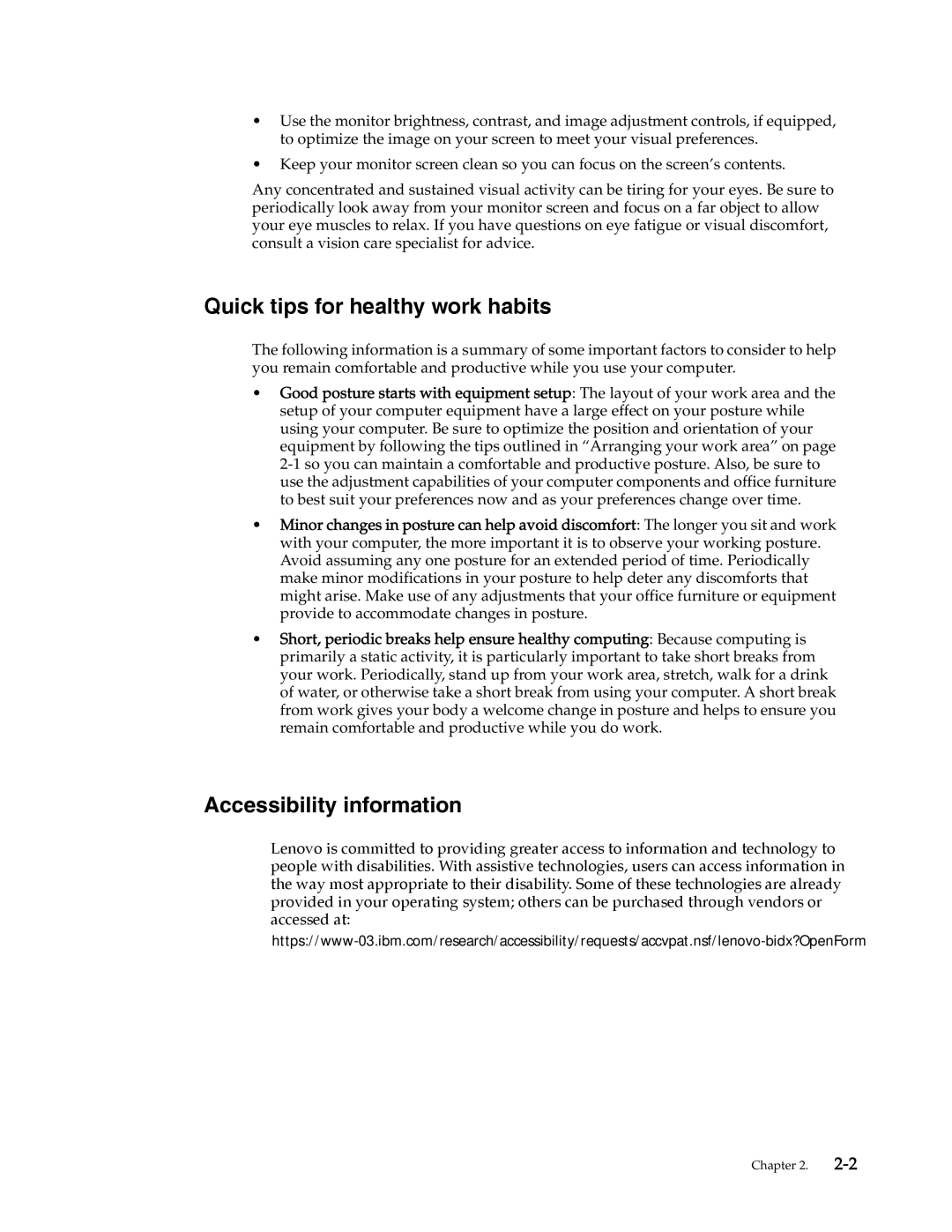L2021 specifications
Lenovo L2021 is a compact and efficient monitor designed to meet the needs of both home and office environments. This model boasts a sleek design that complements any workspace while providing a high-quality visual experience. With a 20-inch display, the L2021 is well-suited for a variety of tasks, including casual browsing, office applications, and multimedia content.One of the standout features of the Lenovo L2021 is its Full HD resolution of 1920 x 1080 pixels. This resolution ensures crisp images and vibrant colors, making it ideal for tasks that require fine details. The monitor's LED-backlit panel contributes to improved brightness and energy efficiency, delivering both high-quality visuals and lower power consumption.
In terms of connectivity, the L2021 is equipped with various ports that enhance its usability. It includes VGA and HDMI inputs, allowing users to connect to multiple devices such as laptops, desktops, and gaming consoles. This versatility makes it a practical choice for both personal and professional use.
The monitor also incorporates advanced display technologies to enhance the viewing experience. With a wide viewing angle, the L2021 allows users to see clear images from different positions, making it suitable for collaborative work. Additionally, it features an anti-glare coating, reducing reflections and improving visibility in brightly lit environments.
To further enhance the user experience, Lenovo has integrated features aimed at reducing eye strain. The L2021 comes with Flicker-Free technology and a low blue light setting, promoting more comfortable extended viewing sessions. These features are particularly beneficial for users who spend long hours in front of the screen.
Ergonomically, the L2021 is designed for ease of use. It offers tilt functionality, allowing users to adjust the monitor’s angle for optimal comfort. This adjustment capability ensures that users can maintain a healthy posture while working or gaming.
In summary, the Lenovo L2021 is a versatile and feature-rich monitor that combines high-definition display technology, energy efficiency, and ergonomic design. Whether for work or entertainment, this monitor is equipped to deliver a satisfying viewing experience, making it a solid choice for anyone in need of a reliable display solution.