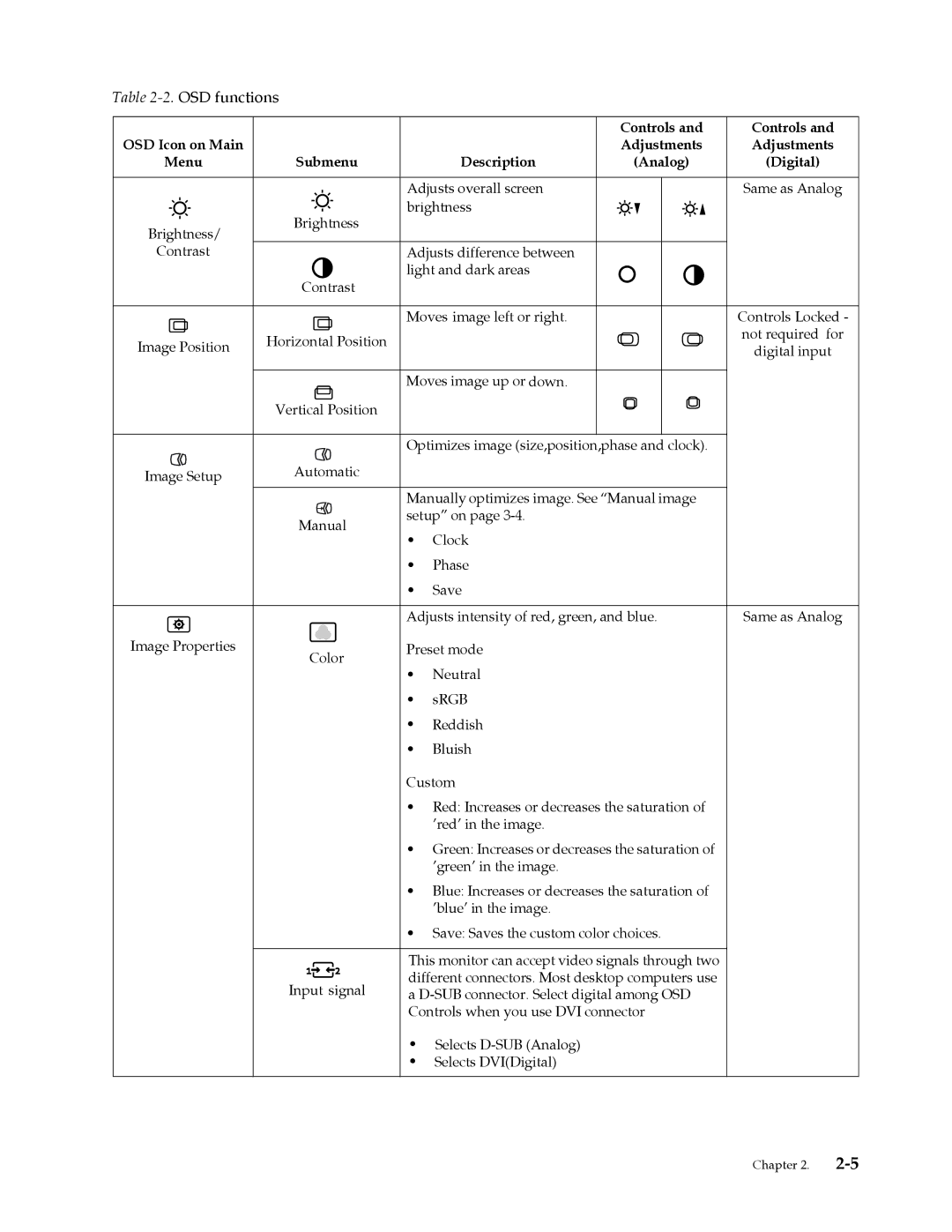Table 2-2. OSD functions
|
|
| Controls and | Controls and |
OSD Icon on Main |
|
| Adjustments | Adjustments |
Menu | Submenu | Description | (Analog) | (Digital) |
|
| Adjusts overall screen |
| Same as Analog |
| Brightness | brightness |
|
|
Brightness/ |
|
|
| |
|
|
|
| |
Contrast |
| Adjusts difference between |
|
|
|
| light and dark areas |
|
|
| Contrast |
|
|
|
|
| Moves image left or right. |
| Controls Locked |
Image Position | Horizontal Position |
|
| not required for |
|
| digital input | ||
|
|
|
Moves image up or down.
Vertical Position
Optimizes image (size,position,phase and clock).
Image Setup | Automatic |
| Manually optimizes image. See “Manual image |
Manual | setup” on page |
|
•Clock
•Phase
•Save
Adjusts intensity of red, green, and blue. | Same as Analog |
Image Properties | Color | Preset mode |
|
|
•Neutral
•sRGB
•Reddish
•Bluish
Custom
•Red: Increases or decreases the saturation of ’red’ in the image.
•Green: Increases or decreases the saturation of ’green’ in the image.
•Blue: Increases or decreases the saturation of ’blue’ in the image.
•Save: Saves the custom color choices.
| This monitor can accept video signals through two | |
Input signal | different connectors. Most desktop computers use | |
a | ||
| ||
| Controls when you use DVI connector |
•Selects
•Selects DVI(Digital)
Chapter 2.