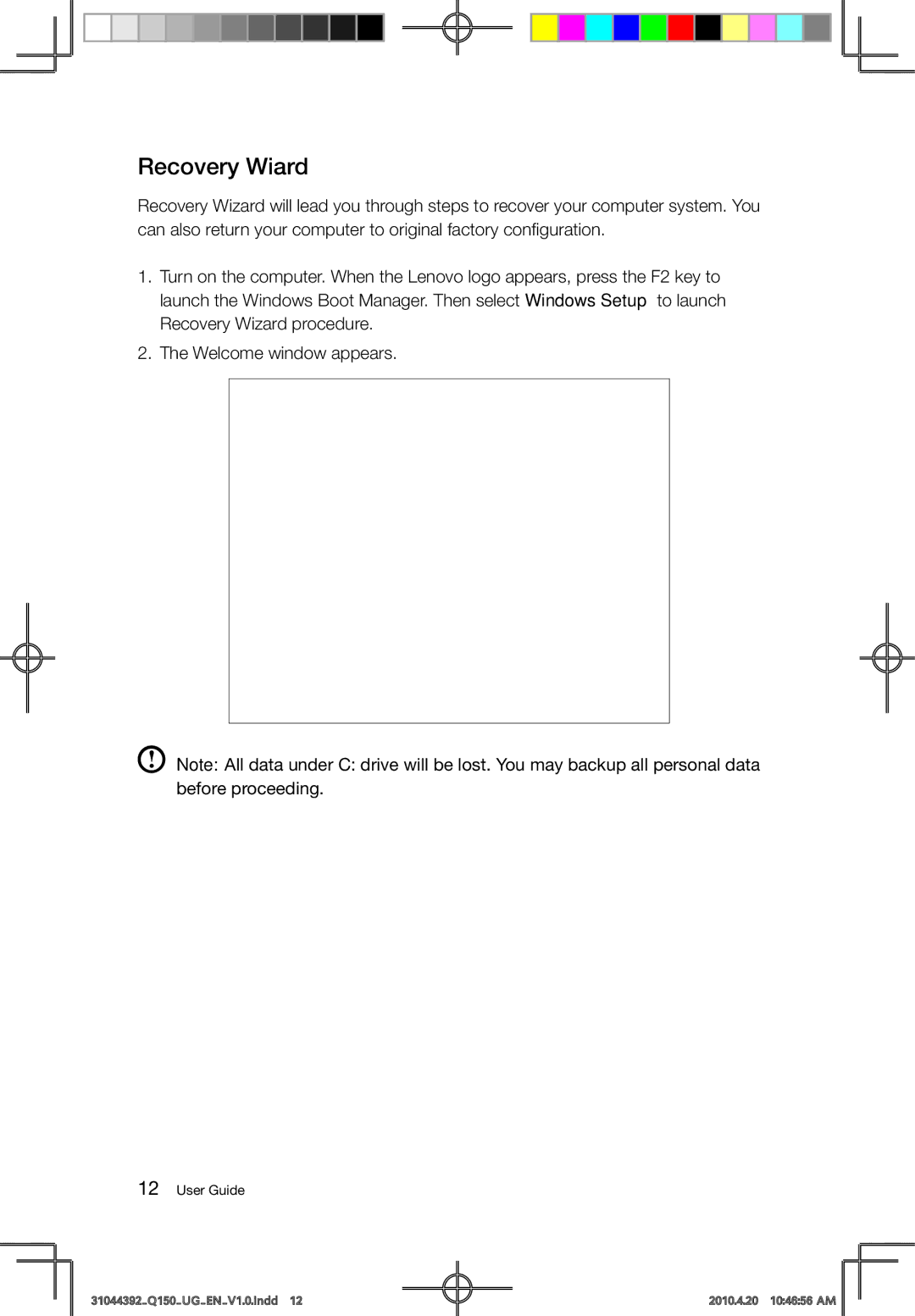Q150 specifications
The Lenovo Q150 is a compact and versatile mini PC designed to meet the needs of various computing tasks while offering performance and portability. This slim desktop solution caters to both home and office requirements, making it a popular choice for users who seek efficiency without the clutter of traditional desktop setups.One of the standout features of the Lenovo Q150 is its size. With a sleek design, it can easily fit into tight spaces, making it ideal for environments like small offices, classrooms, or home entertainment centers. Its minimalist profile allows it to blend seamlessly with other devices, and it can be mounted behind a monitor to create a clean and organized workspace.
The Q150 is powered by an Intel Atom processor, which provides reliable performance for everyday computing tasks such as web browsing, document editing, and media consumption. Complemented by up to 2GB of RAM, the system can handle multitasking with ease, while its integrated graphics ensure smooth playback of videos and casual gaming experiences.
For storage, the Lenovo Q150 offers a choice between traditional hard drives and solid-state drives, allowing users to select the option that best suits their needs. The inclusion of USB 2.0 and USB 3.0 ports enhances its connectivity, enabling easy connection of peripherals like external drives, printers, and other devices. Additionally, HDMI output supports high-definition display options, making it suitable for connecting to modern monitors and TVs.
In terms of connectivity, the Lenovo Q150 features built-in Wi-Fi and Ethernet ports, ensuring reliable internet access for various online activities, from streaming content to video conferencing. Its energy-efficient design also contributes to reduced power consumption, making it an environmentally friendly choice.
The Q150 comes with pre-installed Windows operating system options, providing users with a familiar interface and access to a wealth of applications and services. This makes it an appealing choice for both beginners and experienced users looking for a responsive and user-friendly computing experience.
In summary, the Lenovo Q150 is a feature-rich mini PC that combines performance, efficiency, and a compact design. Its Intel Atom processor, variety of storage options, and ample connectivity features make it a versatile solution for everyday computing needs, whether for work or entertainment.