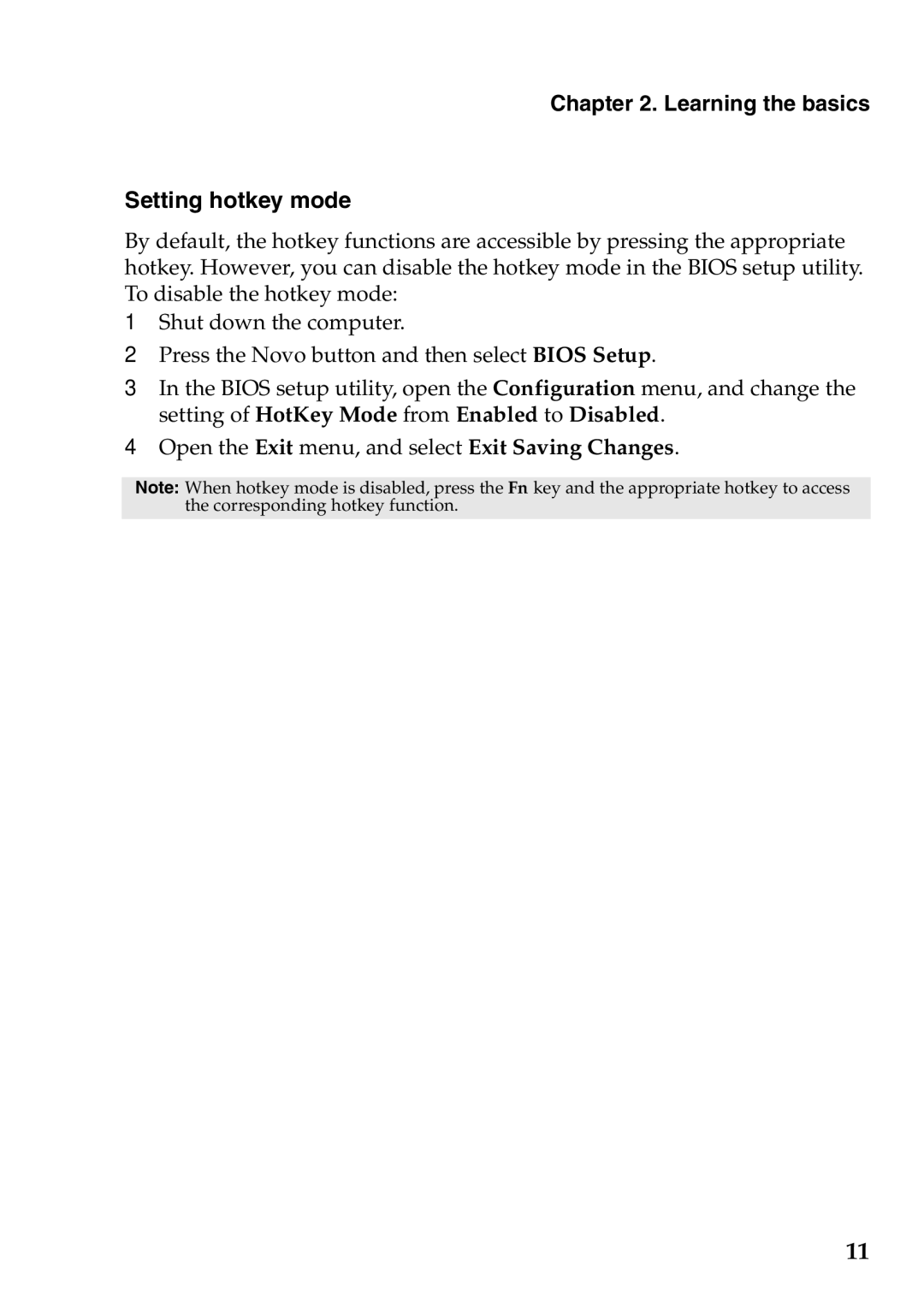S200, S206 specifications
The Lenovo S200 and S206 are compact and versatile laptops designed to cater to the needs of both professionals and students. These devices blend productivity with portability, making them ideal for users who require efficient computing on the go.The Lenovo S200 comes equipped with a sleek design that reflects modern aesthetics while ensuring durability. It features a 12.5-inch display, which strikes a balance between size and usability, making it easy to carry without sacrificing screen real estate. The S200 is powered by Intel's processors, providing users with reliable performance for everyday tasks such as browsing, document editing, and multimedia playback.
The S206 takes it a step further by incorporating touchscreen technology, enhancing user interactivity. The 11.6-inch display on the S206 is not only lightweight but also offers vivid colors and sharp graphics, perfect for presentations and streaming videos. With this touchscreen feature, users can navigate through their tasks more intuitively, mimicking the experience of using a tablet while retaining the functionality of a laptop.
Both models prioritize connectivity, offering USB ports, HDMI outputs, and an Ethernet slot, ensuring that users can connect to various devices and networks seamlessly. Additionally, they include integrated Wi-Fi and Bluetooth capabilities, facilitating easy wireless communication.
Another critical aspect of both the S200 and S206 is their battery life. Designed to endure long hours of use, these laptops ensure that users can work or study without frequent interruptions for charging.
In terms of security, Lenovo equips the S200 and S206 with features such as a one-touch recovery button, enabling users to restore their systems effortlessly in case of software issues. The devices also integrate Lenovo’s Trusted Platform Module (TPM) technology, enhancing data security by providing encryption and secure storage for sensitive information.
The Lenovo S200 and S206 serve as functional tools for anyone needing a combination of portability and performance. Whether utilized for educational purposes, business applications, or personal projects, these laptops offer a solid option for users seeking efficient technology that adapts to their dynamic lifestyles. With their robust features, advanced technologies, and user-centric designs, the S200 and S206 prove to be valuable assets in the ever-evolving landscape of computing.