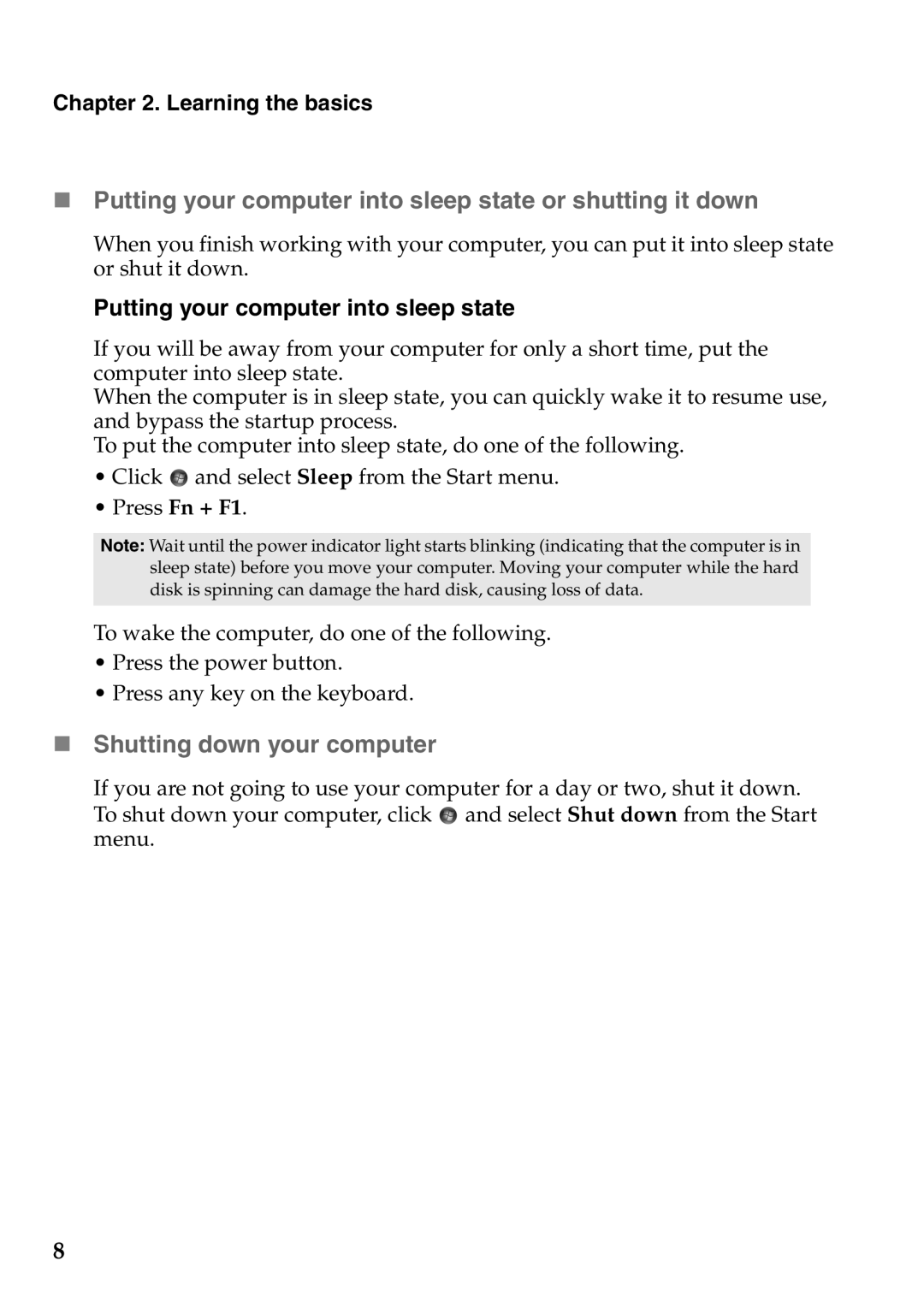V370 specifications
The Lenovo V370 is a robust and versatile laptop designed for business professionals and casual users alike. With a blend of performance, portability, and user-friendly features, it stands out in the crowded laptop market. The V370 is powered by Intel's latest generation processors, ensuring smooth multitasking and efficient performance for a wide array of applications. Users can select configurations from Intel Core i3 to Core i7, catering to different performance needs and budgets.One of the standout features of the V370 is its 15.6-inch display, which offers a Full HD resolution (1920 x 1080 pixels). This provides crisp visuals and vibrant colors, making it ideal for both work and entertainment. The anti-glare technology further enhances usability, allowing users to work comfortably in various lighting conditions.
In terms of storage, the Lenovo V370 provides flexibility with options for traditional hard drives or faster solid-state drives (SSDs). This allows users to choose based on their preference for speed or storage capacity. The laptop also supports up to 8GB of DDR4 RAM, ensuring that it can efficiently handle multiple applications simultaneously.
Another significant characteristic of the V370 is its battery life. Designed with efficiency in mind, it can last up to 8 hours on a single charge, making it suitable for long work sessions or travel. The fast charging technology minimizes downtime, allowing users to recharge quickly and get back to work.
Connectivity options on the Lenovo V370 include USB 3.0 ports, HDMI, and an SD card reader, providing versatility for connecting various peripherals. The laptop also comes equipped with Wi-Fi and Bluetooth capabilities, ensuring seamless connectivity with networks and devices.
Security features are also a focus in the V370 design. The integrated fingerprint reader and secure processor technology enhance data security, giving users peace of mind when handling sensitive information.
In summary, the Lenovo V370 is an excellent choice for anyone seeking a reliable, powerful, and feature-rich laptop. Its combination of performance, display quality, and security features makes it a suitable companion for both professional tasks and entertainment needs. With Lenovo's commitment to quality and innovation, the V370 continues to be a compelling option in the competitive laptop market.