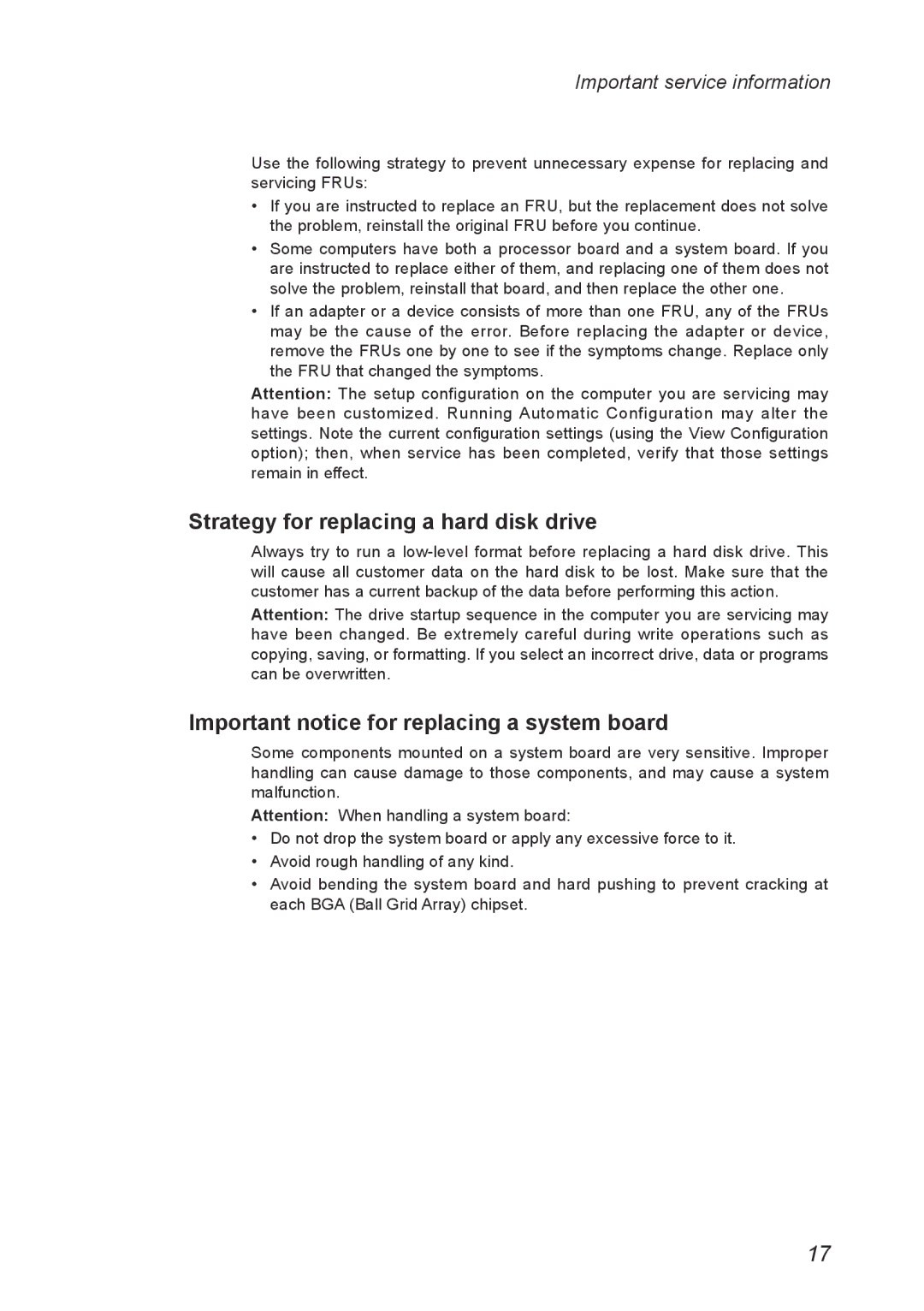V560 specifications
The Lenovo V560 is a well-rounded laptop that targets both business professionals and everyday users seeking a reliable, performance-oriented device. Compact and sturdy, the V560 combines sleek design with powerful features, making it an appealing choice for those needing a laptop for work or leisure.At the heart of the Lenovo V560 is its robust processor lineup, which typically includes options from Intel’s Core family or AMD’s Ryzen series. These processors deliver impressive performance, allowing users to efficiently multitask, run demanding applications, or handle extensive workloads with ease. The laptop is equipped with varying RAM options, ranging from 4GB to 16GB, ensuring that users can choose the configuration that best meets their needs for speed and responsiveness.
One of the standout features of the V560 is its storage capabilities. Users can opt for traditional HDDs or faster SSDs, which dramatically improve boot times and system performance. The versatility in storage options allows for ample space for files, applications, and multimedia.
The display of the Lenovo V560 is another highlight, typically featuring a 15.6-inch Full HD screen. This display offers vibrant colors and sharp clarity, making it ideal for viewing presentations, watching videos, or working on detailed graphics. Its anti-glare technology further enhances usability in various lighting conditions, providing a comfortable viewing experience.
In terms of connectivity, the V560 comes with a comprehensive array of ports, including USB-A, USB-C, HDMI, and Ethernet, enabling users to connect a wide range of peripherals and external displays effortlessly. Additionally, Wi-Fi and Bluetooth technologies ensure seamless wireless connectivity, facilitating easy access to the internet and connection with other devices.
Security features such as a fingerprint reader or a TPM (Trusted Platform Module) chip add an extra layer of protection, making the V560 a secure option for professionals who prioritize data safety. Battery life is another strong point, with many models offering all-day usage to accommodate the dynamic lifestyles of modern users.
Overall, the Lenovo V560 stands as a dependable and feature-rich laptop. With its balance of performance, versatility, and security, it caters well to both personal and professional demands, making it a worthy contender in the competitive laptop market. Whether for office tasks or personal enjoyment, the V560 is engineered to deliver reliability and productivity in a sleek form factor.