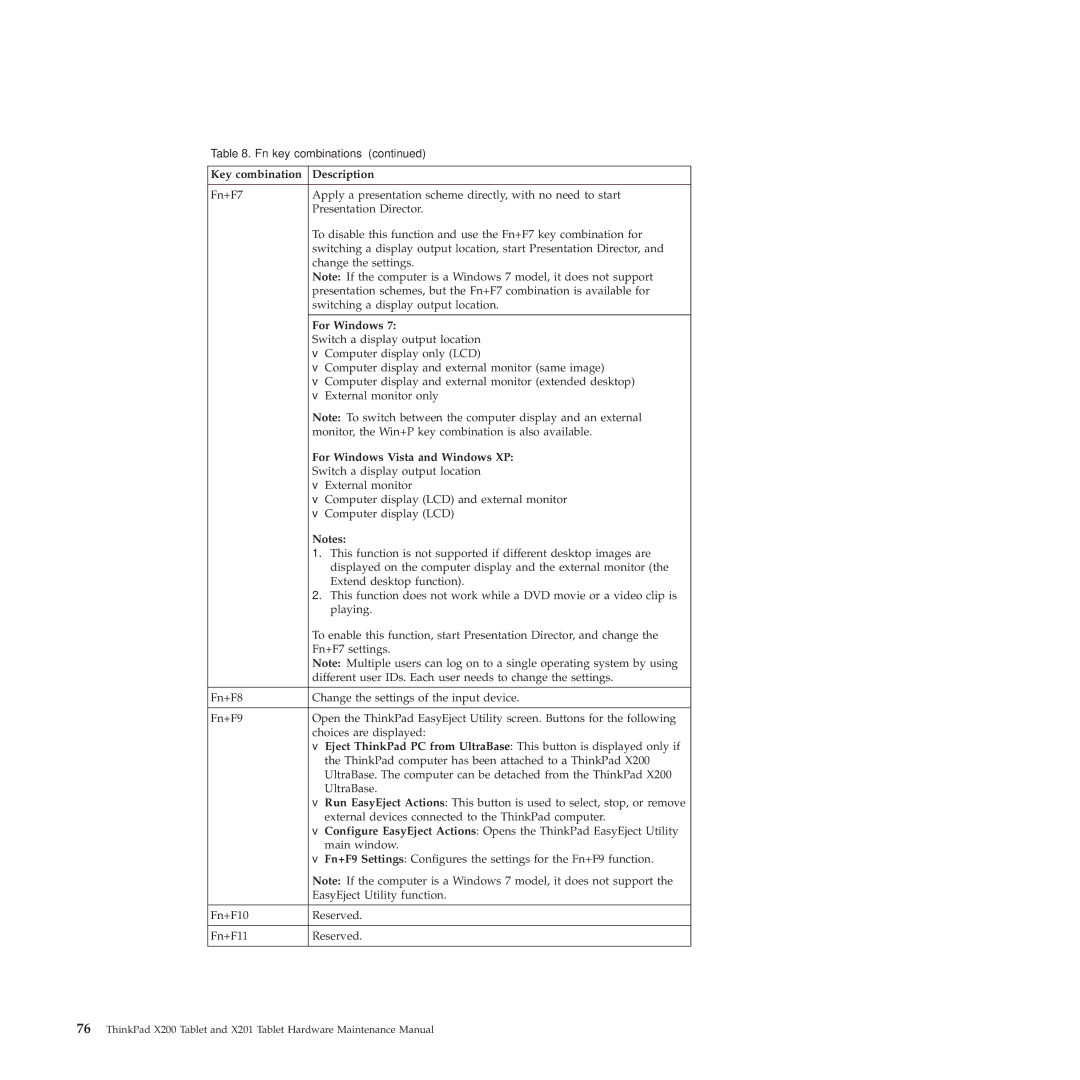X201, X200 specifications
The Lenovo X200, part of Lenovo's ThinkPad series, was introduced as a lightweight and portable laptop designed for professionals and business users. This model offers a blend of performance, durability, and advanced features, making it a popular choice for those who prioritize mobility and reliability in their work.One of the standout characteristics of the X200 is its compact design. Weighing in at around 3.5 pounds and featuring a 12.1-inch display, this laptop is exceptionally portable. Its robust chassis is made from high-quality materials, intended to withstand everyday wear and tear while meeting military specifications for durability. The spill-resistant keyboard is another valuable feature, ensuring that accidental spills do not compromise the device’s functionality.
The X200 is powered by Intel’s Core 2 Duo processor, which provides ample performance for multitasking and handling demanding applications. The laptop supports up to 8GB of RAM, enhancing its ability to run multiple applications concurrently without lag. The inclusion of solid-state drives (SSDs) offers faster data access speeds and contributes to improved overall system responsiveness, further enhancing the user experience.
Display quality is another strong point for the X200. The laptop features an LED-backlit display that provides excellent brightness and color accuracy, making it suitable for presentations and media consumption. The screen resolution, typically at 1280 x 800 pixels, ensures that images and text are crisp and clear, catering to both work and entertainment needs.
Connectivity options on the X200 are extensive, featuring multiple USB ports, a VGA port for external displays, and an ExpressCard slot for additional functionality. For those who require internet connectivity, the laptop supports both Ethernet and Wi-Fi, with options for integrated 3G capabilities, allowing users to stay connected on the go.
Lenovo’s ThinkVantage technologies enhance the X200 experience, offering features such as system updates, security management, and backup solutions. The laptop also boasts a long battery life, making it ideal for users who need to work away from power outlets for extended periods.
In conclusion, the Lenovo X200 is a well-rounded laptop that combines portability, performance, and a suite of features tailored for business users. Its durability, coupled with Lenovo's commitment to quality engineering, makes it a reliable choice for professionals looking for an efficient and capable device.