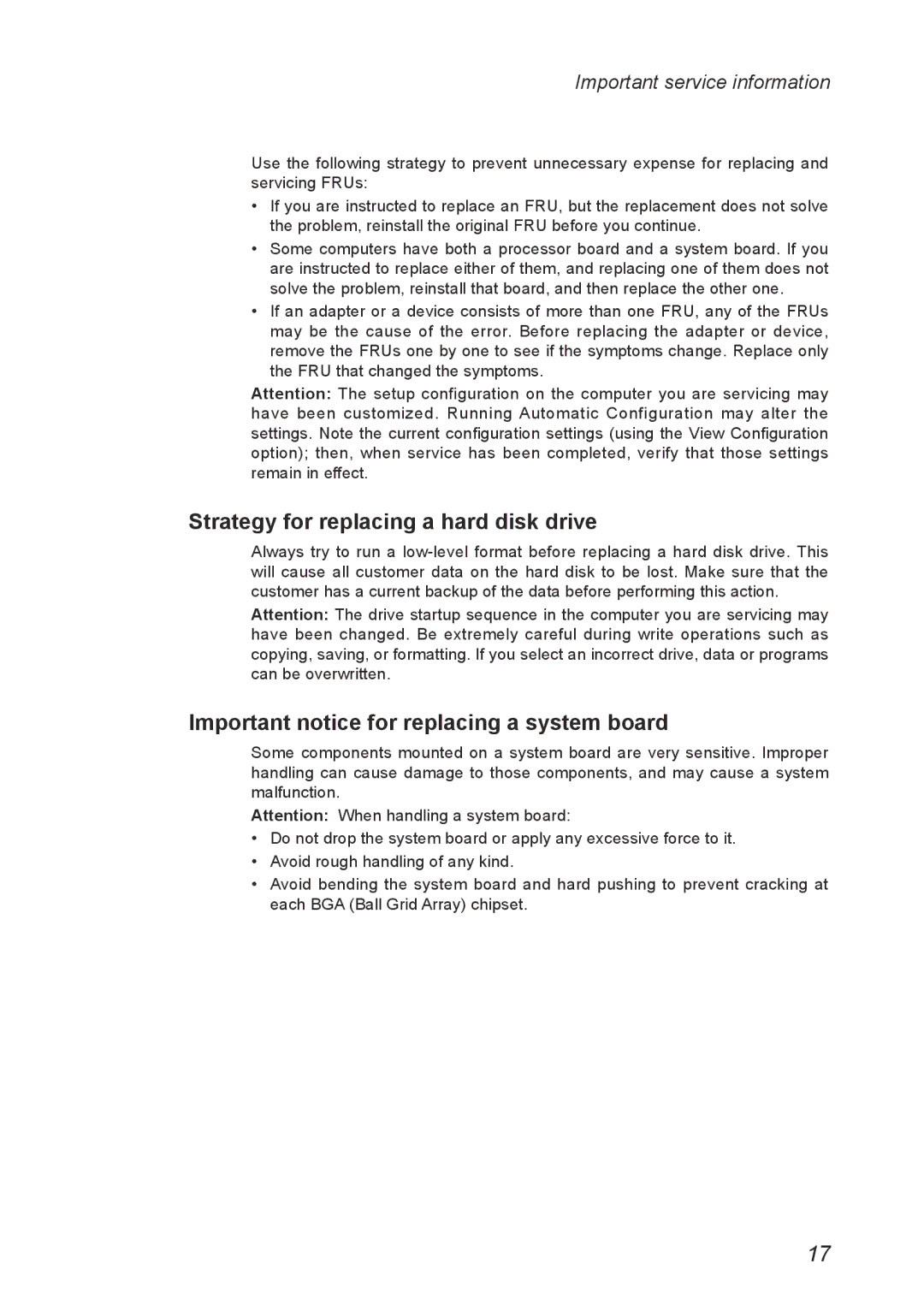Y560 specifications
The Lenovo Y560 is a notable entry in the realm of laptops, especially for users looking for reliable performance coupled with stylish design. Designed primarily for multimedia consumption and casual gaming, the Y560 brings together several advanced features and technologies to cater to these needs.At the heart of the Y560 is its powerful hardware configuration. It is typically powered by Intel's Core i5 or i7 processors, offering a robust performance for both everyday tasks and more intensive applications. The integration of Intel's Turbo Boost technology ensures that users get an additional performance boost when needed, making it adept at handling multitasking and demanding software.
One of the standout features of the Y560 is its display. With a 15.6-inch LED-backlit screen, it boasts a resolution of 1366 x 768 pixels, providing crisp and vibrant visuals. This is especially advantageous for gamers and movie enthusiasts who want an immersive experience. The laptop also incorporates Dolby Advanced Audio technology, enhancing sound quality and delivering a higher level of audio fidelity that complements its visual performance.
For graphics, the Y560 is equipped with dedicated ATI Radeon HD graphics, enabling it to handle most modern games and graphic-intensive applications with ease. This feature makes it a solid choice for users who enjoy gaming but are not necessarily looking for high-end gaming rigs.
The design of the Lenovo Y560 strikes a balance between professionalism and style. It features a sleek chassis with a minimalist design, available in various colors, appealing to different tastes. The keyboard is also optimized for comfortable typing, with a full-sized layout and good key travel, essential for long typing sessions.
In terms of connectivity, the Y560 does not disappoint. It typically offers multiple USB ports, HDMI output, and an SD card reader, allowing users to connect various devices easily. Additionally, its wireless capabilities include both Wi-Fi and Bluetooth, enhancing its versatility for users on the go.
Battery life is another important aspect, and the Y560 delivers a decent duration on a single charge, making it suitable for users who may need to use the laptop away from power outlets.
In summary, the Lenovo Y560 combines powerful hardware, high-quality display, and solid design, making it an excellent choice for multimedia enthusiasts and casual gamers alike. Its features and technologies make it a versatile laptop that can easily adapt to the needs of various users, showcasing Lenovo's commitment to delivering reliable and stylish computing solutions.