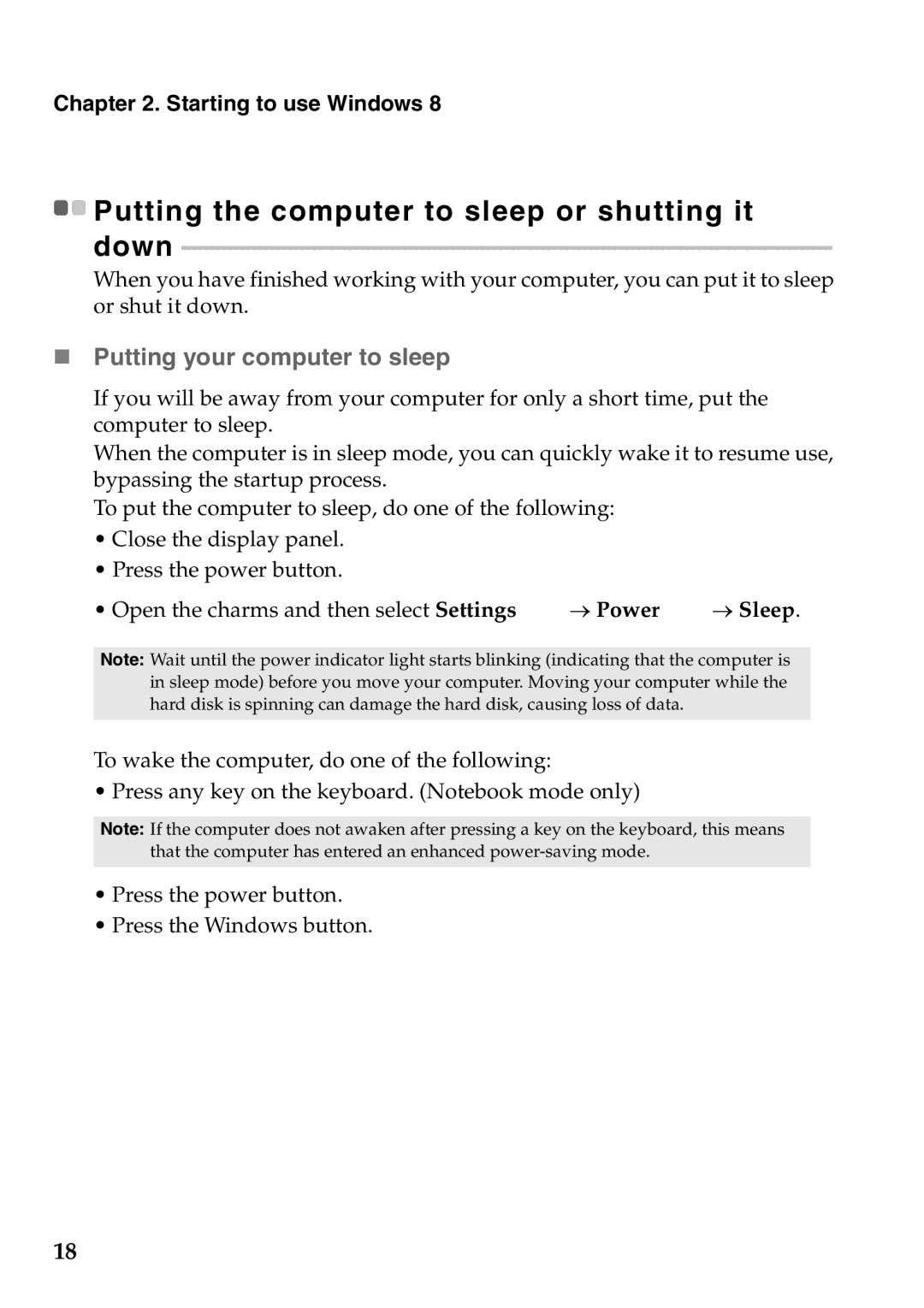59359564, Yoga13, 59366628 specifications
Lenovo has consistently been at the forefront of laptop innovation, and two of its standout devices include the Lenovo 59366628 and the Yoga 13 59359564. Both of these models embody the flexibility and performance that today’s users demand from their portable computing devices.The Lenovo 59366628 is lauded for its impressive build quality and design. This model typically features a powerful Intel Core processor, ensuring smooth multitasking and enhanced performance for demanding applications. With a vibrant display, users can enjoy sharp visuals and crisp details. The laptop often incorporates advanced graphics capabilities, which makes it an excellent choice for both media consumption and light gaming. Battery life is another key selling point, allowing users to work or play for hours without needing a recharge.
On the other hand, the Yoga 13 59359564 is celebrated for its 2-in-1 versatility. It is designed to seamlessly transition between laptop and tablet modes, providing users with the flexibility they need for varied tasks—from graphic design to casual web browsing. Featuring a touchscreen display, the Yoga 13 enhances user interaction, making it perfect for creative professionals and students alike. The model is equipped with a robust hinge that allows for smooth rotation of the screen, supporting various usage modes such as tent and stand modes, ideal for presentations or watching videos.
Both devices incorporate Lenovo's Smart Assist technology, which includes features like voice recognition and facial login, adding convenience and enhancing security. Connectivity options are abundant, with multiple USB ports, HDMI output, and Wi-Fi capabilities, ensuring that users can easily connect to other devices and networks.
In terms of storage and memory, Lenovo has made these models upgradeable, allowing users to expand their capabilities as needs evolve. With fast SSD storage options, users can expect quick boot times and rapid access to applications and files.
Ultimately, both the Lenovo 59366628 and Yoga 13 59359564 serve distinct purposes, catering to different segments of the market. Whether users prioritize portability and versatility or seek a powerful, traditional laptop experience, Lenovo continues to deliver exceptional devices that meet the diverse needs of modern users. As technology evolves, these models stand as testament to Lenovo's commitment to quality and innovation in the laptop ecosystem.