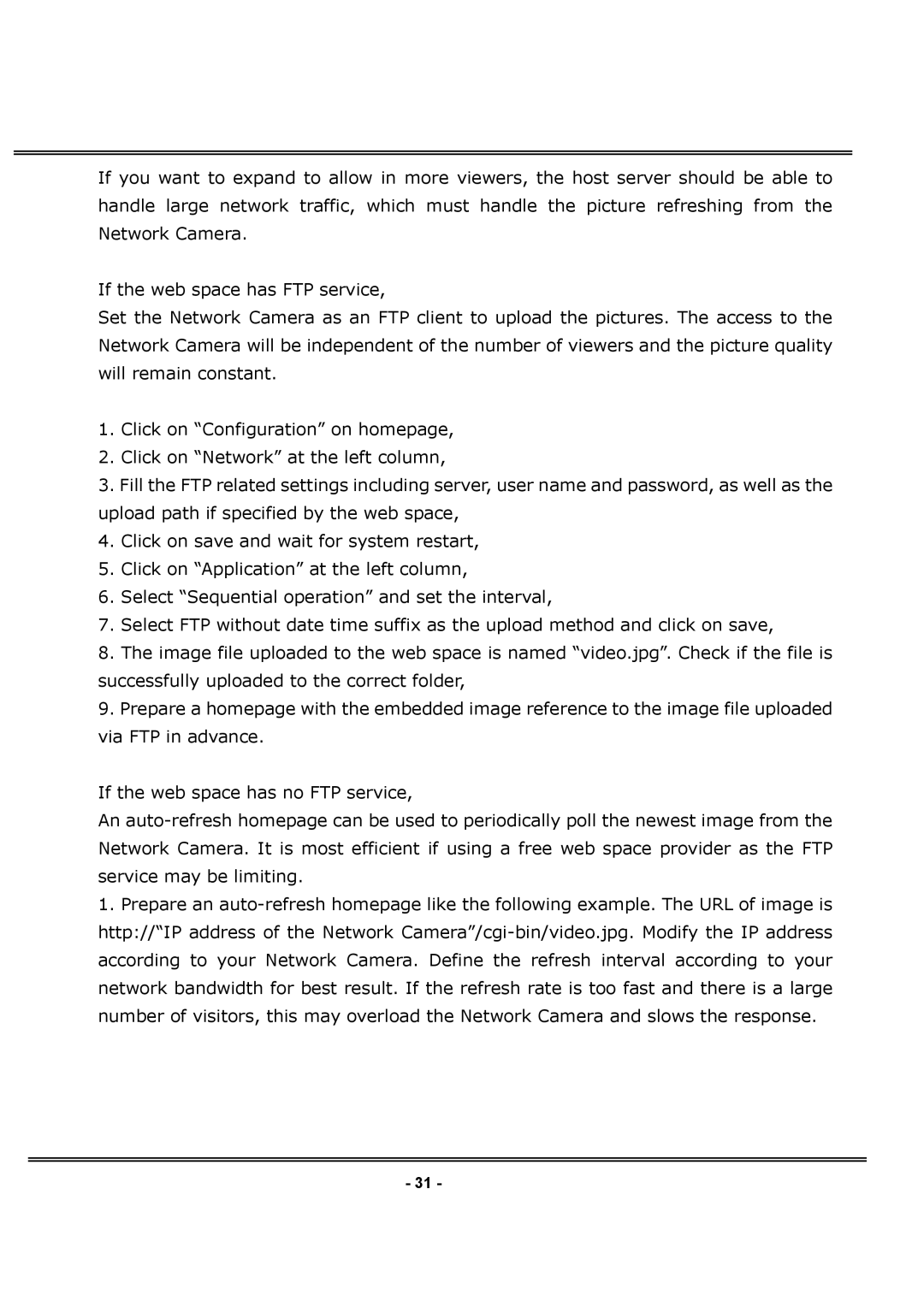If you want to expand to allow in more viewers, the host server should be able to handle large network traffic, which must handle the picture refreshing from the Network Camera.
If the web space has FTP service,
Set the Network Camera as an FTP client to upload the pictures. The access to the Network Camera will be independent of the number of viewers and the picture quality will remain constant.
1.Click on “Configuration” on homepage,
2.Click on “Network” at the left column,
3.Fill the FTP related settings including server, user name and password, as well as the upload path if specified by the web space,
4.Click on save and wait for system restart,
5.Click on “Application” at the left column,
6.Select “Sequential operation” and set the interval,
7.Select FTP without date time suffix as the upload method and click on save,
8.The image file uploaded to the web space is named “video.jpg”. Check if the file is successfully uploaded to the correct folder,
9.Prepare a homepage with the embedded image reference to the image file uploaded via FTP in advance.
If the web space has no FTP service,
An
1.Prepare an
- 31 -