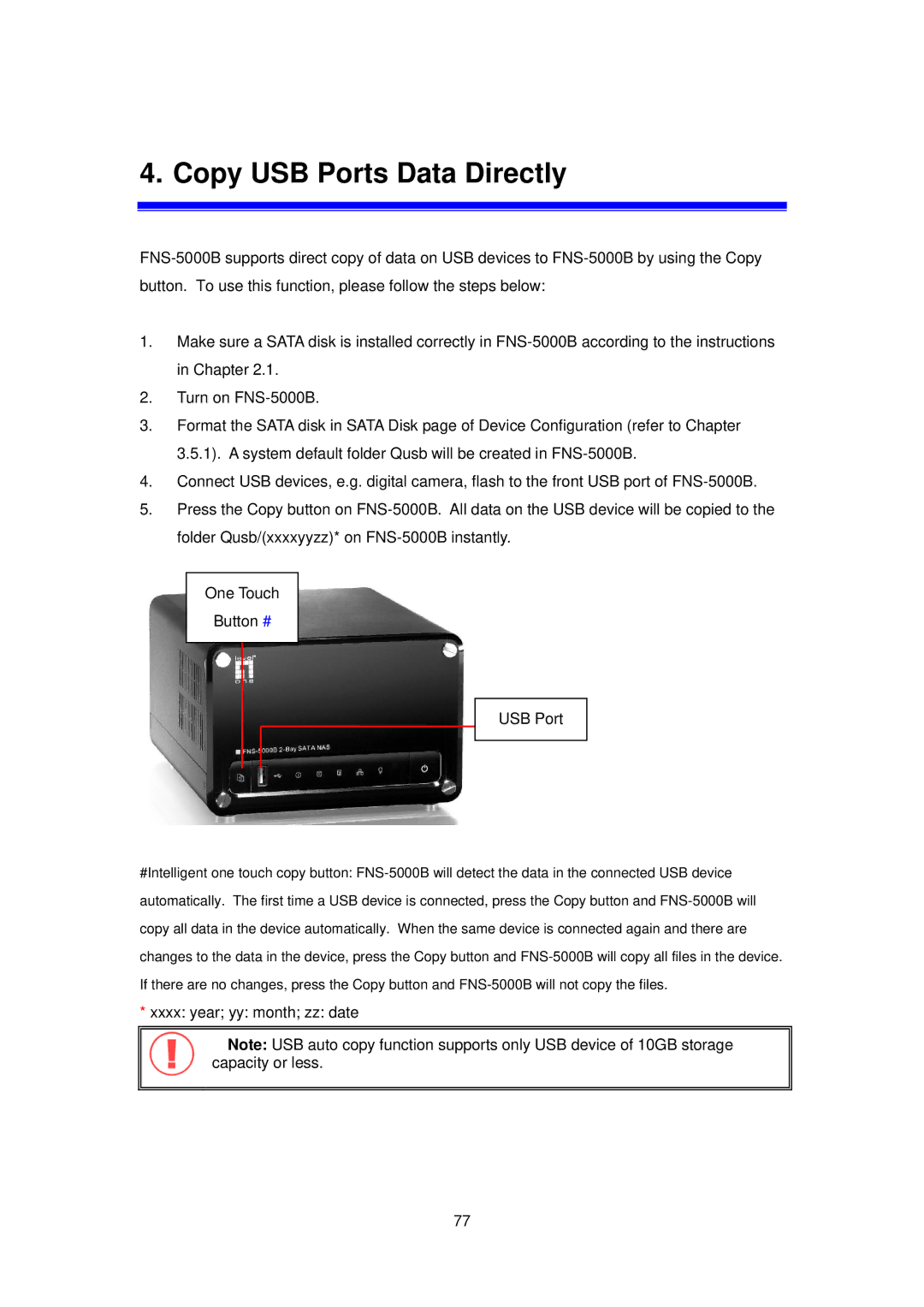4. Copy USB Ports Data Directly
FNS-5000B supports direct copy of data on USB devices to FNS-5000B by using the Copy button. To use this function, please follow the steps below:
1.Make sure a SATA disk is installed correctly in FNS-5000B according to the instructions in Chapter 2.1.
2.Turn on FNS-5000B.
3.Format the SATA disk in SATA Disk page of Device Configuration (refer to Chapter 3.5.1). A system default folder Qusb will be created in FNS-5000B.
4.Connect USB devices, e.g. digital camera, flash to the front USB port of FNS-5000B.
5.Press the Copy button on FNS-5000B. All data on the USB device will be copied to the folder Qusb/(xxxxyyzz)* on FNS-5000B instantly.
One Touch
Button #
USB Port
#Intelligent one touch copy button: FNS-5000B will detect the data in the connected USB device automatically. The first time a USB device is connected, press the Copy button and FNS-5000B will copy all data in the device automatically. When the same device is connected again and there are changes to the data in the device, press the Copy button and FNS-5000B will copy all files in the device. If there are no changes, press the Copy button and FNS-5000B will not copy the files.
*xxxx: year; yy: month; zz: date
Note: USB auto copy function supports only USB device of 10GB storage capacity or less.
77