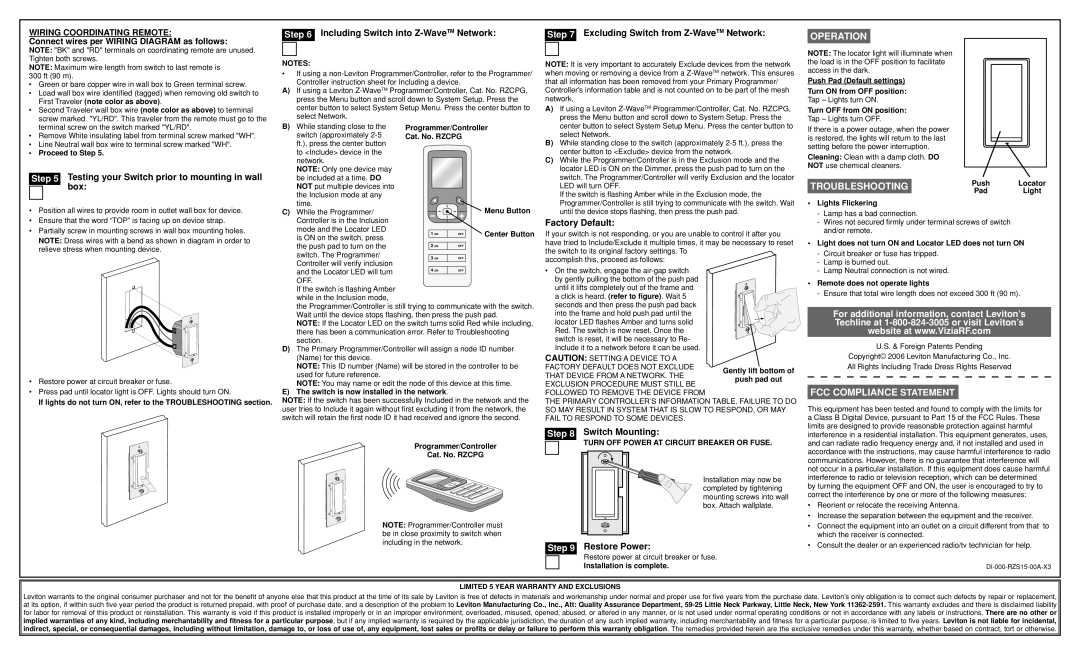WIRING coordinating remote:
Connect wires per WIRING DIAGRAM as follows:
NOTE: "BK" and "RD" terminals on coordinating remote are unused. Tighten both screws.
NOTE: Maximum wire length from switch to last remote is 300 ft (90 m).
•Green or bare copper wire in wall box to Green terminal screw.
•Load wall box wire identified (tagged) when removing old switch to First Traveler (note color as above).
•Second Traveler wall box wire (note color as above) to terminal screw marked "YL/RD". This traveler from the remote must go to the terminal screw on the switch marked "YL/RD".
•Remove White insulating label from terminal screw marked "WH".
•Line Neutral wall box wire to terminal screw marked "WH".
•Proceed to Step 5.
|
| Testing your Switch prior to mounting in wall |
Step 5 | ||
|
| box: |
|
| |
|
|
|
•Position all wires to provide room in outlet wall box for device.
•Ensure that the word “TOP” is facing up on device strap.
•Partially screw in mounting screws in wall box mounting holes.
NOTE: Dress wires with a bend as shown in diagram in order to relieve stress when mounting device.
•Restore power at circuit breaker or fuse.
•Press pad until locator light is OFF. Lights should turn ON.
If lights do not turn ON, refer to the TROUBLESHOOTING section.
Step 6 Including Switch into Z-WaveTM Network:
NOTES:
•If using a
Controller instruction sheet for Including a device.
A)If using a Leviton
B) While standing close to the | Programmer/Controller | |||
switch (approximately | Cat. No. RZCPG |
| ||
ft.), press the center button |
|
|
| |
to <Include> device in the |
|
|
| |
network. |
|
|
| |
NOTE: Only one device may |
|
|
| |
be included at a time. DO |
|
|
| |
NOT put multiple devices into |
|
|
| |
the Inclusion mode at any |
|
|
| |
time. |
|
| Menu Button | |
C) While the Programmer/ |
|
| ||
Controller is in the Inclusion |
|
|
| |
mode and the Locator LED | 1 ON | OFF | Center Button | |
is ON on the switch, press | ||||
|
|
| ||
the push pad to turn on the | 2 ON | OFF |
| |
switch. The Programmer/ | 3 ON | OFF |
| |
Controller will verify inclusion |
| |||
4 ON |
|
| ||
and the Locator LED will turn | OFF |
| ||
OFF. |
|
|
| |
If the switch is flashing Amber |
|
|
| |
while in the Inclusion mode,
the Programmer/Controller is still trying to communicate with the switch. Wait until the device stops flashing, then press the push pad.
NOTE: If the Locator LED on the switch turns solid Red while including, there has been a communication error. Refer to Troubleshooting section.
D)The Primary Programmer/Controller will assign a node ID number (Name) for this device.
NOTE: This ID number (Name) will be stored in the controller to be used for future reference.
NOTE: You may name or edit the node of this device at this time.
E)The switch is now installed in the network.
Note: If the switch has been successfully Included in the network and the user tries to Include it again without first excluding it from the network, the switch will retain the first node ID it had received and ignore the second.
Programmer/Controller
Cat. No. RZCPG
NOTE: Programmer/Controller must be in close proximity to switch when including in the network.
Step 7 Excluding Switch from Z-WaveTM Network:
NOTE: It is very important to accurately Exclude devices from the network when moving or removing a device from a
A)If using a Leviton
B)While standing close to the switch (approximately
C)While the Programmer/Controller is in the Exclusion mode and the locator LED is ON on the Dimmer, press the push pad to turn on the switch. The Programmer/Controller will verify Exclusion and the locator LED will turn OFF.
If the switch is flashing Amber while in the Exclusion mode, the Programmer/Controller is still trying to communicate with the switch. Wait until the device stops flashing, then press the push pad.
Factory Default:
If your switch is not responding, or you are unable to control it after you have tried to Include/Exclude it multiple times, it may be necessary to reset the switch to its original factory settings. To
accomplish this, proceed as follows:
•On the switch, engage the
until it lifts completely out of the frame and
a click is heard. (refer to figure). Wait 5 seconds and then press the push pad back into the frame and hold push pad until the locator LED flashes Amber and turns solid Red. The switch is now reset. Once the switch is reset, it will be necessary to Re- Include it to a network before it can be used.
CAUTION: SETTING A DEVICE TO A FACTORY DEFAULT DOES NOT EXCLUDE THAT DEVICE FROM A NETWORK. THE EXCLUSION PROCEDURE MUST STILL BE FOLLOWED TO REMOVE THE DEVICE FROM
THE PRIMARY CONTROLLER’S INFORMATION TABLE. FAILURE TO DO SO MAY RESULT IN SYSTEM THAT IS SLOW TO RESPOND, OR MAY FAIL TO RESPOND TO SOME DEVICES.
Step 8 Switch Mounting:
TURN OFF POWER AT CIRCUIT BREAKER OR FUSE.
Installation may now be completed by tightening mounting screws into wall box. Attach wallplate.
Step 9 Restore Power:
Restore power at circuit breaker or fuse.
Installation is complete.
OPERATION
NOTE: The locator light will illuminate when the load is in the OFF position to facilitate access in the dark.
Push Pad (Default settings)
Turn ON from OFF position:
Tap – Lights turn ON.
Turn OFF from ON position:
Tap – Lights turn OFF.
If there is a power outage, when the power is restored, the lights will return to the last setting before the power interruption.
Cleaning: Clean with a damp cloth. DO NOT use chemical cleaners.
TROUBLESHOOTING | Push | Locator | |
Pad | Light | ||
|
•Lights Flickering
-Lamp has a bad connection.
-Wires not secured firmly under terminal screws of switch and/or remote.
•Light does not turn ON and Locator LED does not turn ON
-Circuit breaker or fuse has tripped.
-Lamp is burned out.
-Lamp Neutral connection is not wired.
•Remote does not operate lights
-Ensure that total wire length does not exceed 300 ft (90 m).
For additional information, contact Leviton’s Techline at
U.S. & Foreign Patents Pending
Copyright© 2006 Leviton Manufacturing Co., Inc.
All Rights Including Trade Dress Rights Reserved
FCC COMPLIANCE STATEMENT
This equipment has been tested and found to comply with the limits for a Class B Digital Device, pursuant to Part 15 of the FCC Rules. These limits are designed to provide reasonable protection against harmful interference in a residential installation. This equipment generates, uses, and can radiate radio frequency energy and, if not installed and used in accordance with the instructions, may cause harmful interference to radio communications. However, there is no guarantee that interference will not occur in a particular installation. If this equipment does cause harmful interference to radio or television reception, which can be determined by turning the equipment OFF and ON, the user is encouraged to try to correct the interference by one or more of the following measures:
•Reorient or relocate the receiving Antenna.
•Increase the separation between the equipment and the receiver.
•Connect the equipment into an outlet on a circuit different from that to which the receiver is connected.
•Consult the dealer or an experienced radio/tv technician for help.
LIMITED 5 YEAR WARRANTY AND EXCLUSIONS
Leviton warrants to the original consumer purchaser and not for the benefit of anyone else that this product at the time of its sale by Leviton is free of defects in materials and workmanship under normal and proper use for five years from the purchase date. Leviton’s only obligation is to correct such defects by repair or replacement, at its option, if within such five year period the product is returned prepaid, with proof of purchase date, and a description of the problem to Leviton Manufacturing Co., Inc., Att: Quality Assurance Department,