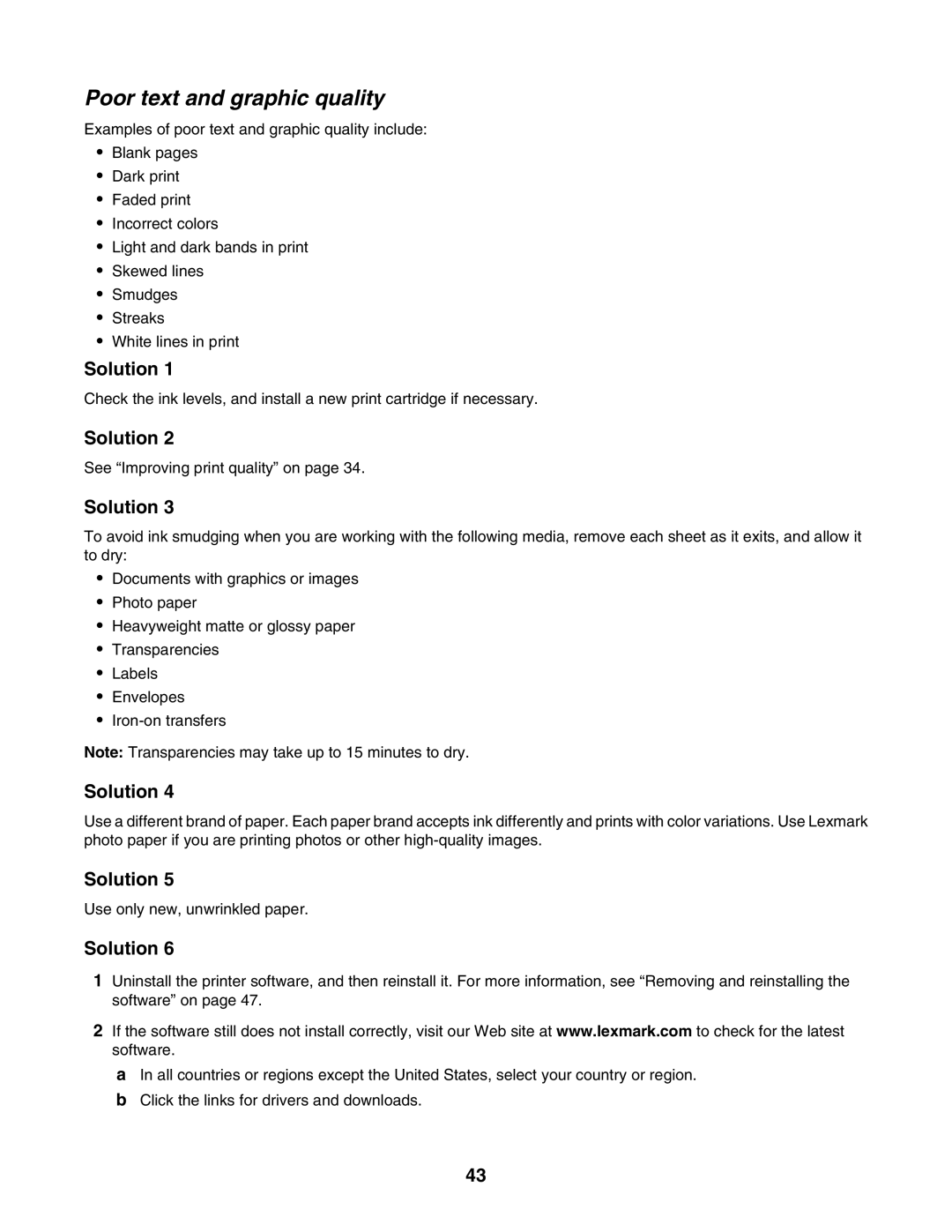1400 Series specifications
The Lexmark 1400 Series is a versatile line of printers designed to meet the dynamic needs of both home and small office users. Known for its reliability and quality, this series offers a range of features that enhance productivity and streamline printing tasks.One of the standout features of the Lexmark 1400 Series is its exceptional print quality. Boasting a resolution of up to 4800 x 1200 dpi for color prints, users can expect crisp, vibrant images along with sharp text. This high-resolution printing capability makes it an excellent choice for producing professional-grade documents and marketing materials.
The series supports various printing technologies, including inkjet, which ensures efficient ink usage and provides quicker print speeds. With print speeds of up to 35 pages per minute for black and white documents and approximately 29 pages per minute for color, the Lexmark 1400 Series is equipped to handle high-volume printing tasks without sacrificing quality.
Moreover, the Lexmark 1400 Series emphasizes user-friendliness, featuring easy-to-navigate control panels and intuitive setup processes. Users can easily connect to the printer via USB or through wireless connections, allowing for seamless integration with various devices. This flexibility enables mobile printing options, making it convenient for users on the go.
Energy efficiency is another hallmark of the Lexmark 1400 Series. Designed with sustainable practices in mind, these printers incorporate features such as automatic duplex printing, which helps reduce paper consumption significantly. Additionally, the series adheres to Energy Star standards, ensuring reduced power usage during operation and standby modes.
Security features also stand out in the Lexmark 1400 Series, making it a secure option for sensitive documents. The series includes password protection and secure printing options, providing peace of mind for users concerned about unauthorized access to their printed materials.
In summary, the Lexmark 1400 Series combines high-quality printing, efficiency, and user-friendly design, making it a reliable choice for both home and small office environments. Its focus on energy efficiency and security further enhances its appeal, positioning it as a competitive option in the busy printer market. With this series, users can expect a balance of performance, quality, and sustainability, all packaged in an elegant design.