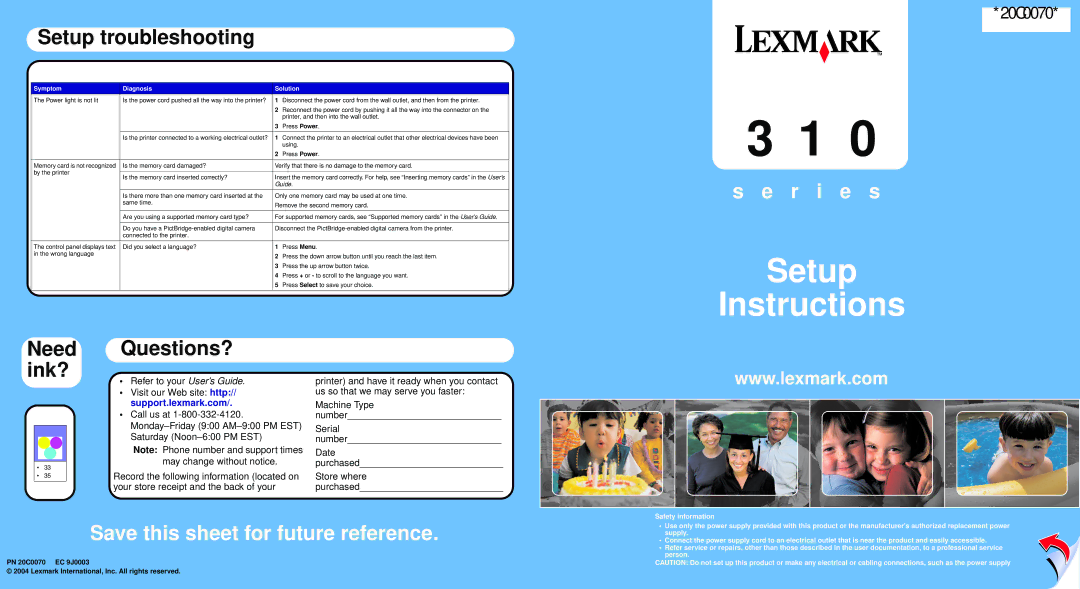310 Series specifications
The Lexmark 310 Series is a robust range of multifunction printers designed to cater to the needs of small to medium enterprises. This series showcases impressive performance while maintaining a compact footprint, making it a suitable choice for diverse office environments.One of the main features of the Lexmark 310 Series is its high-quality printing capability. With a maximum print resolution of up to 1200 x 1200 dots per inch (dpi), users can expect sharp text and vibrant graphics. The printers in this series are built for speed, offering print speeds of up to 33 pages per minute (ppm), which ensures that businesses can handle large print jobs without significant downtime.
In addition to its printing capabilities, the Lexmark 310 Series includes advanced scanning and copying functionalities. The automatic document feeder (ADF) allows users to quickly scan, copy, or fax multiple pages, enhancing productivity. With a scanning resolution of up to 600 dpi, users can digitize documents with clarity and precision.
Connectivity is another vital characteristic of the Lexmark 310 Series. These printers come equipped with a variety of connectivity options, including USB, Ethernet, and Wi-Fi. This versatility allows users to integrate the printer easily into existing office networks, facilitating seamless communication between devices. Mobile printing features, such as AirPrint and Google Cloud Print, enhance the convenience of printing from smartphones and tablets.
The Lexmark 310 Series also incorporates advanced security features to protect sensitive information. IP filtering, secure printing, and user authentication help prevent unauthorized access and ensure that confidential data remains secure. This focus on security is crucial for businesses dealing with sensitive documents.
Energy efficiency is a hallmark of the Lexmark 310 Series. These printers comply with strict environmental standards, reducing their carbon footprint. Features such as Energy Star certification and eco-friendly toner cartridges help businesses minimize their environmental impact while saving on operational costs.
Overall, the Lexmark 310 Series is an excellent choice for businesses seeking a reliable, versatile, and efficient printing solution. With its combination of high-quality output, multifunction capabilities, and robust security features, this series meets the demands of modern workplaces, streamlining operations and enhancing productivity.