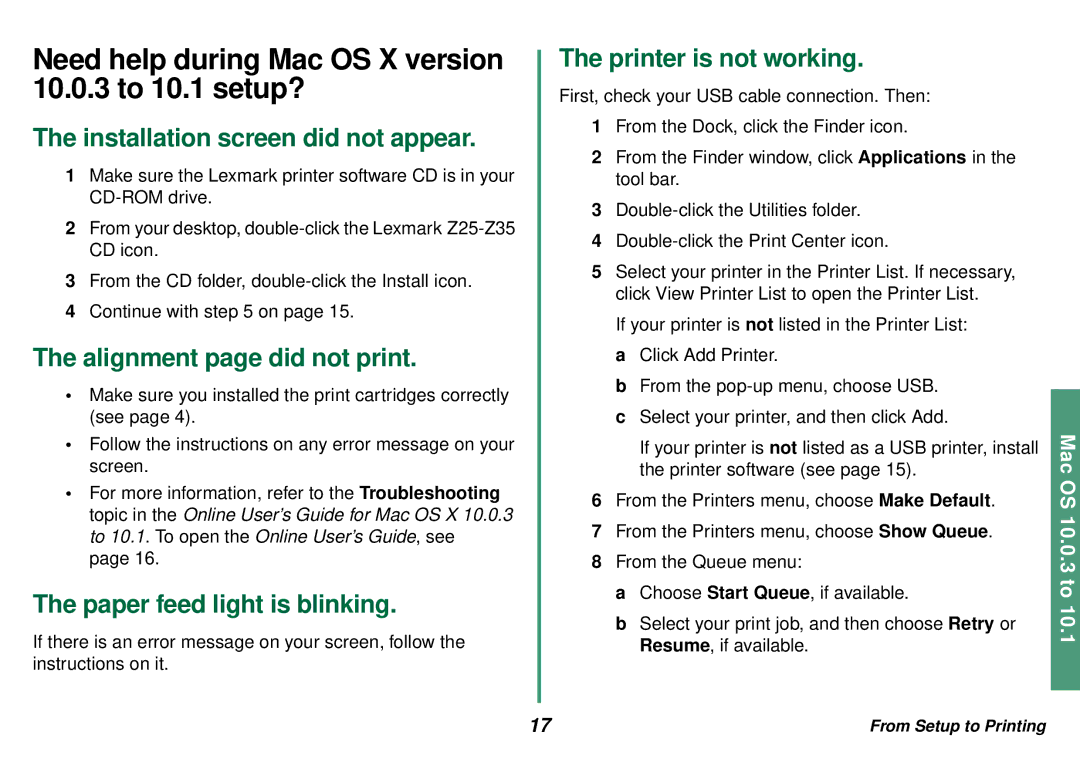Z35 specifications
The Lexmark Z35 is a compact inkjet printer designed to provide high-quality printing solutions for both home and small office environments. Launched in the early 2000s, it offered an appealing balance of affordability and functionality, making it a popular choice among users looking for reliable printing without breaking the bank.One of the standout features of the Lexmark Z35 is its print speed. It boasts a notable printing speed of up to 20 pages per minute (ppm) for black and white documents, with color prints being produced at a respectable rate as well. This efficiency makes it suitable for users who require a swift and dependable printing solution. The printer is capable of producing crisp, vibrant images and clear text, thanks to its maximum print resolution of up to 4800 x 1200 dots per inch (dpi) when using photo paper.
The Z35 utilizes a thermal inkjet technology, which is known for its ability to create fine details and smooth color transitions. This technology works by heating ink in the cartridge, creating tiny bubbles that propel droplets of ink onto the paper. This process contributes to the printer's ability to deliver impressive color quality and sharp contrasts, especially when printing photos and graphics.
Another characteristic of the Lexmark Z35 is its ease of use. The printer comes with a straightforward interface that allows users to quickly navigate settings and commands. It supports various paper sizes and types, including standard letter-sized paper, envelopes, and photo paper, providing versatility for different printing needs. Additionally, the printer is compatible with a wide range of operating systems, ensuring it can integrate seamlessly into most home and office environments.
The design of the Lexmark Z35 is compact, making it easy to place on a desk or a dedicated printing area without taking up too much space. The printer is also designed to be energy-efficient, featuring an automatic power-saving mode that activates when the printer is not in use, thus helping to reduce electricity consumption.
In conclusion, the Lexmark Z35 is a well-rounded inkjet printer that delivers quality performance suitable for everyday printing tasks. Its combination of speed, print quality, ease of use, and energy efficiency makes it a valuable addition to any workspace, catering to the needs of students, professionals, and home users alike. With its reliable output and user-friendly features, the Lexmark Z35 remains a noteworthy option in the realm of basic printing solutions.