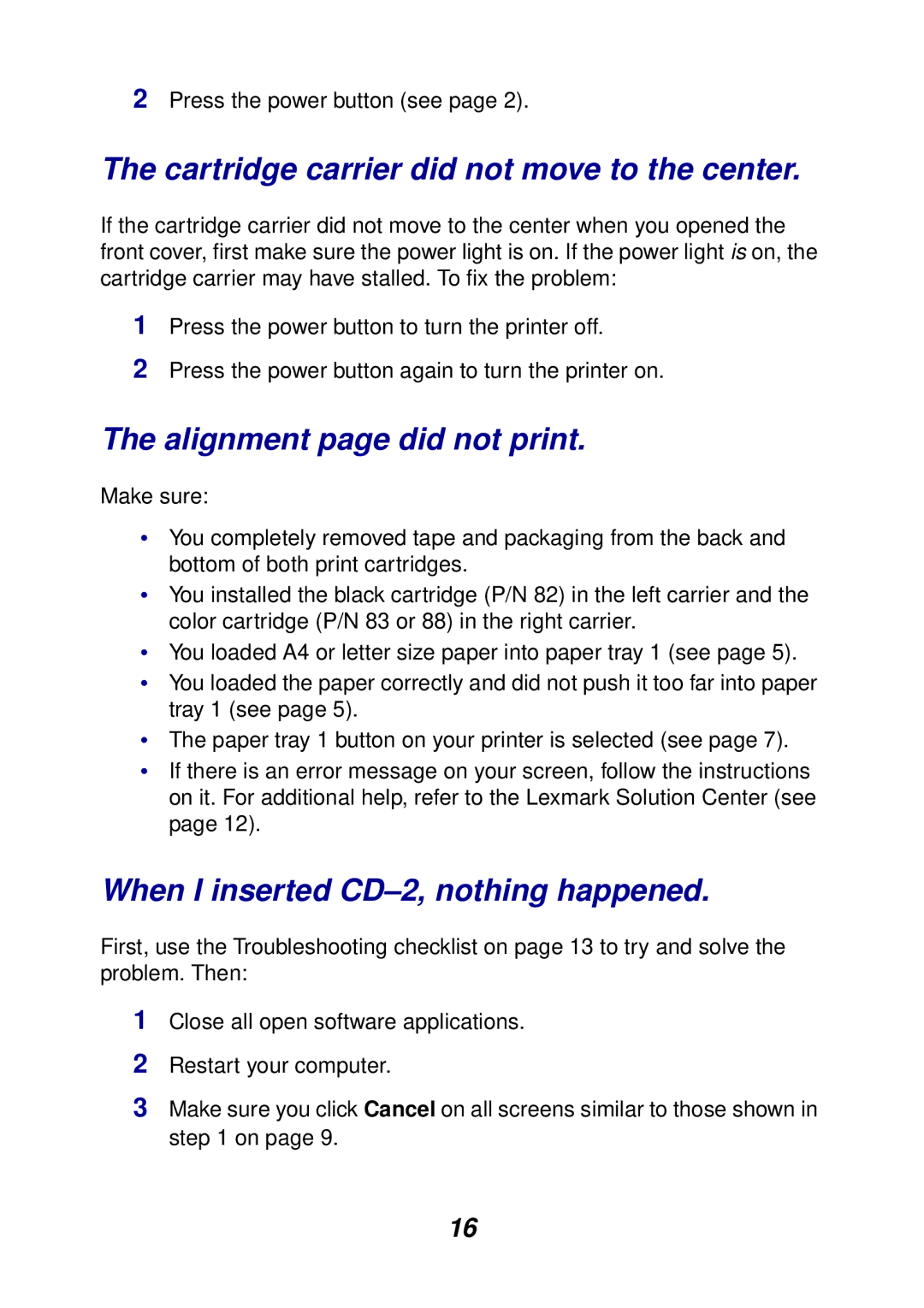Z65P specifications
The Lexmark Z65P is a notable inkjet printer that gained recognition for its efficient performance and user-friendly features. It was designed for both home and office use, providing versatile printing capabilities that cater to various demands.One of the most prominent features of the Z65P is its high-quality printing. This printer utilizes a six-color individual ink cartridge system, which not only enhances the color depth but also improves the overall print quality. The six cartridges include black, cyan, magenta, yellow, light cyan, and light magenta, allowing users to produce vivid photographs and crisp text documents. The printer can achieve a maximum resolution of up to 4800 x 1200 optimally dpi on compatible media, ensuring that images are rich and detailed.
The Z65P showcases impressive speed, with the capability to print up to 22 pages per minute (ppm) for black and white documents and approximately 20 ppm for color prints. This efficiency is crucial for small businesses and home offices that require quick turnaround times without sacrificing quality. Moreover, the printer supports borderless printing, making it a great choice for producing professional-looking brochures and photos.
Another key characteristic of the Lexmark Z65P is its connectivity options. It offers USB 2.0 connectivity, which facilitates a fast and stable connection to computers. Furthermore, the printer is compatible with both Windows and Mac operating systems, ensuring that users can easily integrate it into their setups without compatibility issues.
In terms of design, the Z65P features a compact and stylish build that allows it to fit comfortably in various environments. Its user-friendly control panel provides straightforward navigation through different printing options, making it accessible for users of all skill levels.
The Z65P also incorporates advanced technologies such as automatic paper sensing which helps to ensure that the correct settings are applied based on the media type being used. This minimizes wastage and enhances the quality of prints. Additionally, the printer supports various media types, including glossy photo paper, cardstock, and regular document paper, making it versatile for different printing tasks.
Overall, the Lexmark Z65P is an excellent choice for users seeking a reliable inkjet printer that combines high print quality, speed, and ease of use, making it well-suited for a range of printing needs.