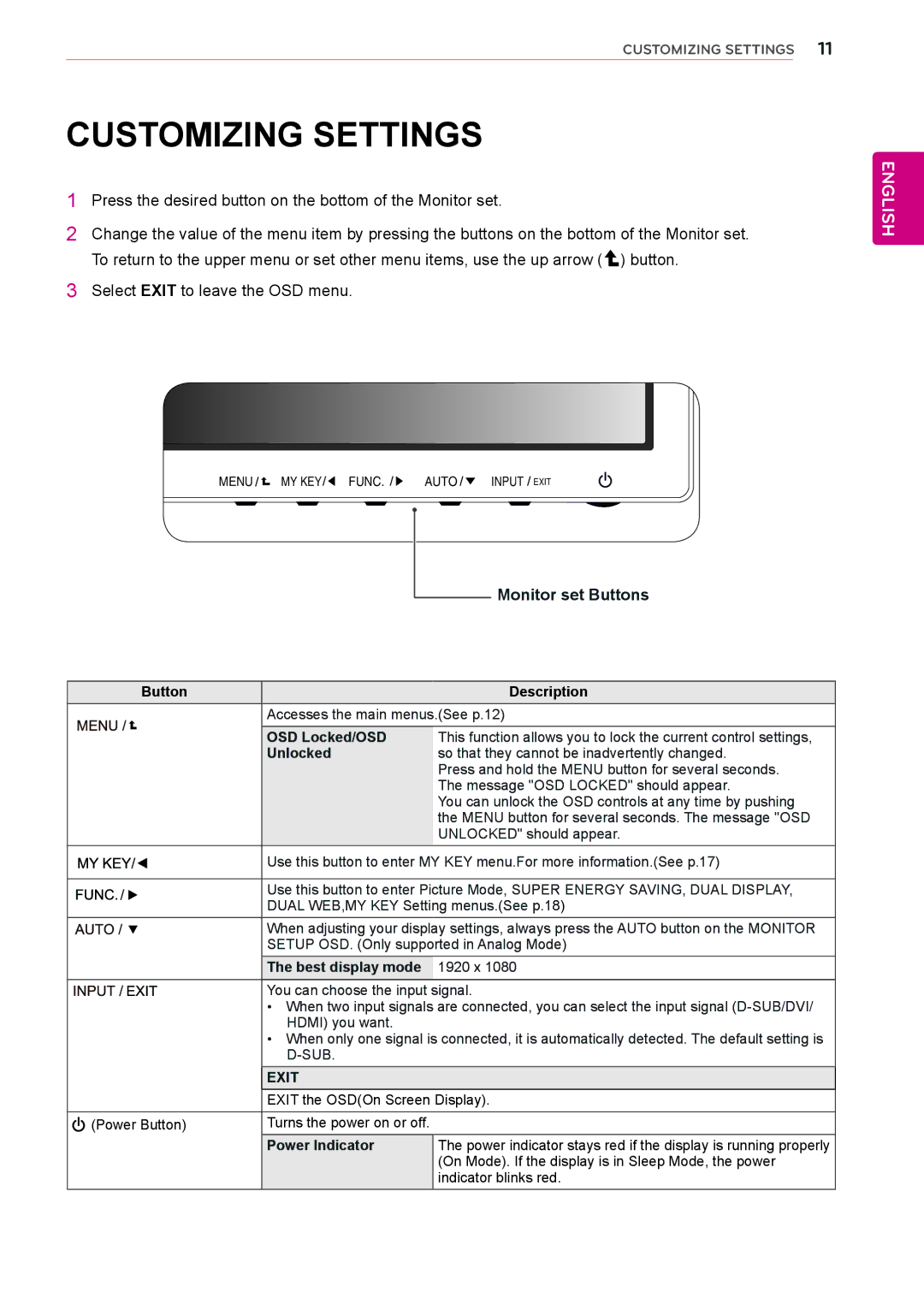24EN33VW, 24EN33V specifications
LG Electronics has consistently been at the forefront of innovation and quality in the display market. Among its notable offerings, the LG 24EN33V and 24EN33VW stand out as versatile monitors that cater to a variety of users, from casual home users to gamers and professionals.Both models feature a 24-inch LED-backlit LCD panel that delivers vibrant colors and sharp images, making them ideal for everyday computing tasks. With a Full HD resolution of 1920 x 1080 pixels, these monitors provide stunning clarity, ensuring that every detail is displayed with precision. Whether you are streaming videos, browsing the web, or working on documents, the 24EN33V and 24EN33VW promise a visually engaging experience.
One of the defining characteristics of the LG 24EN33 series is its use of Advanced IPS (In-Plane Switching) technology. This ensures that the monitors offer exceptionally wide viewing angles of up to 178 degrees both horizontally and vertically. As a result, users can enjoy consistent color performance and brightness levels, regardless of their viewing position. This feature is particularly beneficial in collaborative environments where multiple viewers need to see the screen clearly.
Additionally, the LG 24EN33V and 24EN33VW incorporate Flicker Safe technology, which reduces flickering on the screen, ensuring a more comfortable viewing experience during extended usage. This is complemented by the Reader Mode feature, which adjusts the screen’s color temperature to produce a more paper-like effect, reducing eye strain during prolonged reading sessions.
Moreover, both models are equipped with multiple input options, including HDMI and D-Sub ports, allowing for great flexibility in connectivity with various devices. The sleek and elegant design makes it an attractive addition to any workspace, while the VESA compatibility allows for easy wall mounting.
Energy efficiency is another significant aspect of these monitors. With an energy-saving mode, the LG 24EN33V and 24EN33VW help users reduce power consumption, making them environmentally friendly choices suitable for both home and office settings.
In summary, the LG 24EN33V and 24EN33VW bring together a host of advanced technologies and features in a compact form factor. With their impressive display quality, ergonomic features, and connectivity options, these monitors are designed to enhance productivity and provide an immersive viewing experience for all kinds of users.