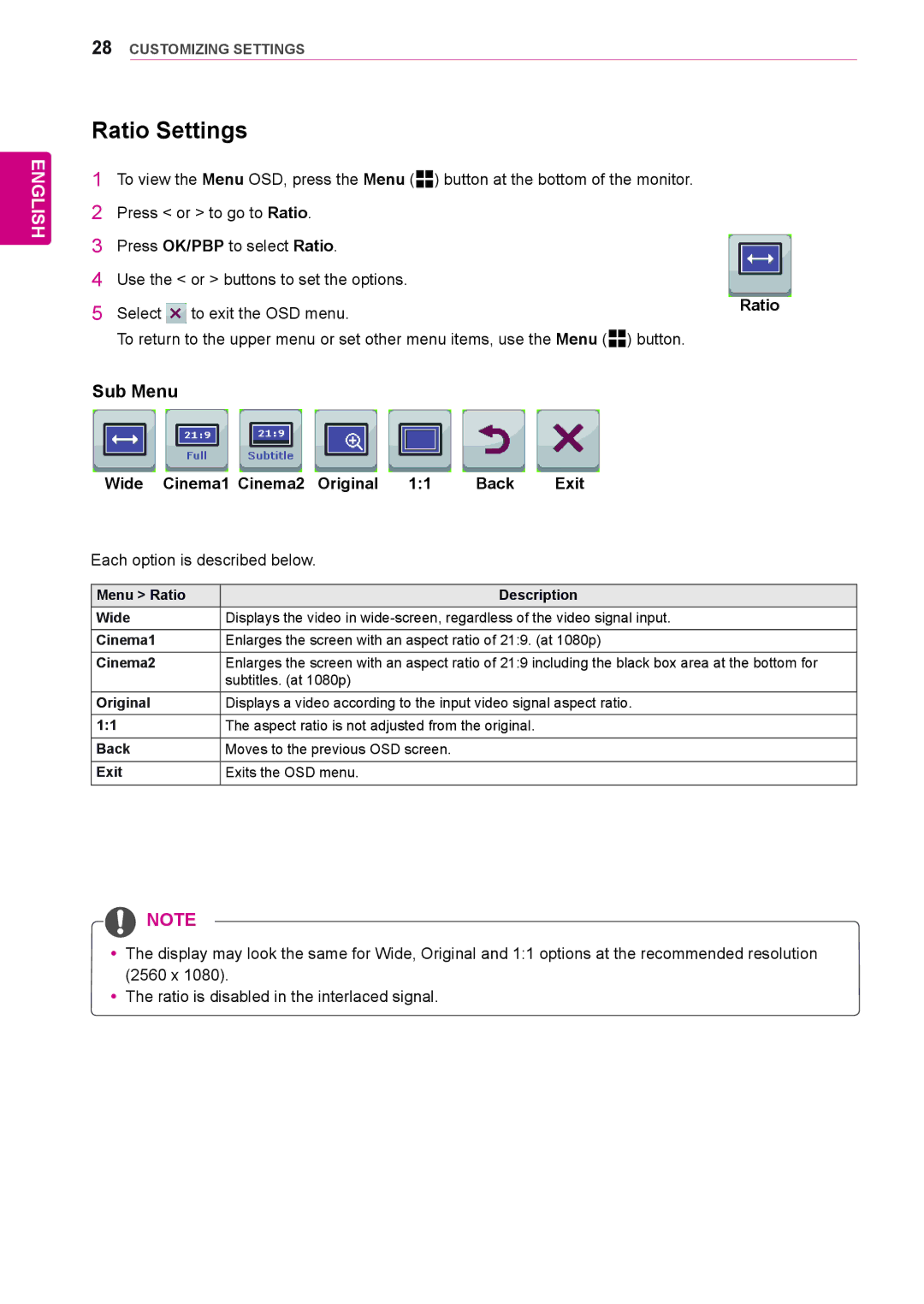29EA73, 29EB73 specifications
LG Electronics has made significant strides in the display technology landscape with its introduction of the 29EA73 and 29EB73 ultrawide monitors. Both models, part of LG's premium lineup, cater to professionals and gamers alike, providing an expansive view that transforms productivity and gaming experiences.The LG 29EA73 features a 29-inch IPS display with a 21:9 aspect ratio, delivering a resolution of 2560 x 1080 pixels. This ultrawide format allows users to have multiple windows open side by side, enhancing multitasking capabilities. The IPS technology ensures accurate color representation and wide viewing angles, making it ideal for graphic design, video editing, and other creative applications. The monitor supports 99% of the sRGB color spectrum, allowing for vibrant colors that are true to life.
A standout characteristic of the 29EA73 is its integration of LG’s Screen Split feature, which enables users to divide the screen into several customizable sections. This feature pairs seamlessly with the OnScreen Control software, allowing for easy adjustments to settings and layouts. Additionally, the monitor incorporates Flicker Safe technology, which reduces eye strain by minimizing flicker, making long working hours more comfortable.
The LG 29EB73, while similar in design and specifications, boasts a few enhancements for the ultimate user experience. It maintains a 29-inch IPS display with the same 2560 x 1080 resolution but adds advanced features tailored for gamer engagement. These include a Dynamic Action Sync mode that minimizes input lag, providing a competitive edge in fast-paced gaming scenarios. The black stabilizer function enhances visibility in dark scenes, making it easier to spot opponents lurking in shadows.
Both monitors are equipped with dual HDMI ports and a DisplayPort, ensuring compatibility with a wide range of devices. They also feature built-in speakers that provide decent sound quality for casual use, although serious audiophiles may prefer external audio solutions.
The sleek design of both models includes a narrow bezel that maximizes screen real estate and fits well into any modern workspace. Their adjustable stands allow for tilt and height adjustments, ensuring comfort during long hours of use.
In conclusion, the LG 29EA73 and 29EB73 monitors offer a perfect blend of usability, power, and design. Whether for professional productivity or immersive gaming, these ultrawide displays are engineered to elevate the user experience, making them excellent choices in today’s competitive monitor market.