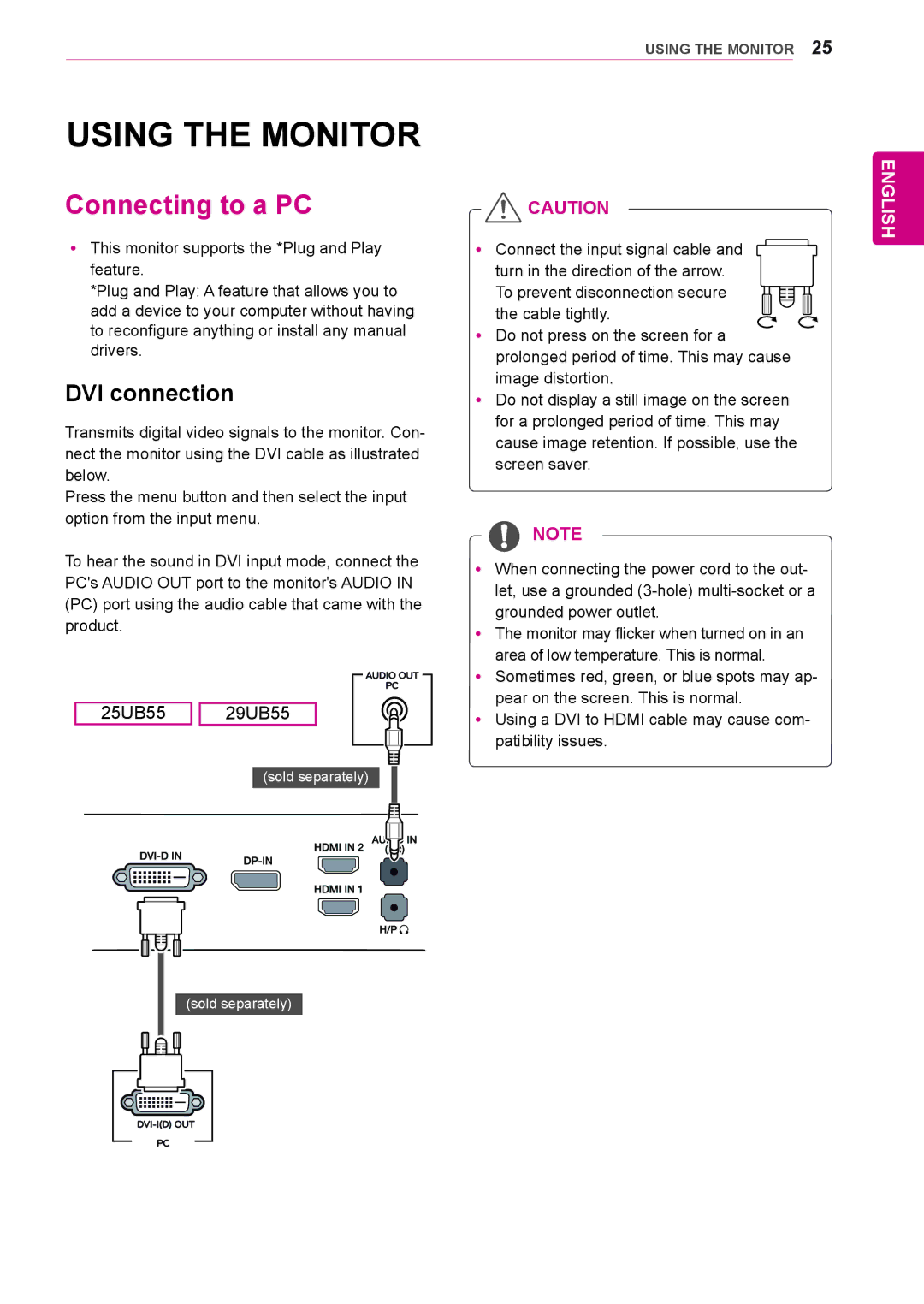25UB55, 25UM55, 29UM55, 29UB55 specifications
LG Electronics has long been a player in the display technology market, and its models like the 25UM55, 25UB55, 29UB55, and 29UM55 exemplify its commitment to quality and innovation. Each model offers a unique combination of features and specifications tailored to various user needs, particularly for professionals, gamers, and general consumers seeking high-performance monitors.The LG 25UM55 is a 25-inch UltraWide display that boasts an aspect ratio of 21:9. It enhances productivity by offering ample screen real estate, making it an excellent choice for multitasking. Its In-Plane Switching (IPS) technology ensures consistent color accuracy and wide viewing angles, providing a vibrant display that remains true even from off-angles. With a Full HD resolution of 2560x1080 pixels, visuals are sharp and detailed, catering well to video editing, gaming, and design work.
The LG 25UB55, also a 25-inch UltraWide monitor, takes it a step further with 4K resolution at 3840x2160 pixels. This provides an incredibly sharp image, making it ideal for high-definition content creation and viewing. The color accuracy and HDR capabilities enhance visual experiences, allowing users to see their work in fine detail and true-to-life colors. It also supports various connectivity options, including DisplayPort and HDMI, making it versatile for connecting to different devices.
Moving to the 29UB55 and 29UM55, these models feature a larger 29-inch size, again embracing the 21:9 aspect ratio. The 29UB55 offers a similar 4K resolution, ensuring that high-end users can enjoy ultra-sharp images and vibrant colors, while the 29UM55 provides full HD options that still deliver impressive quality. These monitors are designed with gamers in mind, offering features like AMD FreeSync technology, which helps in synchronizing the display's refresh rate with the graphics card, resulting in a smoother gaming experience without tearing or stutter.
In addition to their impressive resolutions, all models come equipped with various user-oriented features. LG’s Flicker Safe technology reduces eye strain during extended use. The OnScreen Control software allows for easy adjustments, letting users modify settings like brightness, contrast, and screen division quickly.
Overall, LG's 25UM55, 25UB55, 29UB55, and 29UM55 monitors represent the brand’s dedication to delivering top-tier display solutions that cater to both professionals and everyday users. With an emphasis on cutting-edge technology and user experience, LG continues to set a high standard in the monitor market.