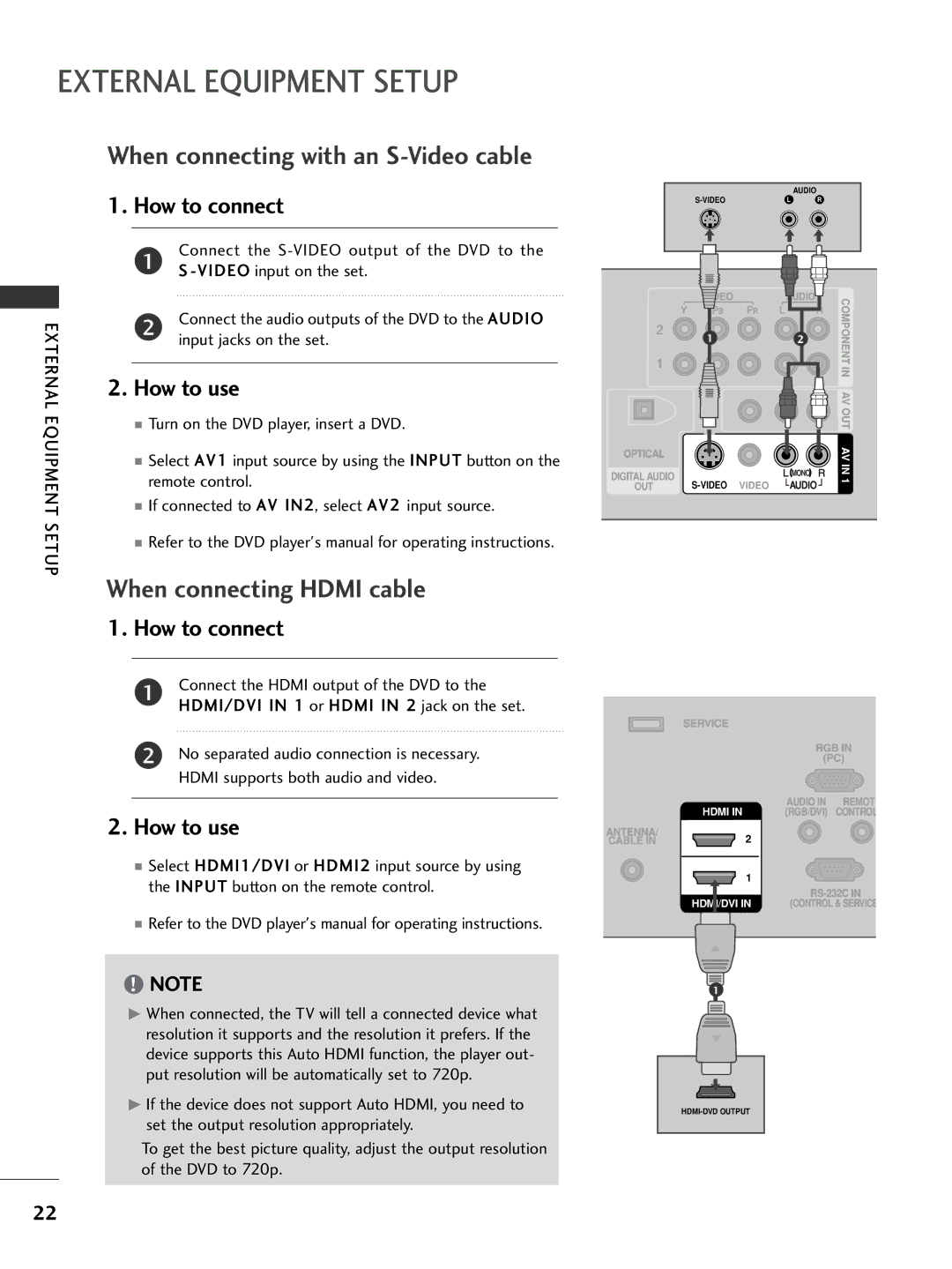50PC5DC, 37LC7D, 42PC5DC, 50PC5D, 32LC7DC specifications
LG Electronics has made a significant name for itself in the television market, and the models 32LC7DC and 26LC7DC are prime examples of the brand's commitment to quality and innovation. These televisions combine modern design with advanced technology to enhance the viewing experience.The LG 32LC7DC is notable for its stunning 32-inch screen, which delivers high-quality images with vibrant colors. One of its most impressive features is the use of LG’s own HD Ready technology. This technology allows for a crisp picture quality that is ideal for both standard and high-definition viewing. The 32LC7DC also features a 1366 x 768 resolution, ensuring that every detail is captured sharply and clearly.
On the other hand, the LG 26LC7DC, with its slightly smaller 26-inch display, is designed for those who prefer a more compact television without compromising on quality. Despite its smaller size, this model also boasts an HD Ready capability, allowing users to enjoy their favorite shows and movies with remarkable clarity. The 26LC7DC is perfect for smaller living spaces, such as bedrooms, kitchens, or dorm rooms, while still providing an engaging viewing experience.
Both models are equipped with LG’s Virtual Surround technology, which enhances the audio experience by creating a surround sound effect from the built-in speakers. This feature ensures that viewers feel immersed in their favorite films and shows, making for a more enjoyable experience.
In terms of connectivity, both the 32LC7DC and 26LC7DC offer multiple ports, including HDMI and USB, allowing users to connect various devices such as gaming consoles, Blu-ray players, and external storage for playing media. This flexibility ensures that users can easily enjoy a wide range of content.
Another notable characteristic is the energy efficiency of these models. LG is committed to sustainability, and both the 32LC7DC and 26LC7DC are designed to consume less power, making them an environmentally friendly choice.
In conclusion, the LG Electronics 32LC7DC and 26LC7DC combine state-of-the-art technology with user-friendly features, making them excellent choices for anyone in the market for a reliable television. Their stunning displays, immersive sound systems, and versatility in connectivity ensure that they meet the diverse needs of modern audiences while providing an exceptional viewing experience.