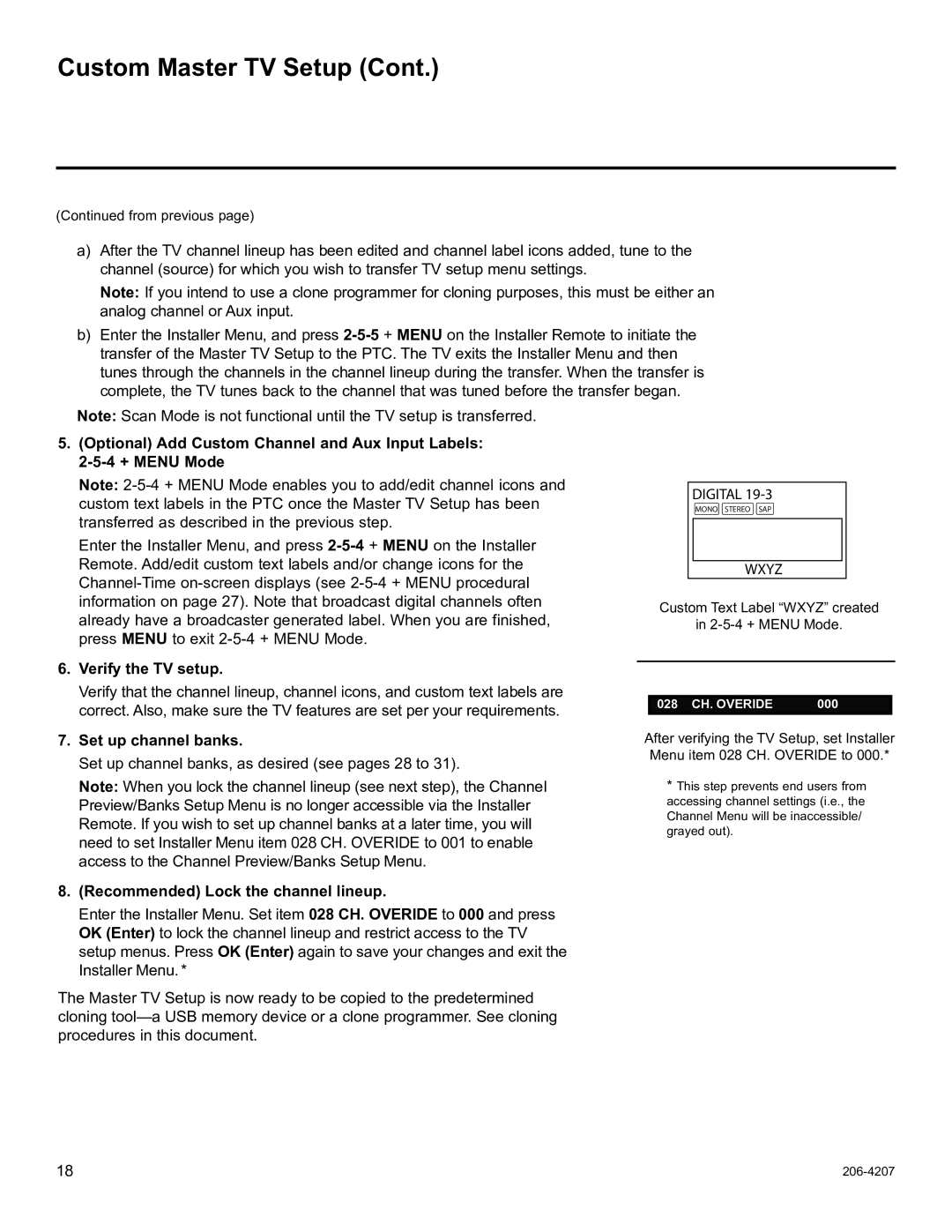32LQ630H, 42CQ610H, 26LQ630H, 22LQ630H specifications
LG Electronics has long been a leader in the field of innovative display technology, and their latest lineup of smart TVs, including the 26LQ630H, 42CQ610H, 22LQ630H, and 32LQ630H, demonstrates this commitment to excellence. Each model in this series comes equipped with cutting-edge features and technologies aimed at enhancing the viewing experience, making them perfect additions to any household.The LG 26LQ630H, with its compact 26-inch display, is ideal for smaller spaces such as kitchens or bedrooms. This model boasts Full HD resolution, ensuring crisp and clear images with vibrant colors. It utilizes LG's advanced display technologies, including various picture modes that allow users to customize their viewing experience based on the content being watched. Its built-in Wi-Fi capabilities enable seamless streaming from popular services, providing access to an extensive library of movies and shows.
Moving up in size, the 22LQ630H offers a slightly larger 22-inch screen, making it a great choice for those seeking a versatile TV that fits into various room layouts. Like the 26LQ630H, it features Full HD resolution and an array of picture enhancements, ensuring that viewers enjoy a sharp image quality. The inclusion of audio features, such as Dolby Audio support, elevates the sound experience, providing a fuller and more immersive audio landscape.
For a more expansive viewing experience, the 32LQ630H comes in at 32 inches, catering to those who desire a larger display without overwhelming their space. This model further enhances connectivity options, providing multiple HDMI and USB ports for easy connection to external devices like gaming consoles and soundbars. Its user-friendly interface is powered by webOS, offering a seamless navigation experience through streaming apps and channels with voice command capabilities.
The flagship 42CQ610H stands out with its larger 42-inch screen, delivering a striking visual performance that is perfect for entertaining guests or enjoying a cinematic experience at home. This model features LG's advanced AI Picture Pro technology, which automatically optimizes picture quality based on the environment and content type. The 42CQ610H also supports Smart Home compatibility, allowing users to link and control devices through their TV seamlessly.
In summary, LG's 26LQ630H, 22LQ630H, 32LQ630H, and 42CQ610H models showcase a range of sizes and features that cater to different viewer needs. Each model's incorporation of advanced display technology, versatile connectivity options, and smart features make them standout choices in the competitive landscape of modern television. With LG's commitment to quality and innovation, these smart TVs are poised to enhance any entertainment setup.