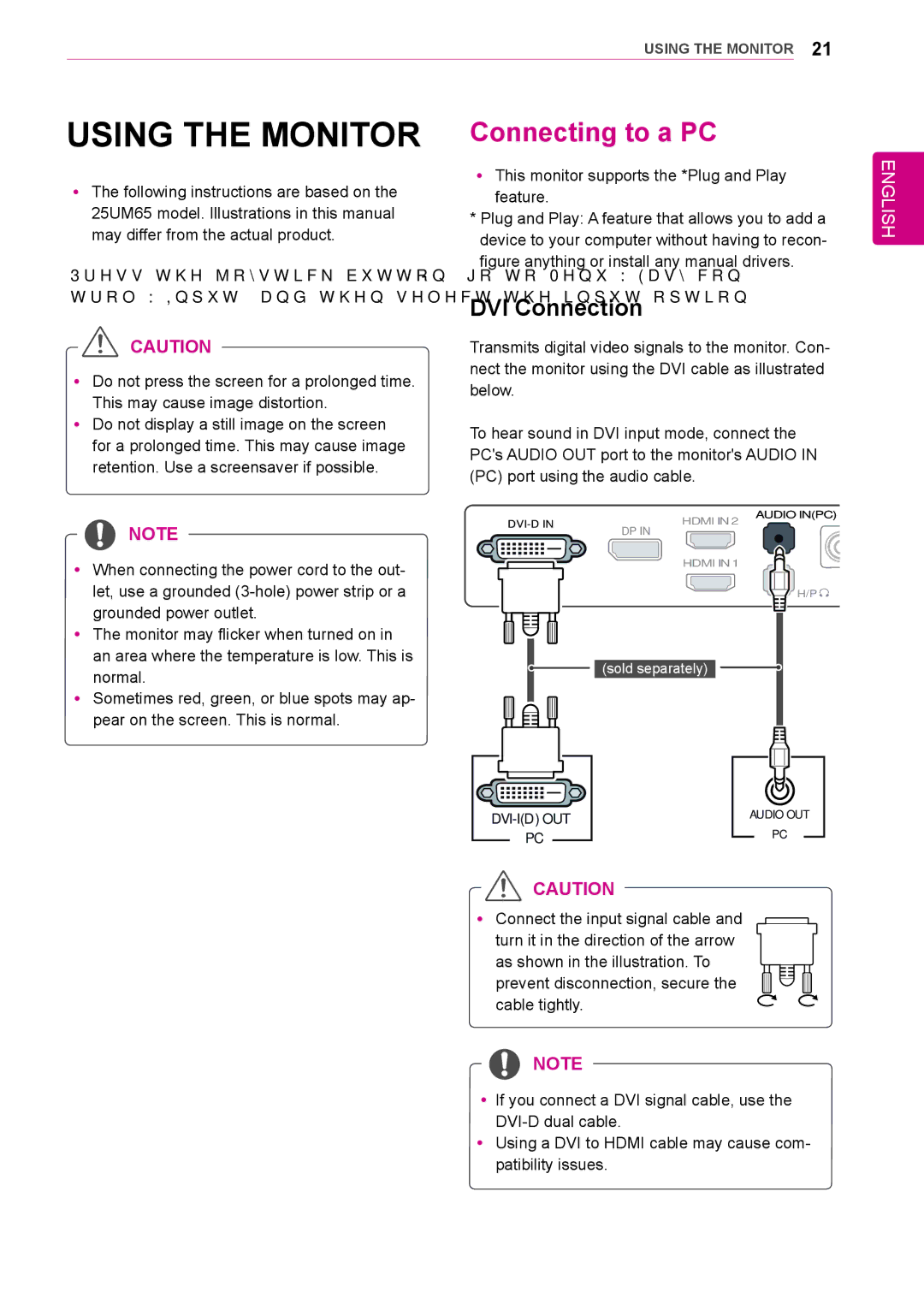34UM65, 25UM64, 34UM64, 25UM65 specifications
LG Electronics has established itself as a prominent player in the display market, particularly with its line of ultra-wide monitors designed for both productivity and immersive experiences. The models 25UM65, 34UM64, 25UM64, and 34UM65 showcase LG's commitment to delivering high-quality visuals and enhanced user experiences through advanced technology.The LG 25UM65 is a 25-inch UltraWide display that features a resolution of 2560 x 1080 pixels, offering an aspect ratio of 21:9. This unique aspect allows users to experience more screen real estate, making it ideal for multitasking, gaming, and entertainment. It employs IPS technology, which provides superior color accuracy and wider viewing angles, ensuring that images remain vibrant and true to life from virtually any perspective.
In contrast, the 34UM64 boasts a larger 34-inch screen, also featuring a 21:9 aspect ratio but with a higher resolution of 3440 x 1440 pixels. This increased pixel density enhances detail and clarity, making it an excellent choice for content creators and professionals who require precise visual representation for tasks such as photo editing, video production, or graphic design. Its IPS panel further ensures consistent colors across various viewing angles.
The 25UM64 shares similar specifications with the 25UM65, maintaining the 25-inch size and 2560 x 1080 resolution but includes LG's advanced Flicker Safe technology, which reduces flicker during long periods of use, minimizing eye strain. This makes it ideal for users who spend extended hours in front of their screens, ensuring comfort without compromising performance.
The 34UM65 takes the features of the 34UM64 and adds an immersive experience thanks to its curved design. This curvature not only enhances immersion in gaming and movies but also promotes better focus on tasks by reducing distortion at the edges. Additionally, it includes built-in picture-in-picture functionality, allowing users to multitask seamlessly, whether they are monitoring social media feeds or managing multiple applications simultaneously.
Each of these models comes equipped with LG's On-Screen Control software, enabling users to easily customize settings and arrange their workspace for optimal productivity. Furthermore, connectivity options include HDMI and DisplayPort, ensuring compatibility with a wide range of devices.
Overall, the LG 25UM65, 34UM64, 25UM64, and 34UM65 provide users with a blend of cutting-edge technology, excellent picture quality, and versatile functionality, making them suitable choices for both professional and leisure activities.