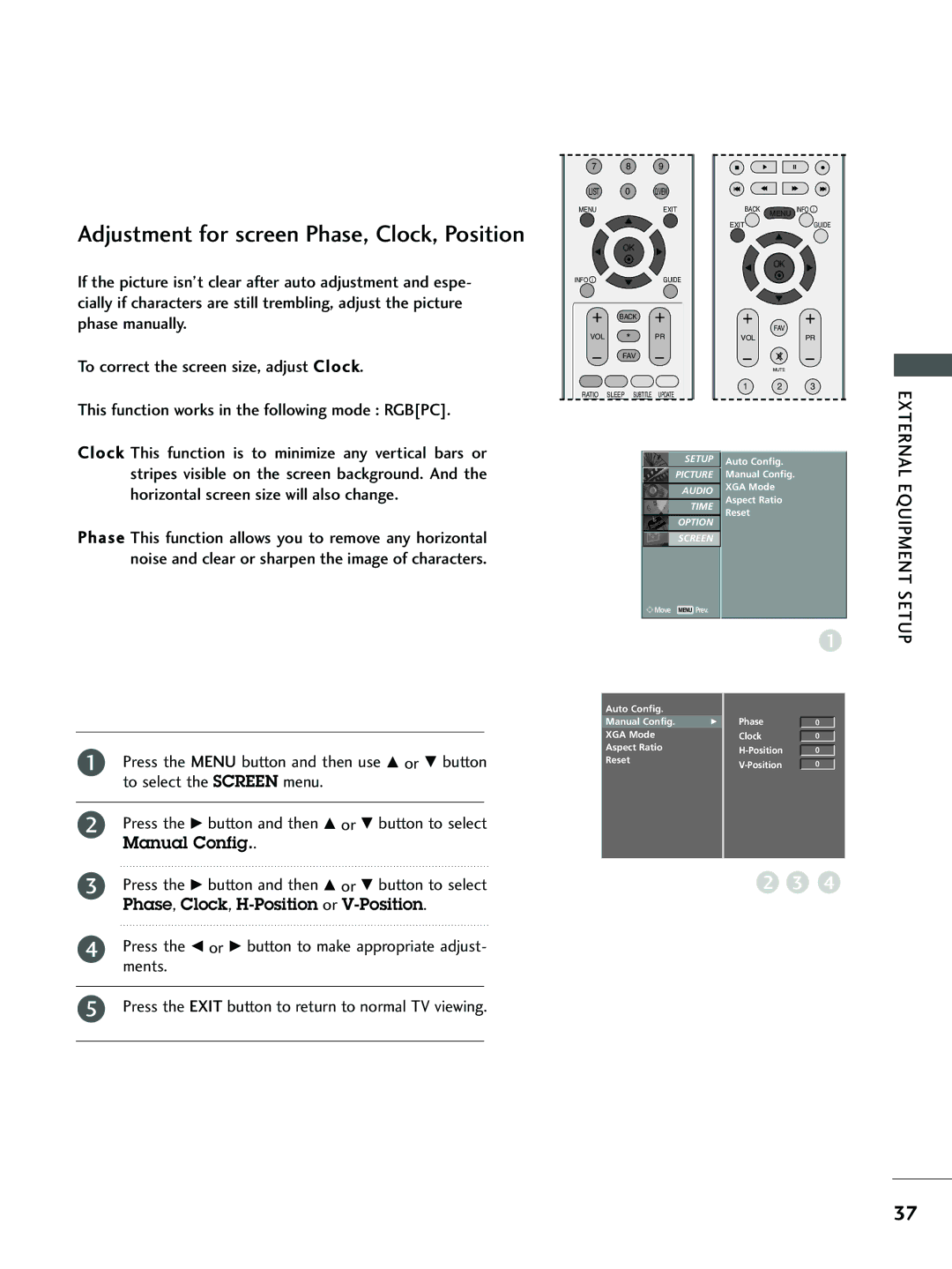LCD TV Plasma TV
Page
Owners Manual
Accessories
Contents
Contents
Troubleshooting
Product Specifications Programming the Remote Control
External Control Device Setup
Preparation
Front Panel Controls
42/50PC3
LCD TV Models
Connect a component video/audio device to these jacks
Connect over-the-air signals to this jack
Back Panel Information
Connect digital audio from various types of equip- ment
Preparation
LCD TV Models
Connect S-Video out from an S
This feature is not available for all models
Stand Installation Only 42/50PC3
Stand Installation Only 26, 32, 37 inch LCD TV Models
Plasma TV models
Attaching the TV to a Wall
Attaching the TV to a Desk Only 26/32LB7* model
Back Cover for Wire Arrangement
Plasma TV models Except 42/50PC3
Hold the Cable Management with hands and push it as shown
Arrange the cables as shown picture
Plasma TV models
LCD TV models Except 26/32LB7
How to remove the cable management
LCD TV model Only 26/32LB7
Short-circuit Breaker
Grounding
Bolts
Wall Mount Horizontal installation
Outdoor Antenna
Antenna Connection
External Equipment Setup
External Equipment Setup
HD Receiver Setup
When connecting with a component cable
Except 26/32LB7
When connecting with a Hdmi cable
When connecting with a Hdmi to DVI cable
Component Input ports
DVD Setup
When connecting with an S-Video cable
When connecting with a Euro Scart
When connecting Hdmi cable
Insertion of CI Module
External
TV as shown For further information, see p.54
VCR Setup
When connecting with an antenna
Equipment Setup
When connecting with a RCA cable
Digital Audio OUT Setup
Setup
Input jacks on the set
Camcorder
Other A/V Source Setup
When connecting with a D-sub 15 pin cable
PC Setup
External Equipment Setup
Resolution Horizontal Vertical
Rgbpc / Hdmipc mode Hdmidtv mode
Screen Setup for PC mode
Phase, Clock, H-Position or V-Position
Manual Config
Select the desired XGA resolution
Select XGA Mode
Press the G button
Factory Mode
Factory Reset
Use Number buttons to input a 4-digit password
Remote Control KEY Functions
Watching TV /PROGRAMME Control
Watching TV / Programme Control
Sleep Subtitle
Mode Selects the remote operating modes
Watching TV /PROGRAMME Control
Back VOL * PR FAV Ratio
Control
Turning on the TV
Programme Selection
Volume Adjustment
It’s available to use Index in 50PB6
On Screen Menus Selection and Adjustment
Programme Control
Press the G button to begin auto tuning
Watching TV
Otherwise select no
Press the OK button to save
Manual Programme Tuning in Digital Mode
Select the Setup menu
Manual Tuning
Watching TV / Programme
Programme Edit menu
Mini Glossary
Displayed when the DTV Programme
5V Antenna Power in Digital Mode only
Software Update Digital Mode only
Software update
Off or On
Manufacturer
Diagnostics Digital Mode only
CI Information
Press the G button and then OK button
Press the OK button
Auto Programme Tuning in Analogue Mode
System with the F or G button
Press the G button to select Storage
Button or Number buttons on the Storage menu
Press the E button to select System. Select a TV
Name
Fine
Programme Edit
Programme Edit Analogue Mode
Simplink Text Ratio
Programme list appears on the screen
They have been set up to be skipped by auto
Programming or in the programme edit mode
Digital Mode
On or Off
Input Source Selection
Input Label
Index
Function except 42/50PC3
Selected Device
Simplink Functions
Switch on/off EPG
Select a programme
Picture Control
Button Function in NOW/NEXT Guide Mode
Button Function in 8 Days Guide Mode
Button Function in Date Change Mode
Yellow
Button Function in Record/Remind Setting Mode
Button Function in Timer List Mode
Button Function in Extended Description Box
Picture
Picture Size Aspect Ratio Control
Zoom1
169
149
Left / right
Preset Picture Settings
Colour Temperature
Select the Picture menu
Either Cool, Medium, Warm, or User
Els
Your picture
Lower the level, the softer the image
Tint
Colour Tone User option
XD Picture Improvement Technology
Demo
Press the G button to begin XD Demo
To stop XD Demo, press the Menu or Exit button
Advanced Cinema
Low The reflection of the screen gets darker
Button to select
Picture menu
Press the G button and then F or G button to select Low
Press the G button to initialize the adjusted value
Picture Reset
Inversion
Clear entirely with White Wash
Orbiter
Move every 2 minutes
Low power
LOW-POWER Picture Mode
Sound & Language Control
Auto Volume Leveler
Auto Volume
Sound & Language Control
Music
Listening to the music
Tings
Sound
Select a sound band by pressing the F or G button
Make appropriate sound level with the D or E button
Balance
Balance
TV Speakers ON/ OFF Setup
You can adjust the internal speaker status
Language Control
Dolby Digital or PCM
Digital Audio Out
Stereo/Dual Reception In Analogue Mode Only
Speaker Sound Output Selection
Nicam Reception In Analogue Mode Only
Press the G button and then use F or G button to
If you want to change Language/ Country selection
Screen in the selected language
To select Country
Language Selection in Digital Mode only
Clock
Time Setting
Clock Setup
Setting
Auto ON/OFF Timer Setting
Time Setting
Off time/On time
Auto Sleep
Auto SHUT-OFF Setting
Time Zone Setup
Sleep Timer Setting
Time Zone
SET Password & Lock System
Parental Control / Ratings
Rating
Parental Control / Rating
Parental Control
Parental Control
Parental Guidance or Key Lock
Teletext
This feature is not available in all countries
Update
Reveal
Hold
This function works in UK only
Digital Teletext
Appendix
Troubleshooting
Remote control Doesn’t work Power is suddenly Turned off
Appendix
Invalid format Vertical bar or stripe on Background
Appendix
Cleaning the Screen
Maintenance
26LC4 26LC45-ZA 26LC46-ZC
Product Specifications
103
Programming Code
Programming the Remote Control
Programming a code into a remote mode
Test your remote control
VCR
Bit description
IR Codes
1st frame
Repeat frame
107
RXD TXD GND DTR DSR RTS CTS
External Control Device Setup
Pin Name
GND
Set ID
Communication Parameters
Command Reference List
111
112
113
114
Page
116
117