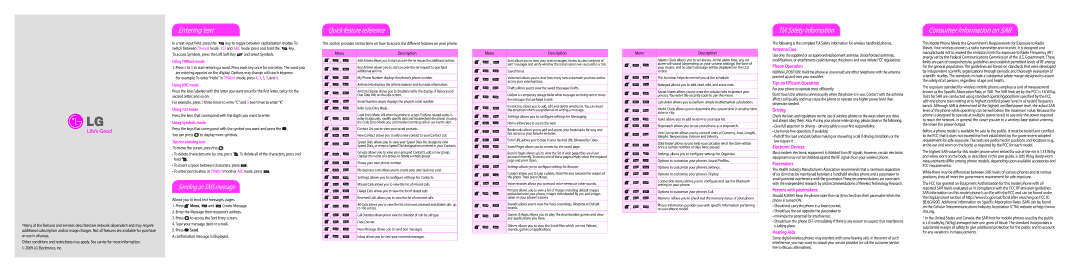*Many of the features and services described are network dependent and may require additional subscription and/or usage charges. Not all features are available for purchase or use in all areas.
Other conditions and restrictions may apply. See carrier for more information. © 2009 LG Electronics, Inc.
Entering text
In a text input field, press the ![]() key to toggle between capitalization modes. To
key to toggle between capitalization modes. To
switch between T9word mode, 123 and ABC mode, press and hold the ![]() key. To access Symbols, press the Left Soft Key
key. To access Symbols, press the Left Soft Key ![]() and select Symbols.
and select Symbols.
Using T9Word mode
1.Press 2 to 9 to start entering a word. Press each key once for one letter. The word you are entering appears on the display. Options may change with each keypress.
For example: To enter “Hello” in T9Word mode, press 4, 3, 5, 5, and 6.
Using ABC mode
Press the keys labeled with the letter you want once for the first letter, twice for the second letter, and so on.
For example, press 2 three times to enter “C” and 5 two times to enter “K”.
Using 123 mode
Press the keys that correspond with the digits you want to enter.
Using Symbols mode
Press the keys that correspond with the symbol you want and press the ![]() . You can press
. You can press ![]() to display more symbols.
to display more symbols.
Tips for entering text
To move the cursor, press the ![]() .
.
•To delete characters one by one, press ![]() . To delete all of the characters, press and hold
. To delete all of the characters, press and hold ![]() .
.
•To insert a space between characters, press ![]() .
.
•To enter punctuation in T9Word mode or ABCmode, press ![]() .
.
Sending an SMS message
Allows you to send text messages, pages.
1.Press ![]() Menu,
Menu, ![]() and
and ![]() Create Message.
Create Message.
2.Enter the Message then recipient’s address.
3.Press ![]() to access the Text Entry screen.
to access the Text Entry screen.
4.Type your message (text or
5.Press ![]() Send.
Send.
A confirmation message is displayed.
Quick feature reference
This section provides instructions on how to access the different features on your phone.
| Menu | Description | |
|
|
| |
, | , | Add Airtime allows you to start an | |
, | , | Buy Airtime allows you to start an | |
additional airtime. | |||
|
| ||
, | , | My Phone Number displays the phone’s phone number. | |
, | , | Airtime Info displays the airtime balance and due date information. | |
, | , | Airtime Display allows you to disable/enable the display of Balance and | |
Due Date info on the idle screen. | |||
|
| ||
, | , | Serial Number simply displays the phone’s serial number. | |
, | , | Refer Code Entry Mode . | |
, | , | Code Entry Mode will allow the phone to accept | |
order to add units, modify specific data and troubleshoot the phone. In using | |||
|
| the Code Entry Mode, you can’t receive incoming calls or use events alert. | |
, | , | Contact List you to view your saved contacts. | |
, | , | New Contact allows you to add a new contact to your Contact List: | |
, | , | Speed Dials allows you to view your Speed Dials list, designate new | |
Speed Dials, or remove Speed Dial designations entered in your Contacts. | |||
|
| ||
, | , | Groups allows you to view your grouped Contacts, add a new group, | |
change the name of a group, or delete a whole group. | |||
|
| ||
, | , | Shows your own phone number. | |
, | , | My business card allows you to create your own business card. | |
, | , | Settings allows you to configure settings for Contacts. | |
, | , | Missed Calls allows you to view the list of missed calls. | |
, | , | Dialed Calls allows you to view the list of dialed calls | |
, | , | Received Calls allows you to view the list of received calls. | |
, | , | All Calls allows you to view the list of missed, received and dialed calls; up | |
to 100 entries. | |||
|
| ||
|
|
| |
, | , | Call Duration allows you to view the duration of calls by call type. | |
, | , | Data Counter | |
|
|
| |
, | , | New Message allows you to send text messages. | |
, | , | Inbox allows you to view your received messages. | |
|
|
|
| Menu | Description | |
|
|
| |
, | , | Sent allows you to view your sent messages. Access to view contents of | |
sent messages and verify whether the transmission was successful or not. | |||
|
| ||
|
|
| |
, | , | Saved Items. | |
, | , | Voicemail allows you to view how many new voicemails you have and to | |
access your voicemail box. | |||
|
| ||
, | , | Drafts allows you to view the saved (message) Drafts. | |
, | , | Outbox is a temporary storage folder while messages are being sent or stores | |
the messages that are failed to sent. | |||
|
| ||
|
|
| |
, | , | Emoticons allows you to add, edit and delete emoticons. You can insert | |
the emoticon which you preferred on writing a message. | |||
|
| ||
, | , | Settings allows you to configure settings for Messaging. | |
, | , | Home allows you to access the web. | |
, | , | Bookmarks allows you to add and access your bookmarks for easy and | |
fast access to your favorite websites. | |||
|
| ||
, | , | Enter URL allows you to type in your desired URL,followed by Open. | |
, | , | Saved Pages allows you to connect to the saved page. | |
, | , | Recent Pages allows you to view the list of web page titles you have | |
accessed recently. To access one of these pages,simply select the required | |||
|
| page and press Open. | |
, | , | Settings allows you to configure settings for Browser. | |
, | , | Camera allows you to take a photo. Point the lens towards the subject of | |
the photo. Then press OK key. | |||
|
| ||
, | , | Voice recorder allows you to record voice memos or other sounds. | |
, | , | Pictures allows you to view a list of images including default images | |
preloaded onto your phone, images downloaded by you and images | |||
|
| taken on your phone’s camera | |
, | , | Sounds allows you to view the Voice recordings, Ringtone or Default | |
sounds. | |||
|
| ||
, | , | Games & Apps allows you to play the downloaded games and view | |
any applications you have. | |||
|
| ||
|
|
| |
, | , | Others allows you to view the list of files which are not Pidture, | |
sounds, games or applications | |||
|
| ||
|
|
|
| Menu | Description | |
|
|
| |
|
| Alarms Clock allows you to set alarms. At the alarm time, any set | |
, | , | alarm will sound (depending on your volume settings) the tone of | |
your choice, and an alarm message will be displayed on the LCD | |||
|
| screen. | |
, | , | This function helps to remind you of the schedule. | |
, | , | Notepad allows you to add, read, edit, and erase note. | |
, | , | Secret Notes allows you to write the private note to protect your | |
privacy. You enter the security code to use this menu. | |||
|
| ||
, | , | Calculator allows you to perform simple mathematical calculations. | |
, | , | World Clock allows you to determine the current time in another time | |
zone or city. | |||
|
| ||
, | , | Tasks allows you to add an item to your task list. | |
, | , | Stopwatch allows you to use your phone as a stopwatch. | |
, | , | Unit Converter allows you to convert units of Currency, Area, Length, | |
Weight, Temperature, Volume and Velocity. | |||
|
| ||
|
|
| |
, | , | Date finder allows you to help you calculate what the date will be | |
once a certain number of days have passed. | |||
|
| ||
, | , | Settings allows you to configure settings for Organizer. | |
, | , | Options to customize your phone’s Sound Profiles. | |
, | , | Options to customize your phone’s Settings. | |
, | , | Options to customize your phone’s Display. | |
, | , | Connection menu allows you to configure and use the Bluetooth | |
setting on your phone. | |||
|
| ||
|
|
| |
, | , | Options to customize your phone’s Call. | |
, | , | Memory allows you to check out the memory status of your phone. | |
, | , | Phone Infomation provides you with specific information pertaining | |
to your phone model. | |||
|
| ||
|
|
|
TIA Safety Information
The following is the complete TIA Safety Information for wireless handheld phones.
Antenna Care
Use only the supplied or an approved replacement antenna. Unauthorized antennas, modifications, or attachments could damage the phone and may violate FCC regulations.
Phone Operation
NORMAL POSITION: Hold the phone as you would any other telephone with the antenna pointed up and over your shoulder.
Tips on Efficient Operation
For your phone to operate most efficiently:
Don’t touch the antenna unnecessarily when the phone is in use. Contact with the antenna affects call quality and may cause the phone to operate at a higher power level than otherwise needed.
Driving
Check the laws and regulations on the use of wireless phones in the areas where you drive and always obey them. Also, if using your phone while driving, please observe the following:
•Give full attention to driving
•Use
•Pull off the road and park before making or answering a call if driving conditions or the law require it.
Electronic Devices
Most modern electronic equipment is shielded from RF signals. However, certain electronic equipment may not be shielded against the RF signals from your wireless phone.
Pacemakers
The Health Industry Manufacturers Association recommends that a minimum separation of six (6) inches be maintained between a handheld wireless phone and a pacemaker to avoid potential interference with the pacemaker. These recommendations are consistent with the independent research by and recommendations of Wireless Technology Research.
Persons with pacemakers:
Should ALWAYS keep the phone more than six (6) inches from their pacemaker when the phone is turned ON;
•Should not carry the phone in a breast pocket;
•Should use the ear opposite the pacemaker to
•minimize the potential for interference;
•Should turn the phone OFF immediately if there is any reason to suspect that interference is taking place.
Hearing Aids
Some digital wireless phones may interfere with some hearing aids. In the event of such interference, you may want to consult your service provider (or call the customer service line to discuss alternatives).
Consumer Information on SAR
This Model Phone Meets the Government’s Requirements for Exposure to Radio Waves. Your wireless phone is a radio transmitter and receiver. It is designed and manufactured not to exceed the emission limits for exposure to Radio Frequency (RF) energy set by the Federal Communications Commission of the U.S. Government. These limits are part of comprehensive guidelines and establish permitted levels of RF energy for the general population. The guidelines are based on standards that were developed by independent scientific organizations through periodic and thorough evaluation of scientific studies. The standards include a substantial safety margin designed to assure the safety of all persons, regardless of age and health.
The exposure standard for wireless mobile phones employs a unit of measurement known as the Specific Absorption Rate, or SAR. The SAR limit set by the FCC is 1.6 W/kg. Tests for SAR are conducted using standard operating positions specified by the FCC with the phone transmitting at its highest certified power level in all tested frequency bands. Although SAR is determined at the highest certified power level, the actual SAR level of the phone while operating can be well below the maximum value. Because the phone is designed to operate at multiple power levels to use only the power required to reach the network, in general, the closer you are to a wireless base station antenna, the lower the power output.
Before a phone model is available for sale to the public, it must be tested and certified to the FCC that it does not exceed the limit established by the
The highest SAR value for this model phone when tested for use at the ear is 1.13 W/kg and when worn on the body, as described in this user guide, is 0.85 W/kg
While there may be differences between SAR levels of various phones and at various positions, they all meet the government requirement for safe exposure.
The FCC has granted an Equipment Authorization for this model phone with all reported SAR levels evaluated as in compliance with the FCC RF emission guidelines. SAR information on this model phone is on file with the FCC and can be found under the Display Grant section of http://www.fcc.gov/oet/fccid after searching on FCC ID BEJLG420G. Additional information on Specific Absorption Rates (SAR) can be found on the Cellular Telecommunications Industry Association (CTIA) website at http://www. ctia.org.
*In the United States and Canada, the SAR limit for mobile phones used by the public is 1.6 watts/kg (W/kg) averaged over one gram of tissue. The standard incorporates a substantial margin of safety to give additional protection for the public and to account for any variations in measurements.