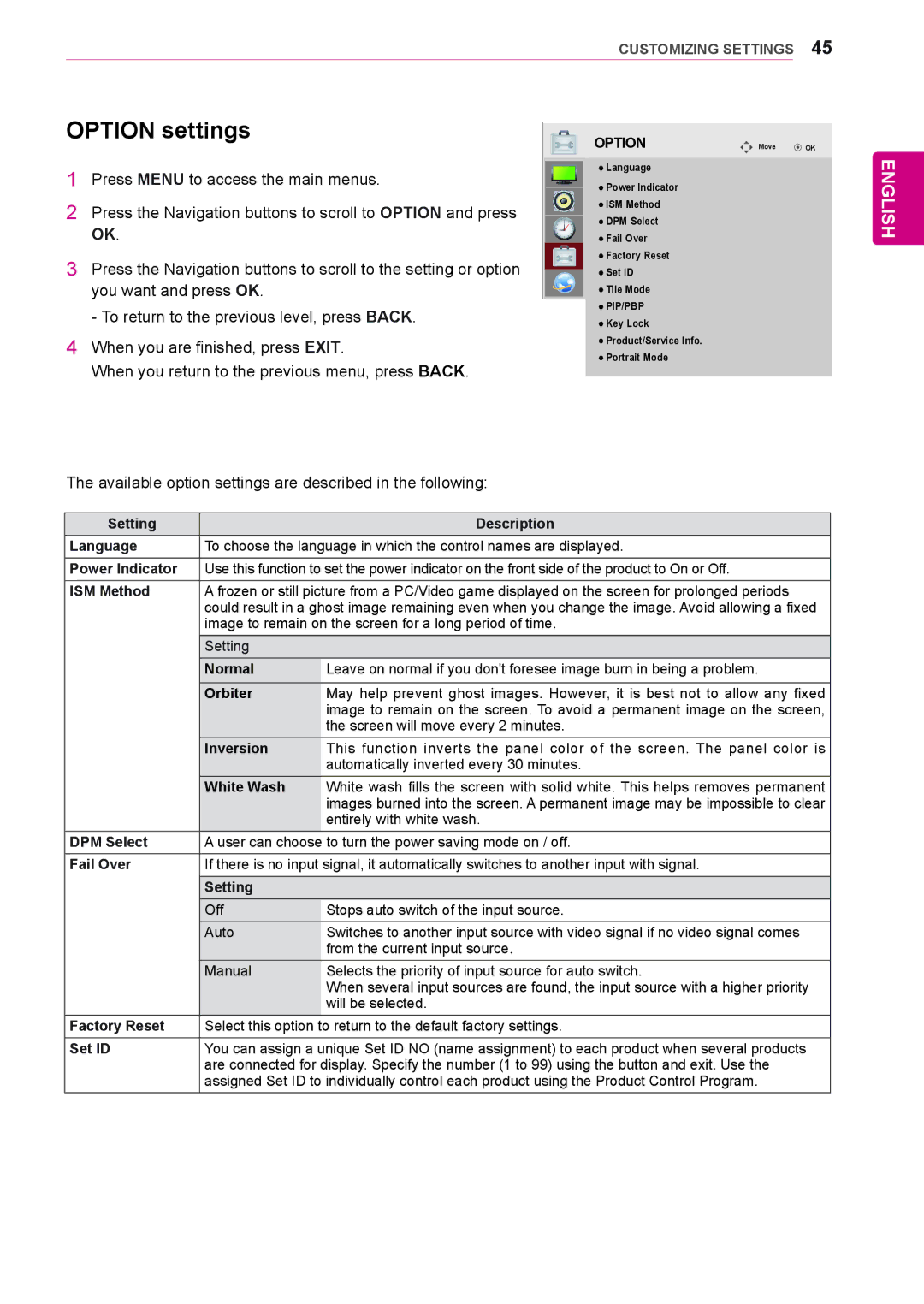55WS10, 47WS10, 42WS10 specifications
LG Electronics has been a pioneer in the technology sector, consistently pushing boundaries to deliver innovative solutions for consumers and businesses alike. Among its impressive range of digital signage solutions, the LG WS series stands out, specifically the models 55WS10, 47WS10, and 42WS10. These displays are designed to enhance visibility and engagement in various environments, making them ideal for retail, corporate, and educational settings.The LG 55WS10 features a stunning 55-inch screen that utilizes LG’s advanced LED technology to produce vibrant colors and sharp images. With a resolution of 1920 x 1080 pixels, it ensures that content is displayed in Full HD quality. The high brightness level of 700 nits enables the display to remain clear and visible even in bright ambient light, making it an excellent choice for storefronts and other well-lit environments.
Similarly, the 47WS10 and 42WS10 models cater to different spatial requirements without compromising on performance. The 47WS10 boasts a 47-inch display, while the 42WS10 offers a slightly smaller 42-inch option. Both models also support Full HD resolution and high brightness levels, ensuring that they can deliver eye-catching visuals tailored to the needs of their specific installation scenarios.
One of the hallmark features of the WS series is the embedded webOS platform, which facilitates easy content management. Users can take advantage of this operating system to create, schedule, and manage content remotely, making it particularly useful for businesses seeking to deliver timely and relevant messaging. Additionally, the option for 24/7 operation ensures that these displays can handle prolonged use without any drop in performance.
The LG WS series also boasts sleek, stylish designs that allow for seamless integration into various environments, providing both functionality and aesthetic appeal. With a slim bezel and lightweight build, these displays can be easily mounted on walls or used with stands for flexibility in arrangement.
In terms of connectivity, the 55WS10, 47WS10, and 42WS10 models come equipped with multiple input options including HDMI, DVI-D, and USB ports, allowing for easy connection to various media sources and devices. This versatility makes them suitable for diverse applications, ranging from digital signage displays in malls to interactive presentations in boardrooms.
Overall, the LG Electronics WS series — with its robust features, cutting-edge technology, and flexible design — sets a new standard in digital signage. Whether it’s maximizing customer engagement or effectively communicating critical information, these displays enable businesses to deliver impactful visual experiences.