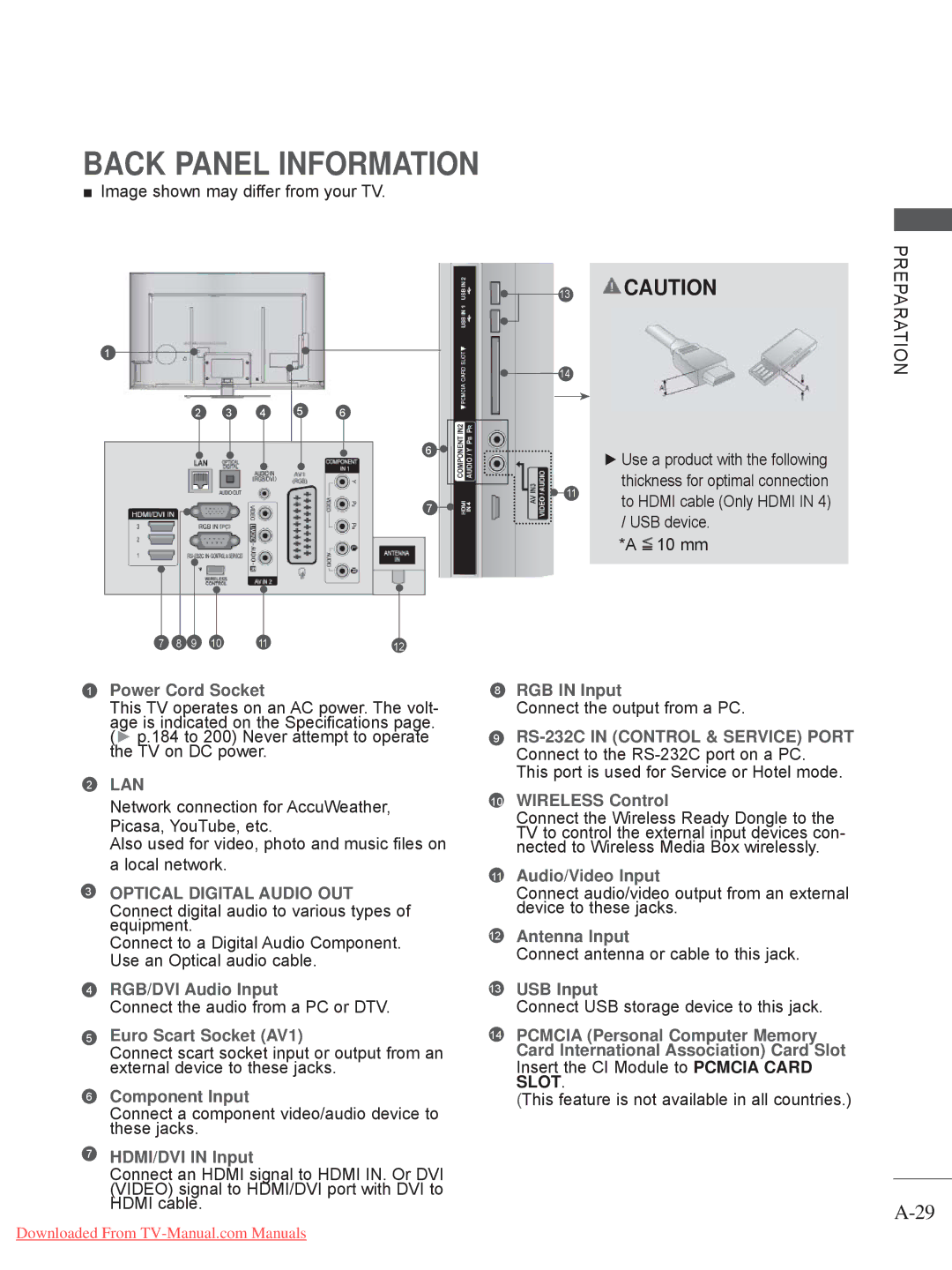LCD TV / LED LCD TV / Plasma TV
DSW400BG
Separate purchase
Contents
Contents
Batteries Remote Control
Accessories
M4 x M4 x 24 M4 x M4x16 Bolts for stand assembly
This item is not included for all models Polishing Cloth
Preparation
Front Panel Controls
Speaker
Emitter Only 42/47LX6
Only 42/47/55LE8
Power/Standby Indicator
Only 32/37/42LE4
Surrounding conditions
Video signal to HDMI/DVI port with DVI to
Connect an Hdmi signal to Hdmi IN. Or DVI
This port is used for Service or Hotel mode
This feature is not available in all countries
On a cushioned surface to protect
Stand Installation
Cover with the TV
Back of the TV
Swivel Stand
Attaching the TV to a Desk
Kensington Security System
When moving the TV undo the cords first
If your TV has bolts in the eyebolts, loosen then bolts
Mounted on the wall
32LE4 200 37/42LE4 32LE5 37/42/47LE5 55LE5 400
Earthing
200 100
55LE7 400 42/47LE8 200 55LE8 42/47LX6
You can turn the light of the remote control button
Switches the TV on from standby or off to standby
When connecting AV devices. p.66
External input mode rotate in regular sequence
Selects a programme
Subtitle Recalls your preferred subtitle in digital mode
Selects numbered items in a menu
Displays the programme table. p.55
Installing Batteries
Remote Control KEY Functions Only 42/47LX6
List
Installing Batteries
Batteries
Power Cord
32/42LD7
Protection cover
Only 32/37/42/47/55LD6
Only 32/42/47LD7
Only 32/37/42LD4
Only 32/37/42LD8
Preparation Speaker
Option menu
Back Panel Information
Open the Cable Management Clip as
Fit the Cable Management Clip as shown
Do not use the Cable Management Clip to lift the TV
Attaching the TV to a
Not Using the DESK-TYPE Stand
System
37/42LD4
32LD4
32LD6
37/42/47LD6
Remote Control KEY Functions
Opens an empty space on the screen keyboard
Installing Batteries
Bolts for stand assembly Cable Holder
LED LCD TV Models 47/55LX9 Accessories
AAA
Nero MediaHome
Front Panel Controls
Back Panel Information
Stand Body on
Fix the 4 bolts securely using the holes
Cover with the TV
Stand Rear Cover
Product to the wall as shown in the picture
55LX9
47LX9
Only 47/55LX98
To 9 number
Installing Batteries
LED LCD TV Models 42/47LE73 Accessories
Cable Management Clip Batteries Remote Control
Nero MediaHome Cable Holder
Front Panel Controls
4 5
Equipment Setup section
Install the Cable Management Clip as
Ment, see the External Equipment Setup
To lift the TV
Kensington Security System
42/47LE73 200
Remote Control KEY Functions
List
Installing Batteries
Cable
Cover 3D Glasses Only 50/60PX9
Lightly wipe any stains or
Fingerprints on the surface
Touch Button
Only 50/60PK5
Only 50/60PK7***, 50/60PK9***, 50/60PX9
Back Panel Information
Only 50PK5
Back Cover for Wire Arrangement
HOW to Remove the Cable Management Clip
External Equipment Setup section
Not Using the DESK- Type Stand
50PK7
50PK5 400 60PK5
60PK7
50PK9
Only 50/60PK78**, 50/60PK98
Only 50/60PK5**, 50/60PK7***, 50/60PK9
List
Installing Batteries
Remote Control KEY Functions Only 50/60PX9
List
To remove the batteries, perform the installation actions
Batteries matching correct polarity +with +,-with
Ies with new ones
View
Installing Batteries
Page
External Equipment Setup
Antenna Connection
Wall Antenna Socket Outdoor
Component Input ports
Connecting with a Component Cable
Component in Audio jacks on the TV
On DVD player
Connecting with AN Hdmi Cable
Top box, DVD, etc. to HDMI/DVI in 1DVI , HDMI/DVI
Select HDMI1, HDMI2, HDMI3 or HDMI4 Except for
Connecting with AN Hdmi to DVI Cable
AV1
Connecting with a Euro Scart Cable
Connecting with AN RF Cable
USB Setup
Video Game Set
Connecting with AN RCA Cable
Connecting with a D-SUB 15 PIN Cable
To adjust the headphone volume, press
Headphone Setup
Insertion of a CI Module
Check this point as shown and insert the CI Module
Digital Audio OUT Setup
LG Wireless Media Box
External Equipment Wireless Connection
Supported Display Resolution
RGB-PC, HDMI/DVI-PC mode HDMI/DVI-DTV mode
Plasma TV Models
LCD TV Models / LED LCD TV Models
RGB-PC, HDMI/DVI-PC mode
External Equipment Setup
Screen Setup for PC Mode
Screen Reset
Screen
Auto configure
Auto Configure RGB PC mode only
Select Auto Config
Run Auto Config
Selecting Resolution
Select Resolution
Select the desired resolution
Adjustment for screen Position, Size, Phase
Select Position, Size or Phase
Make appropriate adjustments
Wired Network Connection
Network Setup
Select Network Setting in the Network menu
Router Broadband Modem Broadband Service
Network Setting
Select Network Setting
When Selecting IP Manual Setting
External Equipment Setup
External Equipment Setup
Connect the LG Wireless LAN for Broadband/DLNA
Wireless Network Connection
After connecting, you can use the NetCast menu
Adaptor to the USB in 1 or USB in 2 jack on the TV
External Equipment
Wireless Network Setup
Setup
Repeat -6 on P.24 Connect the access point with PIN
PIN Personal Identification Number
External
Repeat -4 on P.24
Select Simple setting WPS-button mode
Equipment Setup
Select Setting Ad-hoc network
Repeat -3 on P.24
Select Network Status
Network Status
Volume Adjustment
Initializing Setup
Turning on the TV
Programme Selection
Watching TV
Quick Menu
Audio or Audio Language Selects the sound output
Programme Control
On Screen Menus Selection and Adjustment
Watching
TV / Programme Control
Lock
Select Setup
Auto Programme Tuning
Select Auto Tuning
Run Auto tuning
Setup -Auto Tuning -Cable -Setting
Select Cable
Select Comhem or Other Operators Select Quick or Full
When you select the Quick
Watching TV / Programme
Control
Select Full Select OK Select Start
When you select the Full
Watching TV / Programme Control
Cable Mode only
Cable DTV Setting
Select Manual Tuning
Manual Programme Tuning
6875
Select Manual Tuning Select Cable DTV
Select Setup Select V/UHF or Cable
Channel number
Commence searching
Assigning a station name
Fine Tuning
Select TV or Cable TV Select Name
Select TV or Cable TV Select Fine
Enter the Programme Edit
Programme Edit
Select a programme to be stored or
Skipped
TV Mode
DTV/RADIO Mode
Selecting favourite programme
Auto Sort
Selecting favourite programme group
Select your desired programme Display a pop-up window where
Select a Favourite group
Select Setup Select Booster Select On or Off
Booster
Save
Programme
CI Common Interface Information
Select CI Information
Information, language, or software download etc Save
Software Update
Select Software Update
Select Customer Support
When setting Software Update
Simple Update for current update stream
TV is restarted when download is completed
Select Yes or No
PICTURE/SOUND Test
RED Select Customer Support Select Signal Test
Signal Test
Software Version
Display the information of Channel
RED Select Customer Support Select Product/Service Info
PRODUCT/SERVICE Information
Network Test
Check the network status
Simple Manual
Select Simple Manual
Select the part of the manual you want to see
Displaying programme List
Selecting the Programme List
Selecting a programme in the programme list
Display the Programme List
Return to normal TV viewing
Paging through a programme list
Turn the pages
Currently selected Group Favourite group is changed
Input List
Input Label
Blue Select Input Label
Select the source Select the label
Data Service
Select Data Service Select Mheg or Teletext
Select Option
MHP Service
TV / Programme
Select MHP Auto start
When MHP Auto Start is set to Off
When MHP Auto Start is set to On
RED Display the MHP
Display the MHP Application List
Display the Simplink Select On or Off Save
Simplink
HDMI/DVI in 3 or Hdmi in 4 Except for
Connecting to Home Theater with the Simplink logo
Simplink Functions
Simplink Menu
Game Optimizes video and audio for playing games
AV Mode
Select Factory Reset
Initializingreset to Original Factory Settings
Netcast
Legal Notice
Select Legal Notice
Check Legal notice
Important Notice Relating to Network Services
Accu Weather YouTube Picasa
Netcast Menu
Select Netcast menu option
Enjoy the AccuWeather, Picasa or YouTube
Youtube
YouTube menu
Videos list
YouTube Service menu
Accuweather
AccuWeather menu
Weather list by city
Picasa
Remote control
Picasa menu
Photos list
Picasa Service menu
BLUETOOTH?
Precautions when using the Bluetooth
To USE a Bluetooth
Setting the Bluetooth
USE a Bluetooth
Select Bluetooth Select Bluetooth on
Bluetooth Headset
Connecting a new Bluetooth headset
Select Bluetooth Select Search headset
Select Bluetooth
Connecting to Bluetooth headset already registered
Select Bluetooth Select Disconnect
Disconnecting the Bluetooth headset during use
Disconnect the Bluetooth headset
To USE
When requesting to connect to TV from the Bluetooth headset
Remove the Bluetooth Device
Select Bluetooth RED Select Remove device
Select Delete Remove the Bluetooth device
MY Bluetooth Information
Select Setup TV PIN or Setup TV name
Select My Info
Receiving Photos from External Bluetooth Device
Listening to bluetooth music
Listening to the Musics from External Bluetooth Device
3D Technology
3D Imaging
Analog TV, 3D Imaging does not work
When the viewing distance is 2 m
When Using 3D Glasses
3D Imaging Viewing Range
7 m
Select 3D video or 2D video
Watching 3D Imaging
Select the screen with 3D video with better visibility
Select Left/Right or Right/Left
Select Movie List, Photo List or
When Connecting a USB Device
Music List
Select USB Device
To USE a USB or PC Device
Precautions when using the USB device
Dlna
To USE a USB or PC Device
Click the Exit button to complete the installation
Installation is not possible without this agreement
Click Next to go to the next step
Button
Sharing files and folders
Playing back shared contents
Max bitrate of playable movie file is 20 Mbps
Movie List
Supported DivX file
Screen Components
You can also adjust USB in the Input menu
To USE a
USB or PC Device
When playing movie files
Using the remote control
Blue Convert to Mark Mode
Movie Selection
100
When selected movie files are played
101
Blue Exit the Mark Mode
Play the selected movie file
Mark all movie files on the screen
Using the Movie List function, play
102
Or Show the Option menu
103
104
When you select the Set Video Play
Select Picture Mode or TruMotion
When you select the Set Video
105
LCD TV/LED LCD TV only
When you select the Set Audio
Select Sound Mode, Auto Volume, Clear Voice II or Balance
106
107
Photo List
Convert to Mark Mode
When playing photo files
Photo Selection
108
109
When selected photo files are displayed
Select the target folder or drive
RED Marked photo file is displayed
110
Display the selected photo file
Yellow Deselect all marked photo files
111
How to view photo
Option Set values for Slide Speed and BGM
112
Slideshow
Option, Hide or Exit
113
Using the Photo List function
When you select the Set Photo View
114
Select Slide Speed or BGM
115
116
Music List
117
Select Music List
Music Selection
When playing music files
118
Use the P button to navigate up/down in the music
119
When selected music files are played
Display the selected music file
120
Mark all music files on the screen
Yellow Deselect all marked music files
121
Using the Music List function, play
122
When you select the Set Audio Play
123
Select Repeat or Random
124
125
Divx Registration Code
126
Display DivX Reg. Code
Deactivation
127
Display Deactivation
Game
Allows you to enjoy the games installed on the TV
128
Game
129
EPG Electronic Programme in Digital Mode
Shows current programme information
Guide
Button Function in NOW/NEXT Guide Mode
Switch on/off EPG
EPG Electronic Programme Guide in Digital Mode
Select a programme
131
Button Function in 8 Day Guide Mode
132
Button Function in Date Change Mode
133
Button Function in Record/Remind Setting Mode
Switch off Schedule List
Button Function in Schedule List Mode
134
Blue or
135
Picture Size Aspect Ratio Control
149
136
Zoom
Cinema Zoom
137
Picture Wizard
138 LCD TV/LED LCD TV only Plasma TV only
Energy Saving
Select Energy Saving
Minimum , Medium
Picture Mode-Preset
Preset Picture Settings
139
Vivid
140
Manual Picture Adjustment
Picture Mode-User option
141
142
Picture Improvement Technology
143
Select Advanced Control
Select your desired Source Make appropriate adjustments
Expert Picture Control
144
145
Colour Gamut
146
LCD TV/LED LCD TV
Expert Control EBU/SMPTE/BT709/ Wide/Standard Edge Enhancer
Select Picture Reset
Picture Reset
Initialize the adjusted value
147
Trumotion
148
Select TruMotion Select Low, High, User or Off
LED Local Dimming
149
Select LED Local Dimming
Power Light
Power Indicator
Select Power Indicator Select Standby Light or Power Light
150
151
Image Sticking Minimization ISM Method
White Wash
Orbiter
Mode Setting
Select Mode Setting Select Store Demo or Home Use
152
Select Mode Setting Select Store Demo
Demo Mode
153
Select On
Select Auto Volume
Auto Volume Leveler
154
Sound & Language Control
Clear Voice
Adjustment for Clear Voice Level With selecting On
155
Select Clear Voice
Preset Sound SETTINGS-SOUND Mode
Select Audio You can also adjust Sound Mode in the Q
156
Select Sound Mode
Sound Setting Adjustment -USER Mode
Infinite Sound
157
Select Audio Select Balance Make desired adjustment
Balance
158
TV Speakers ON/ OFF Setup
159
Select TV Speaker
Select DTV Audio Setting
DTV Audio Setting in Digital Mode only
160
Select Auto, HE-AAC, Dolby Digital +, Dolby
161
Selecting Digital Audio OUT
Select Digital Audio Out
Select Auto or PCM
Audio Reset
Select Audio Select Reset
162
Adjustment for Audio Description Volume With selecting On
Audio Description in Digital Mode only
163
Select Disability Assistance
Select Audio or Audio Language
164
Select the sound output
Mono sound selection
Nicam Dual I+II or FM Mono
165
ON-SCREEN Menu Language / Country Selection
166
Select LanguageLanguage Select Menu Language
167
Language Selection
Select LanguageLanguage
Select Hard of Hearing
Audio Language Selection
168
Select an audio language
Subtitle Language Selection
Time Setting
Clock Setup
169
Select Time
Setting
Auto ON/OFF Time Setting
170
Select Off Time or On Time
171
Sleep Timer Setting
172
SET Password & Lock System
Parental Control / Ratings
Select Lock System
173
Block Programme
Select Lock
Select Block Programme Enter the Block Programme
Parental Control in Digital Mode only
174
Select Parental Guidance
175
External Input Blocking
Select Lock System Select Input Block
Select input source Select On or Off
176
KEY Lock
This feature is not available in all countries
Switch ON/OFF
Simple Text
177
Fastext
TOP Text
178
Block / group / page selection
179
Special Teletext Functions
Teletext in Digital Service
Teletext Within Digital Service
180
This function works in UK, Ireland only
181
Troubleshooting
Hdmi
Appendix
182
Appendix
Cleaning the Screen
Maintenance
Cleaning the Cabinet
Extended Absence
184
Product Specifications
32LE5
37LE5
185
42LE5
47LE5
186
55LE5
42LX6 47LX6
187
32LE7
37LE7
188
42LE7 42LE7500-ZA 42LE7510-ZB 42LE7300-ZA
47LE7
189
55LE7
47LX9 55LX9
190
42LE8
47LE8
55LE8
191
32LD4 37LD4
42LD4
192
32LD6
37LD6
193
42LD6
47LD6
55LD6
194
32LE4 37LE4
42LE4
195
32LD7
42LD7
47LD7
196
197
32LD8
37LD8
42LD8
198
50PK5 60PK5 50PK590-ZE 60PK590-ZE
199
50PX9 60PX9
200
IR Codes
201
Code Hexa Function
RS-232C Setup
External Control Device Setup
Type of Connector D-Sub 9-Pin Male
RS-232C Configurations
Set ID
203
Select Option Select Set ID
Command Reference List
Communication Parameters
204
205
Power Command k a
206
Tint Command k j
207
ISM Method Command j p Plasma TV only
208
KeyCommand m c
209
Open Source Software Notice
210
Open Source License
211
Version 2, June
212
213
214
215
GNU Lesser General Public License
216
217
218
219
220
Mozilla Public License
221
222
223
10. U.S. Government END Users
224
Model Serial No